Windows
Section titled “Windows”Windows users with an NVIDIA RTX GPU can easily remove webcam backgrounds using NVIDIA Broadcast. Combine this tool with Meld Studio to create professional, background-free video feeds, perfect for livestreams, and recordings.
Here's how to quickly set it up:
Enable Background Removal in NVIDIA Broadcast
Section titled “Enable Background Removal in NVIDIA Broadcast”- Open the NVIDIA Broadcast app from your Start menu or system tray.
- Select the Video tab on the left sidebar.
- From the Video Device dropdown, choose your desired webcam.
- Under Video Effects, activate the Virtual Background toggle.
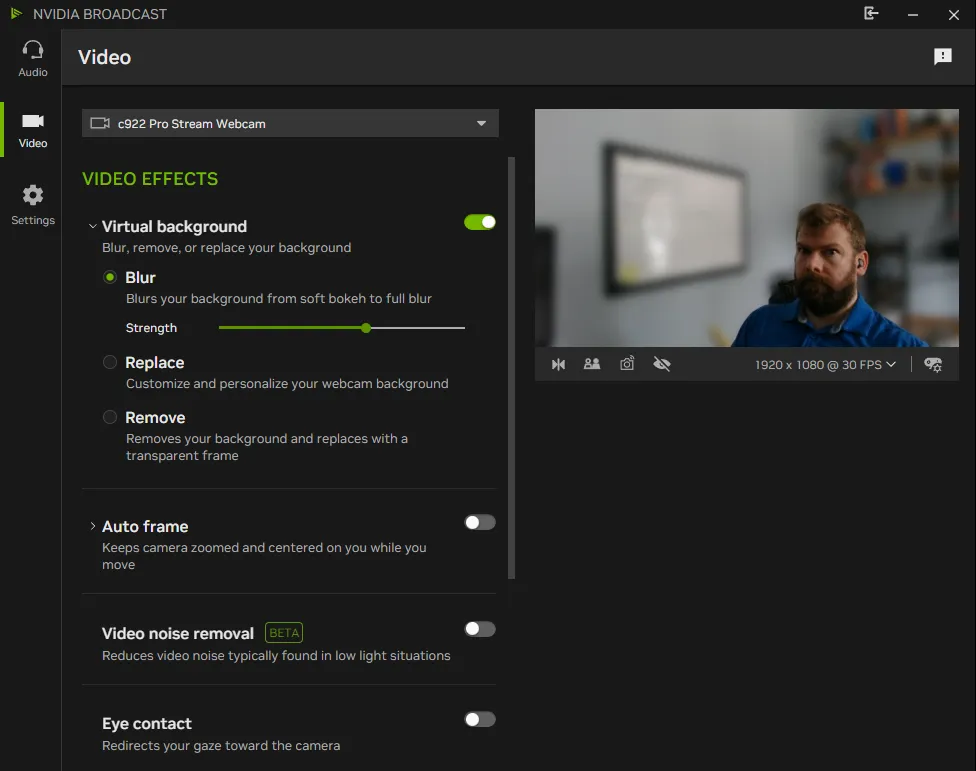
- Click the arrow beside Virtual background, then select Remove option.
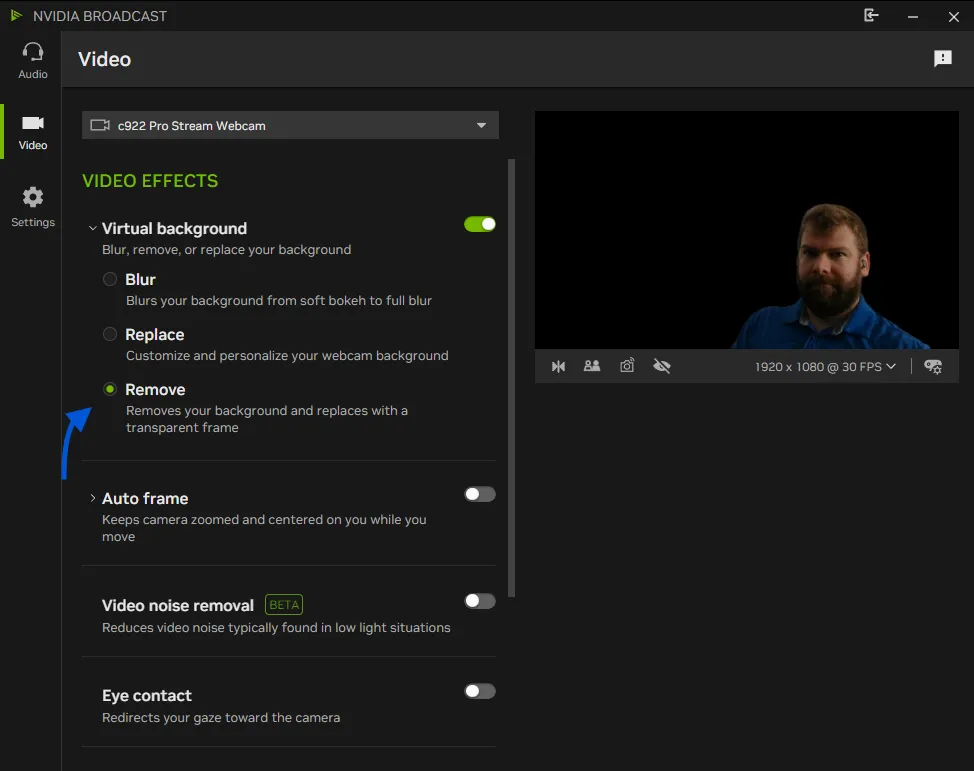
Your background is now transparent.
Import Your Transparent Video into Meld Studio
Section titled “Import Your Transparent Video into Meld Studio”With NVIDIA Broadcast set up:
- Launch Meld Studio and open your desired scene.
- In the Layers panel, click the ╋ button.
- Choose Video Device.
- Select Camera (NVIDIA Broadcast) from the device options.
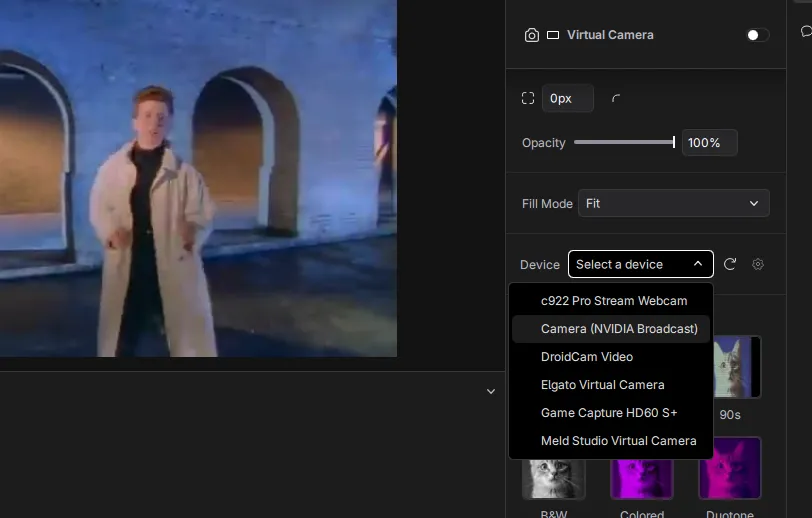
Your clean, transparent webcam feed is now ready in Meld Studio. Customize your scene with overlays, virtual backgrounds, or additional effects.
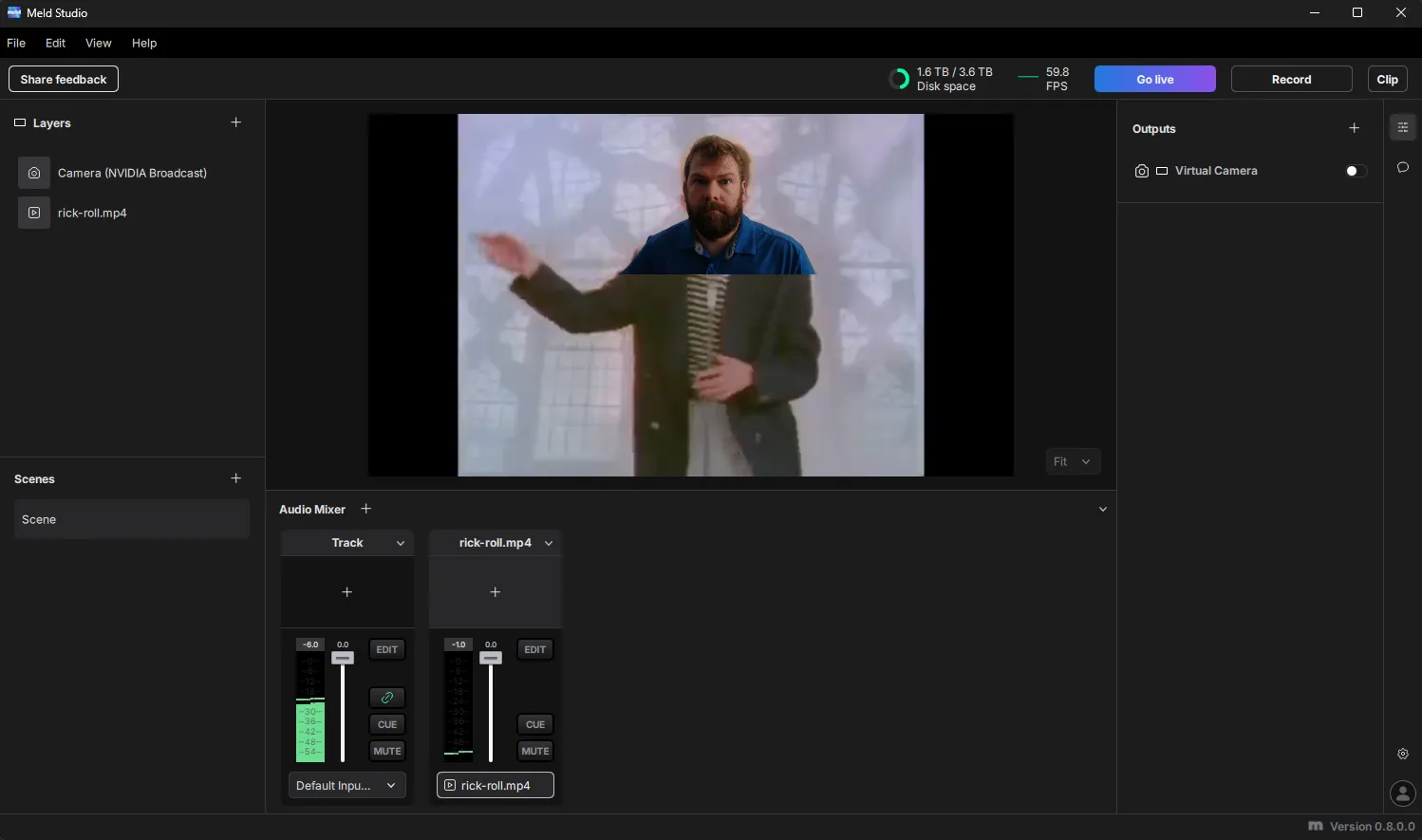
Video Effects on macOS
Section titled “Video Effects on macOS”macOS built-in video effects make it easy to apply a virtual green screen and change your webcam background directly on your Apple Silicon Mac. You can combine these built-in effects with Meld Studio’s Chroma Key to seamlessly remove and replace your background during livestreams or recordings.
Here's how you set it up:
Activate macOS Background Effects
Section titled “Activate macOS Background Effects”- While your camera is active in Meld Studio, click the green camera icon in the menu bar on your Mac.
- Then select Background.
- Choose or upload a custom image with a solid green background. This creates the ideal setup for the chroma key effect.
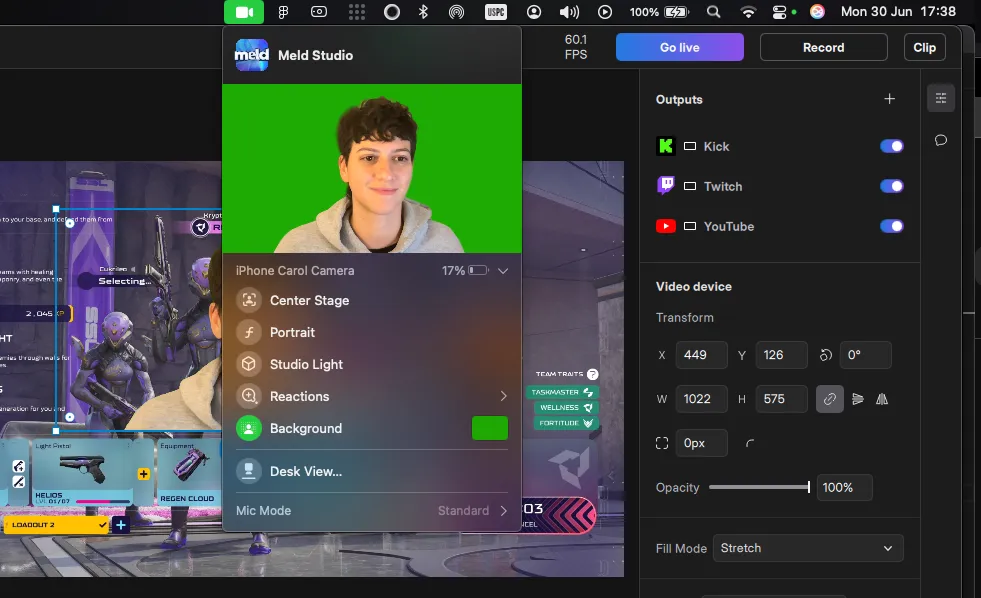
⬇️ Need a solid green image? Just right-click the one below to save it and get started.
Section titled “⬇️ Need a solid green image? Just right-click the one below to save it and get started.”
Apply Chroma Key in Meld Studio
Section titled “Apply Chroma Key in Meld Studio”Once you've set up your background:
Return to your Meld Studio scene and select your Video Device layer.
Navigate to the Effects panel.
Click Effects and click the ╋ button.
Select Chroma Key.
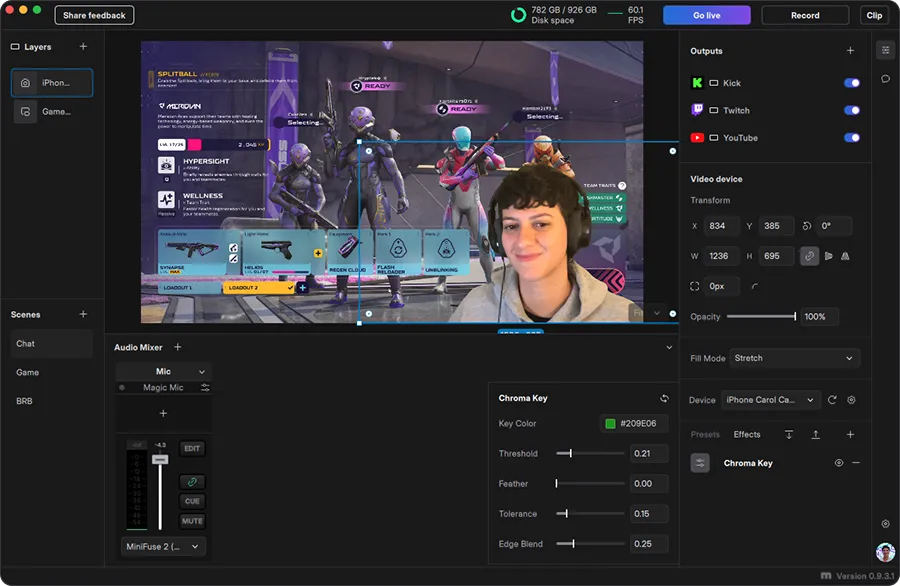
Adjust the effect settings until your background is perfectly removed and meets your aesthetic preferences.
Watch the macOS Step-by-Step Guide
Section titled “Watch the macOS Step-by-Step Guide”For a visual walkthrough of this process, watch this complete step-by-step video guide below: