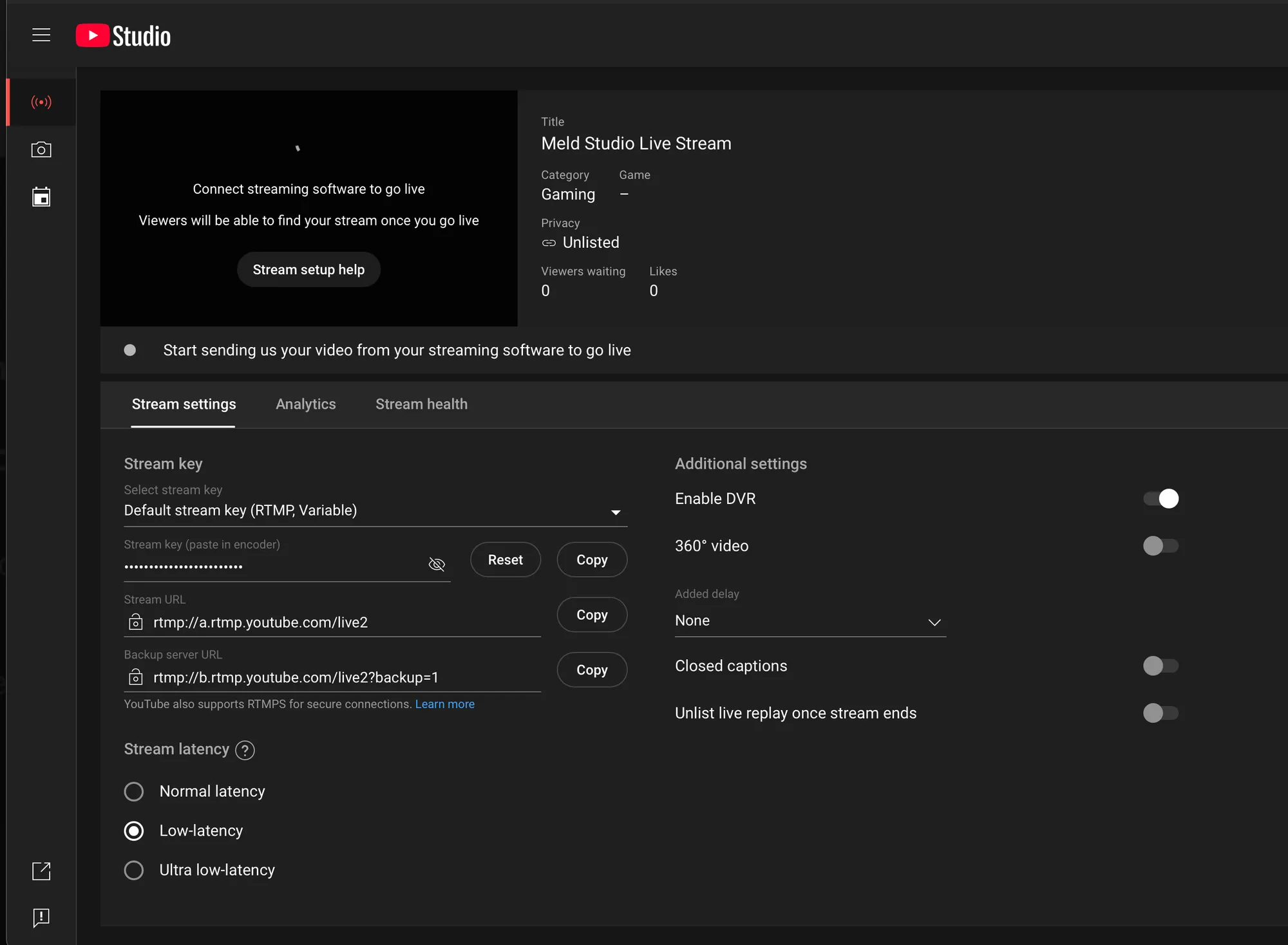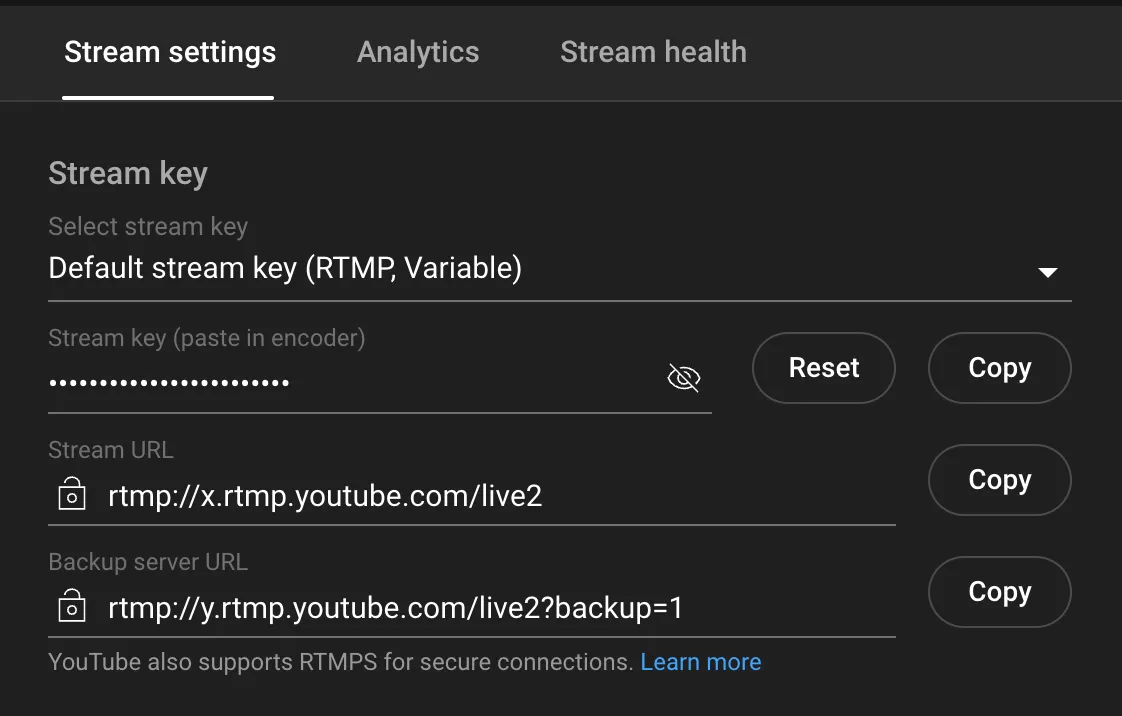Set up YouTube as a Custom destination in Meld Studio.
- Navigate to
Settings → General → Stream Settings - Click the
+ Add outputbutton and select YouTube from the available options.
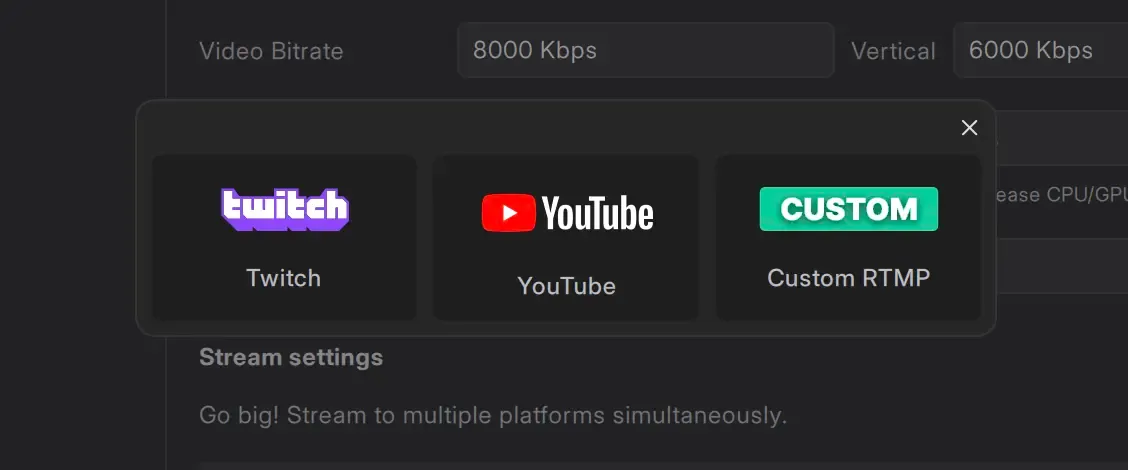
Log In
Section titled “Log In”- In the Stream Service section, click the Log In button.
- The YouTube login page will open in your default Web Browser.
Authorize Permissions
Section titled “Authorize Permissions”- Enter your YouTube credentials (username and password).
- Authorize Meld Studio to access your Youtube account's basic permissions.
Locate Your YouTube Stream Key
Section titled “Locate Your YouTube Stream Key”- Log in to your YouTube account.
YouTube Studio Dashboard
Section titled “YouTube Studio Dashboard”- Access the YouTube Studio Dashboard by clicking your profile icon and selecting YouTube Studio.
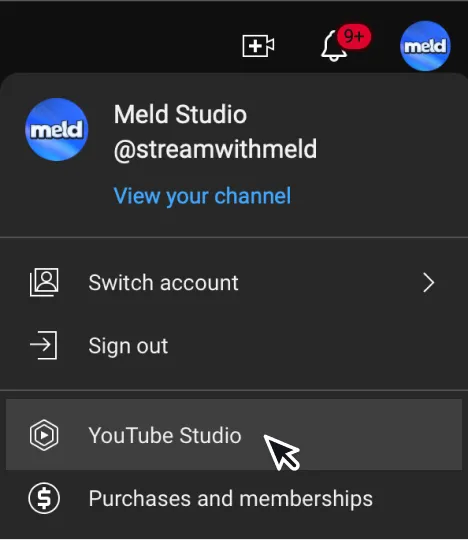
- Click Create in the top-right corner next to your profile icon, then select Go Live.
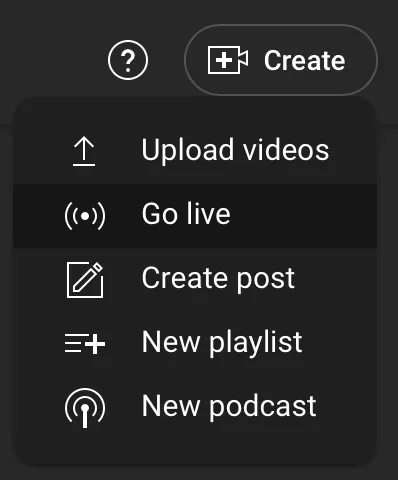
Locate Your Stream Key
Section titled “Locate Your Stream Key”- In the YouTube Livestreaming Studio, under the Stream Settings tab, select a stream key (e.g., Default stream key (RTMP, Variable)) or create a new one.
- Copy the Stream key and paste it into the Stream Key field in Meld Studio.