Introduction
Section titled “Introduction”Multitrack recording is a method of recording audio where individual sound sources are captured and stored as separate, independent tracks within a single file. Instead of mixing all your audio sources (microphone, game audio, music, Discord chat, etc.) into one combined track, multitrack recording preserves each source as its own distinct layer that can be edited independently in post-production.
Think of it like recording a band where each instrument gets its own track. The drums, bass, guitar, and vocals are all recorded simultaneously but kept separate. This same principle applies to content creation: your microphone, game audio, alerts, and others each get their own dedicated track within the recording.
Traditional Recording
Section titled “Traditional Recording”This shows a traditional, simple recording where all audio sources are mixed into a single track.
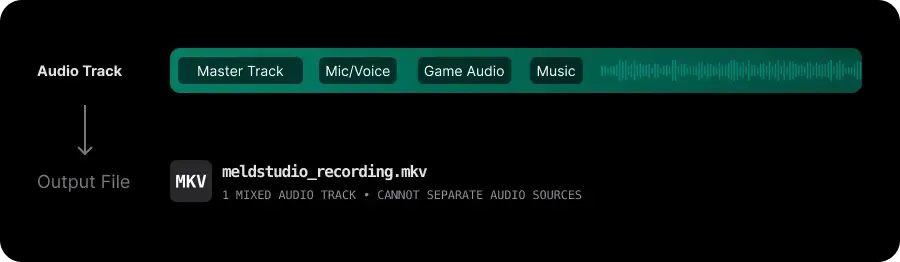
Multitrack Recording
Section titled “Multitrack Recording”This shows how multitrack recording preserves each audio source as an independent track within a single file.
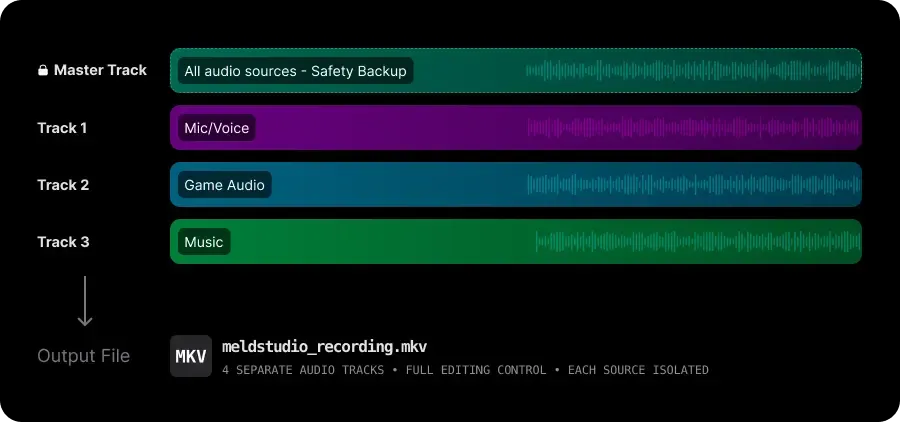
Post-production Editing
Section titled “Post-production Editing”When you open your multitrack recording in a video editor like Premiere Pro or DaVinci Resolve, you'll see your single file expanded into multiple timeline tracks. Each audio track can be individually muted, adjusted for volume, or have effects applied.
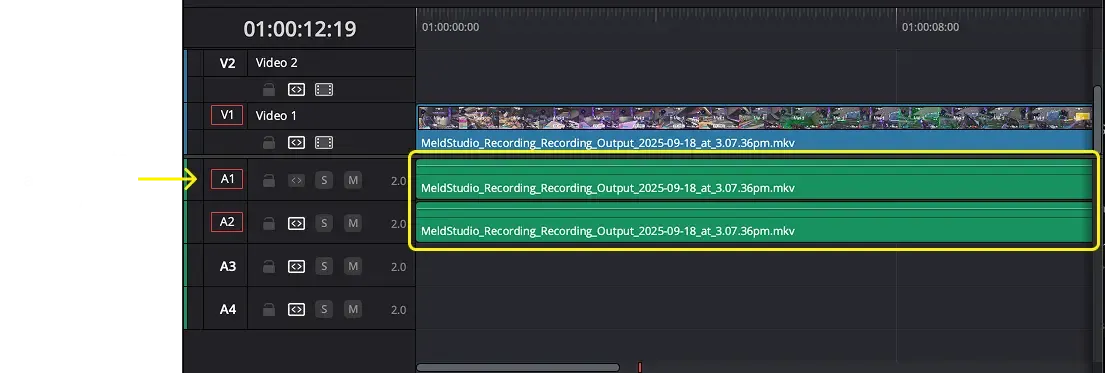
When To Use It?
Section titled “When To Use It?”You need post-production flexibility: Adjusting audio levels, removing background noise from just your mic, or muting specific sources after recording.
Creating professional content: YouTube videos, tutorials, or any content where audio quality and balance are critical.
Recording podcasts or interviews: Keeping each speaker on a separate track for individual processing.
Streaming with multiple audio sources: Game audio, microphone, voice chat, music, and alerts that may need different treatment.
You want to create multiple versions: Such as a version without music for copyright concerns, or without Discord chat for privacy.
Fixing audio issues in post: Removing keyboard clicks, breathing sounds, or unexpected interruptions from specific sources, like Alerts.
Creating compilation videos: Where you might want only game audio and music, removing commentary.
Meld's Multitrack System
Section titled “Meld's Multitrack System”This visual interface shows how Meld Studio organizes your multitrack recording setup with complete transparency:
Master Track
Section titled “Master Track”This is your complete mix and safety backup; it's the exact mix your live audience hears. Cannot be disabled or modified because it ensures you never lose content.
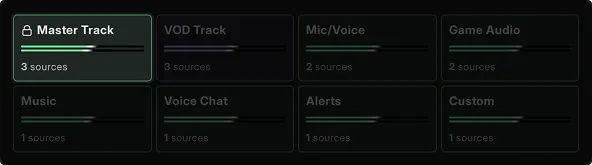
VOD Track
Section titled “VOD Track”A special track designed for Twitch VOD compliance. It contains your full stream mix minus any sources you choose to exclude from this track using the Exclude from VOD Track option in the audio source settings in the Audio Mixer. This track can be enabled or disabled for separate recording, without affecting your stream audio.

Customizable Recording Tracks
Section titled “Customizable Recording Tracks”These six tracks are completely flexible for your multitrack recording needs. You can:
- Assign any audio source or combination of sources.
- Rename them to match your workflow.
- Enable/disable them based on what you need to record separately.
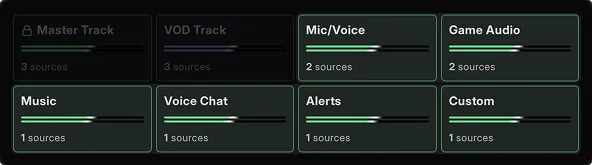
Each track records independently within your single output file, allowing complete control in post-production. You might record just your voice on Mic/Voice for easy voice editing, or spread all your sources across multiple tracks for maximum flexibility.
The beauty is that these tracks adapt to your needs, use two for simple voice/game separation, or all six for complex productions.
Setup Guide
Section titled “Setup Guide”Assign Audio Sources to Tracks
Section titled “Assign Audio Sources to Tracks”Assign your audio sources to separate tracks for individual control during post-production.
- Navigate to the Audio Mixer
- Click EDIT on any audio source
- Toggle the Track(s) you want that source to be recorded on
Enable/Disable Tracks
Section titled “Enable/Disable Tracks”Enable the tracks you want to use for multitrack recording.
- Navigate to Settings → General → Recording
- Click on the tracks you want to enable
- Each enabled track will be included in your recording
Track States
Section titled “Track States”Tracks provide clear visual feedback to show their current status:
- Enabled - Track is active and will be recorded
- Disabled - Track is turned off and won't be recorded
- Empty - Track is enabled but has no audio sources assigned
This visual feedback helps you understand what's being recorded and prevents accidentally recording empty tracks or undesired audio.
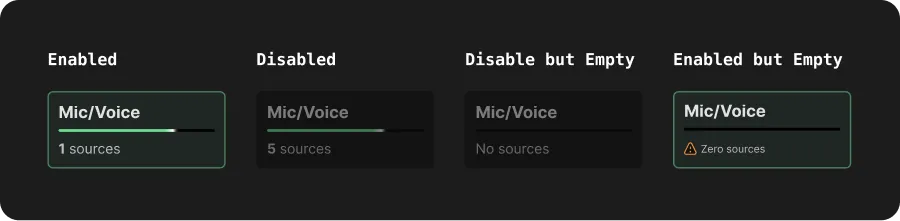
Use Cases
Section titled “Use Cases”Adjust you tracks to fit your use case.
Gaming
Section titled “Gaming”Separate your microphone, game audio, voice chat, background music, stream alerts, and browser/secondary sources into individual tracks. This workflow lets you create YouTube videos without copyright strikes by muting music, perfectly balance game volume for commentary, clean up teammate audio issues, or produce polished highlight Reels or TikTok, and YouTube gameplay videos without stream notifications. All from one recording session.
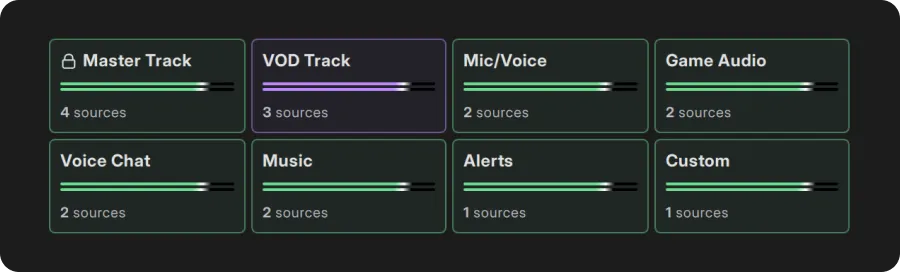
Podcasting
Section titled “Podcasting”Record each speaker (host and guests) on separate tracks along with isolated room tone, music, and sound effects. This workflow enables professional post-production where you can fix audio issues per speaker, remove unwanted sounds individually, adjust or replace music without re-recording conversations, and export different versions for various platforms from a single session.
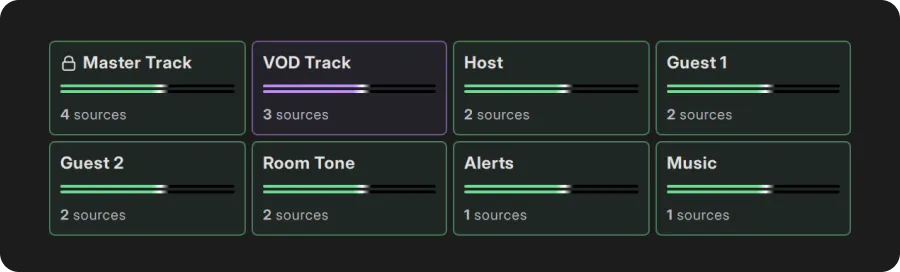
Music Streams
Section titled “Music Streams”Capture vocals, instruments/DAW output, collaborator audio, room ambiance, alerts, and effects on separate tracks. This workflow allows you to extract clean performances from streams, process vocals independently from instruments, create instrumental or acapella versions, and choose whether to include or exclude the live atmosphere in your final mix.
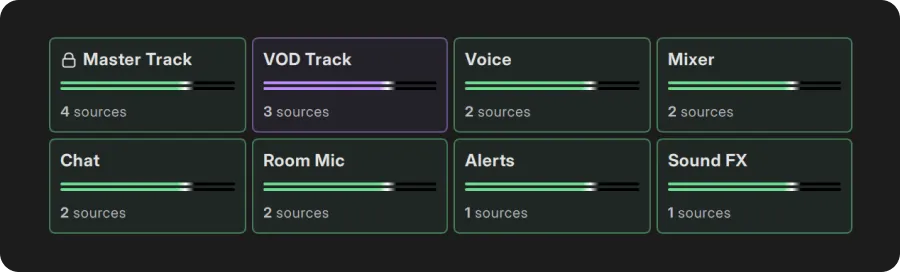
File Format
Section titled “File Format”For best practices:
- MKV, MOV and FLV are supported
How To Use Your Recorded File
Section titled “How To Use Your Recorded File”In Video Editors
Section titled “In Video Editors”If you're editing your content:
- Import the recorded file directly into your video editor program
- Drop it into the timeline - tracks will appear as separate audio layers
- Each track can be edited, mixed, and effects applied independently
VLC Media Player
Section titled “VLC Media Player”VLC Media Player allows you to switch between different audio tracks in your multitrack recording:
- Open your multitrack recording file in VLC
- Go to Audio menu in the menu bar
- Hover over Audio Track
- You'll see a list of all available tracks that were recorded, like:
- Master Mix
- VOD Track
- Mic/Game
- Click on any track to switch the audio playback
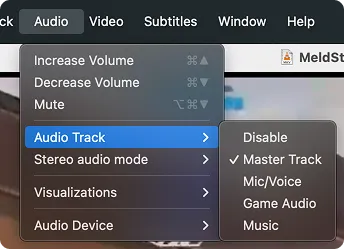
Troubleshooting
Section titled “Troubleshooting”Recording Is Silent
Section titled “Recording Is Silent”- Check if audio sources are assigned to tracks
DaVinci Resolve Timeline Issues
Section titled “DaVinci Resolve Timeline Issues”If you drop your recording on DaVinci's Timeline and not all tracks load, this could be a Windows-specific track mapping issue. When adding your multitrack file to the timeline, create Adaptive audio tracks instead of Stereo/Mono tracks:
Upon creating a new timeline:
- Change the Audio Track Type from "Stereo" to "Adaptive"
- Uncheck Empty Timeline
If you already have a timeline created:
- Right-click in the timeline's audio area
- Choose Add Track → Adaptive (not Stereo or Mono)
- Add as many Adaptive tracks as your recording has (usually 6+)
- Re-import your multitrack file to timeline
Player only shows one track
Section titled “Player only shows one track”- Regular players only play Track 1. Use a video editor or VLC to access other tracks (see VLC instructions above)
File corrupted after crash
Section titled “File corrupted after crash”- Try using MKV as file format.
Answers to common questions.
Why can't I disable Master Track?
Section titled “Why can't I disable Master Track?”Master Track is your safety net. Always records everything mixed to prevent content loss if other tracks have issues.
If I disable my VOD Track in the recording settings will it turn it off on my stream?
Section titled “If I disable my VOD Track in the recording settings will it turn it off on my stream?”No. Enabling/Disabling VOD Track here only affects your local recording file. Your livestream continues normally.
How many tracks can I record simultaneously?
Section titled “How many tracks can I record simultaneously?”Up to 8 tracks (Master Track + VOD + 6 customizable).
Why use MKV instead of MOV or FLV?
Section titled “Why use MKV instead of MOV or FLV?”MKV is crash-proof and the highly recommended file format for Multitrack Recording.
How do I edit separate tracks later?
Section titled “How do I edit separate tracks later?”Import the recorded file into editors like Premiere, DaVinci, or Audacity. Tracks that you enabled for recording will appear separately.