The Virtual Camera acts as a virtual hardware source that allows you to mirror your scenes in a third-party application, such as Zoom, Google Meets, or Discord.
How to Install the Virtual Camera
Section titled “How to Install the Virtual Camera”- Go to Settings → Virtual Camera.
- Click the Install button.
- Restart Meld Studio for the changes to take effect.
After installing the Virtual Camera and restarting Meld Studio, it will appear in the Outputs Panel. Toggle the Virtual Camera on and off as needed.
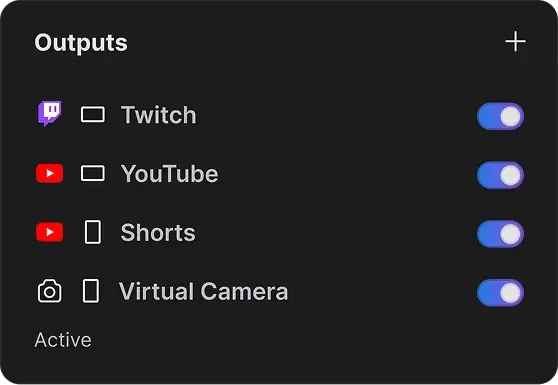
How to Use the Virtual Camera
Section titled “How to Use the Virtual Camera”- Navigate to the Outputs Panel on the right-hand side of Meld Studio.
- Turn on the Virtual Camera by toggling the switch.
The Virtual Camera is now available for use in third-party applications or on websites.
To remove the Virtual Camera from the Outputs panel, uninstall it by navigating to Settings → Virtual Camera.
Virtual Camera Canvas Output
Section titled “Virtual Camera Canvas Output”Choose which canvas (Main or Portrait) is sent through the Virtual Camera. To change the canvas output:
- Navigate to the Virtual Camera tab in Settings.
- Expand the Output Canvas dropdown.
- Select either Main Canvas or Portrait Canvas.
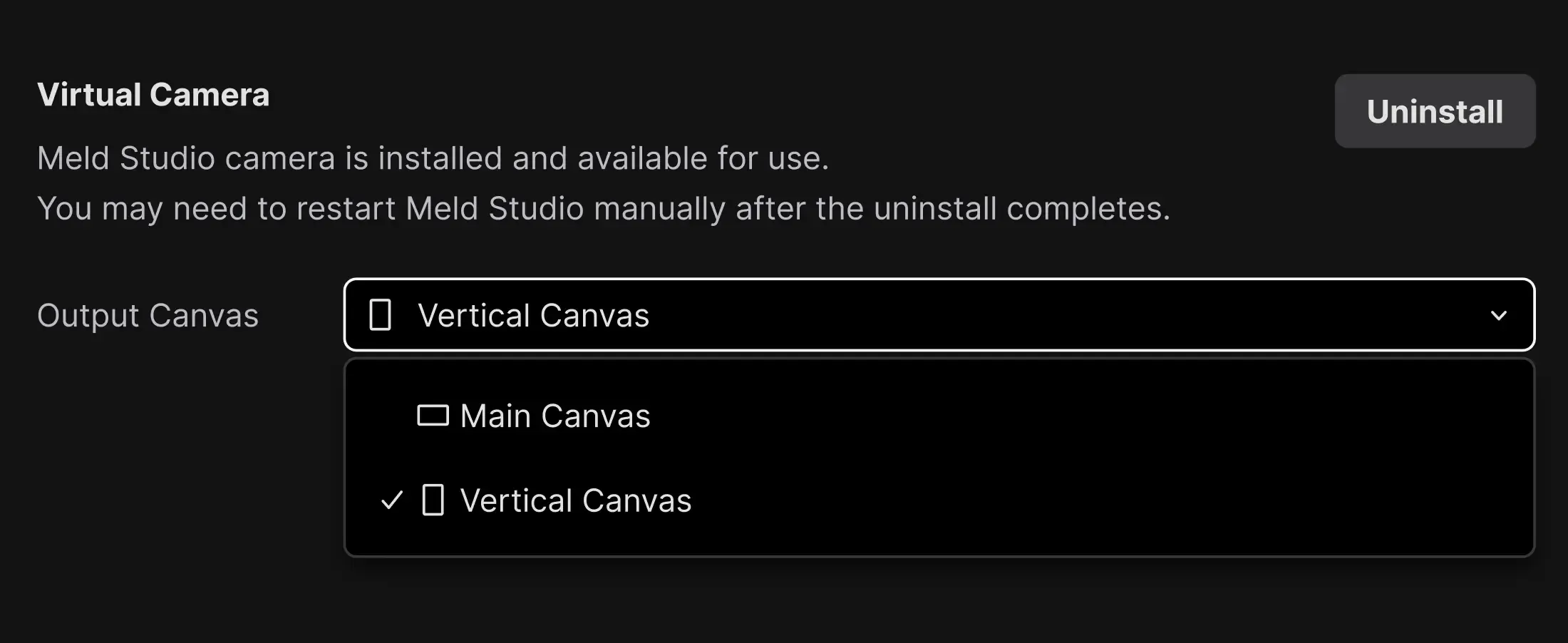
Common Use Cases
Section titled “Common Use Cases”- Video Conferencing: Use Meld Studio's scenes and effects in Zoom, Google Meet, Microsoft Teams, or Discord
- Streaming Software: Send Meld Studio output to other streaming applications
- Recording Software: Capture Meld Studio scenes in external recording applications
- Virtual Events: Professional presentations with overlays, lower thirds, and branded content
Troubleshooting
Section titled “Troubleshooting”Virtual Camera not appearing in applications
Section titled “Virtual Camera not appearing in applications”- Ensure Meld Studio was restarted after installation
- Check that the Virtual Camera is enabled in the Outputs panel
- Some applications may require a restart to detect new camera sources
Performance considerations
Section titled “Performance considerations”The Virtual Camera uses minimal system resources, but consider:
- Virtual Camera output matches your canvas resolution
- Higher resolutions may impact performance on older systems
- Close unnecessary applications if experiencing lag