Streaming Outputs are where you configure your stream destinations for your livestream. Meld Studio allows you to stream to multiple platforms simultaneously.
Adding Stream Outputs
Section titled “Adding Stream Outputs”To set up a livestream output:
- Navigate to
Settings → General → Stream settings. - Click the ╋ Add output button to add a stream destination.
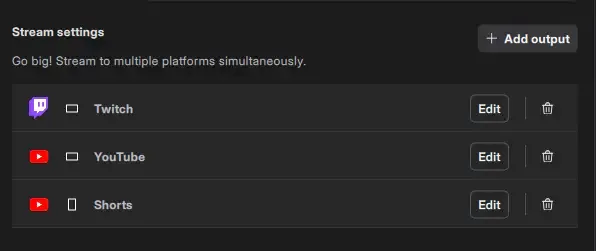
Alternatively, click the ╋ icon on the right of the Outputs panel.
When you add an output, a dialog appears to select one of the available output options.
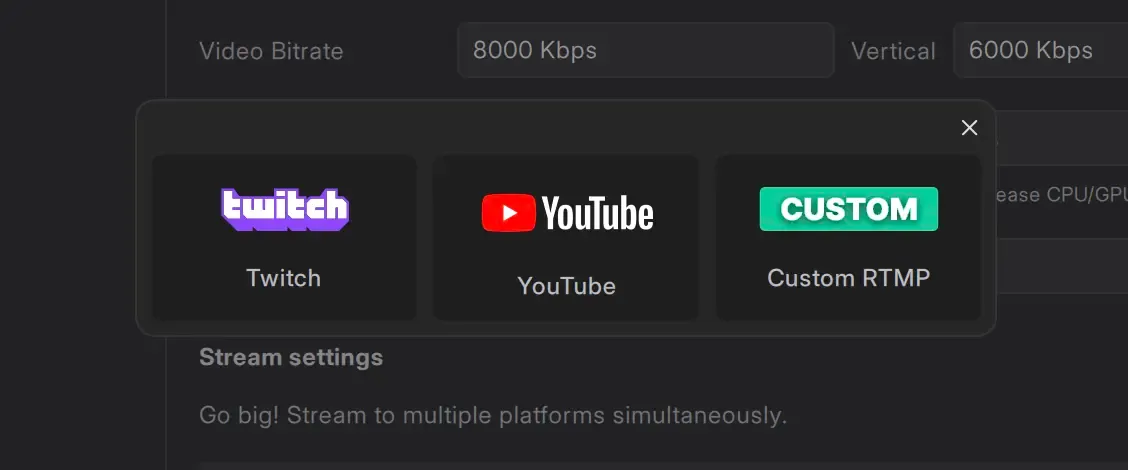
- Choose the output option that fits your content.
- Configure the stream information in the output settings to go live.
Outputs Panel
Section titled “Outputs Panel”The Outputs panel, positioned in the top-right corner of the viewport above the Inspector panel, enables you to manage and monitor each stream output.
Meld Studio allows you to start or stop individual streams independently. This feature provides flexibility and control over your stream outputs.
For example, you can begin streaming on Twitch and later start streaming on YouTube, or end a stream on one output while continuing to stay live on others.
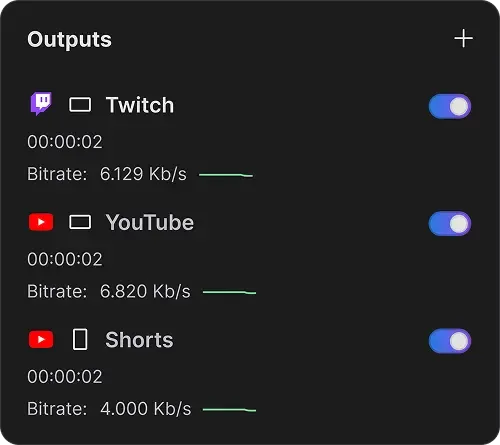
At least one output must be enabled to go live.
Enabling and Disabling Outputs
Section titled “Enabling and Disabling Outputs”Enable and disable outputs by switching the toggle in the Outputs panel or in the Output settings:
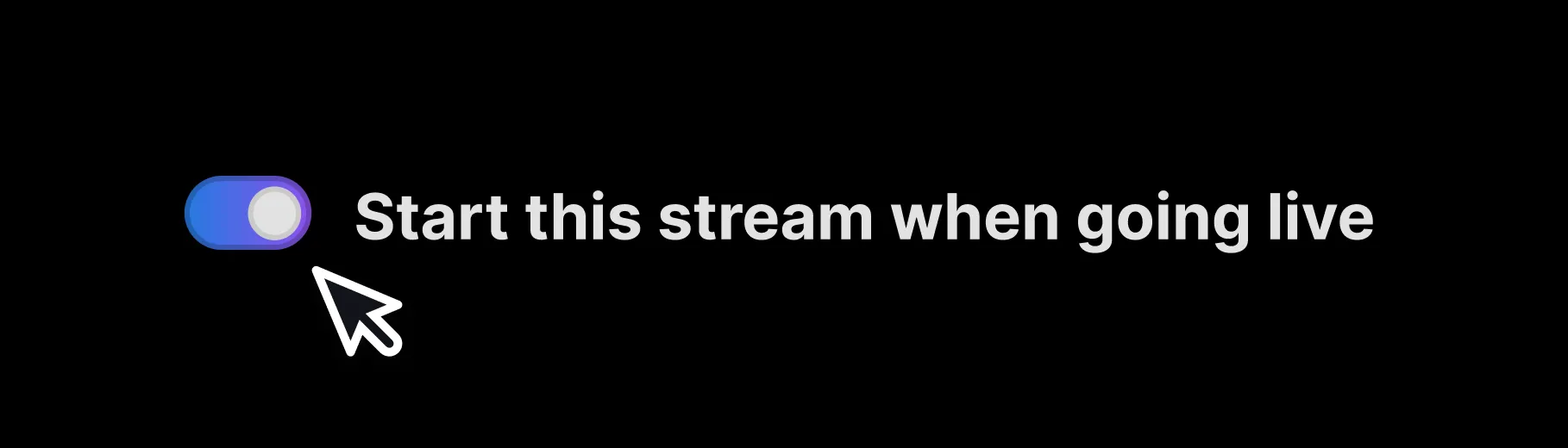
Removing Outputs
Section titled “Removing Outputs”You can remove a stream output in two ways:
- Click the trash bin icon next to the output in the Stream settings list.
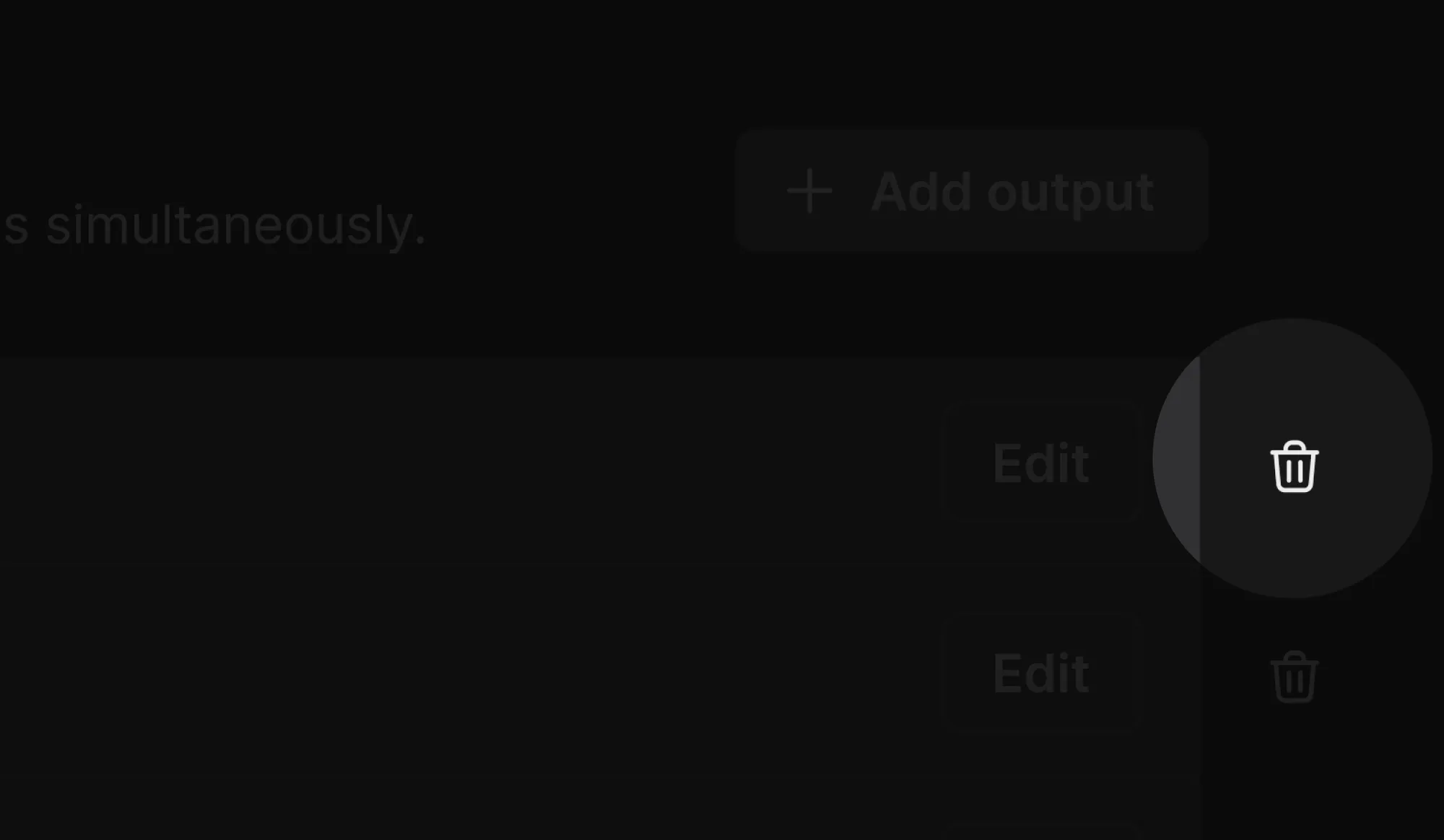
- Click the trash bin icon at the top-right corner of the detailed output settings view.
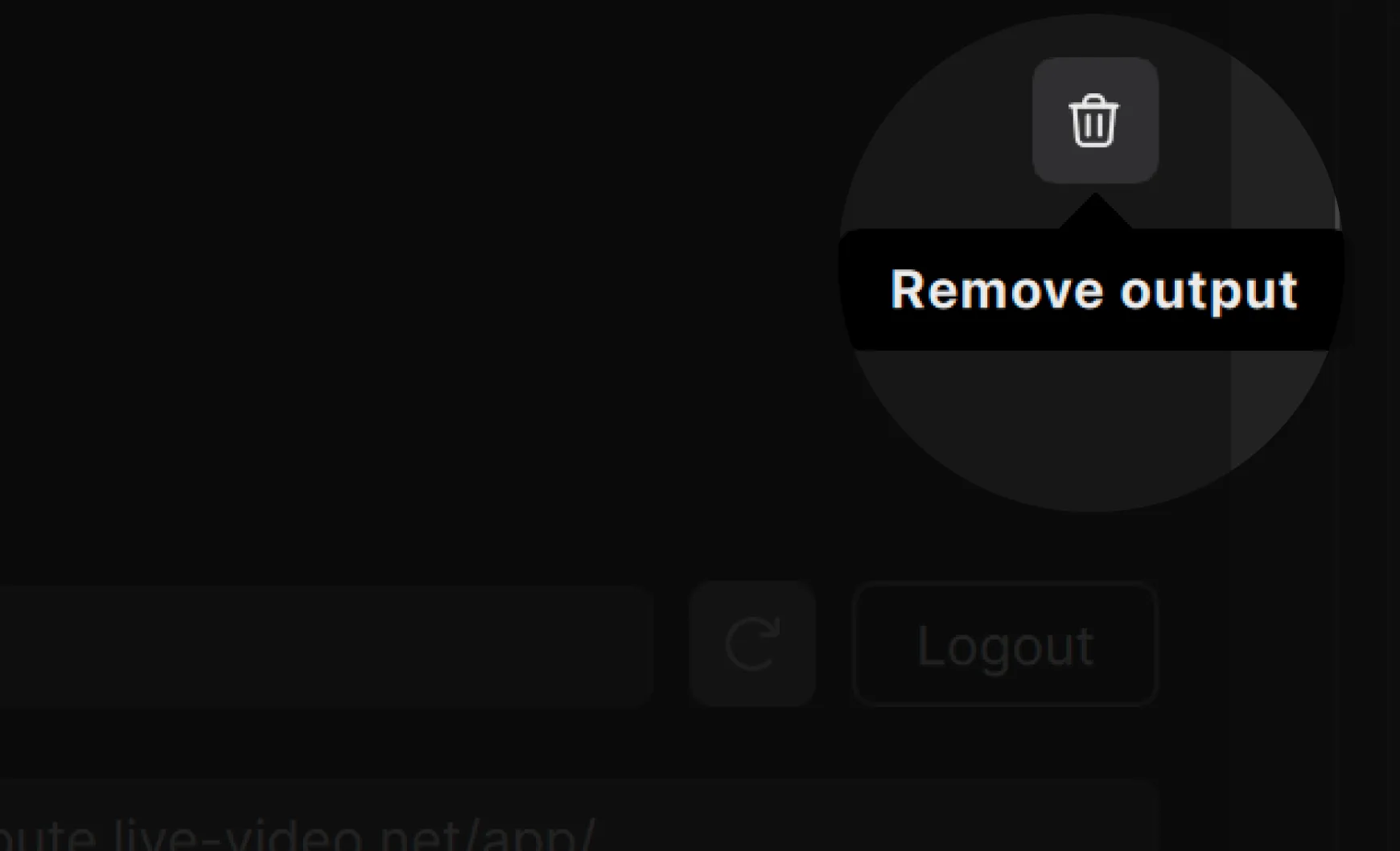
Output Configuration
Section titled “Output Configuration”Each output in Meld Studio can be independently assigned to either the Main or the Portrait Canvas. This applies to:
- Streaming outputs
- Recording output
- Clipping output
- Virtual Camera output
Canvas selection is done within the settings for each output.
Next Steps
Section titled “Next Steps”- Learn about Multistreaming to broadcast to multiple platforms
- Configure your Encoder Settings for optimal quality
- Set up the Virtual Camera for video conferencing
- Learn how to Go Live and manage your streams