The Stream settings in Meld Studio are the core configuration options that impact the quality and performance of your streams and recordings.
Main Canvas
Section titled “Main Canvas”The Main Canvas defines the base resolution for your primary, landscape content. You can choose from several landscape resolutions based on your production needs or streaming requirements.
Supported Resolutions (Main Canvas)
Section titled “Supported Resolutions (Main Canvas)”- 4K UHD
- 1440p
- 1080p (Default)
- 864p
- 720p
- Portrait 4K
- Portrait 1080p
- Portrait 720p
Set the Main Canvas Resolution
Section titled “Set the Main Canvas Resolution”- Navigate to Settings → General.
- Choose the Main Canvas resolution using the Canvas dropdown menu.
Framerate
Section titled “Framerate”Framerate refers to the frequency at which frames are captured or displayed. Meld Studio supports streaming and recording framerates of 30fps or 60fps.
Configure the Framerate
Section titled “Configure the Framerate”- Navigate to
Settings → General. - Choose the Framerate using the dropdown menu.
Video Bitrate
Section titled “Video Bitrate”Video bitrate represents the amount of data processed per second to determine the quality of your video stream or recording. A higher bitrate ensures smoother playback and better video detail, while a lower bitrate may lead to pixelation or visual artifacts.
Set the Video Bitrate
Section titled “Set the Video Bitrate”- Navigate to
Settings → General. - Edit the Video Bitrate field.
Multi Canvas Bitrate (When Enabled)
Section titled “Multi Canvas Bitrate (When Enabled)”When Multi Canvas is active, bitrate fields appear separately for the Main Canvas and Portrait Canvas.

Platform Video Bitrate Recommendations
Section titled “Platform Video Bitrate Recommendations”- Twitch: 3,000 to 6,000kbps.
- YouTube: 3,000 to 40,000kbps.
- Kick: 1,000 to 8,000kbps.
- Facebook: 600 to 15,000kbps.
Audio Bitrate
Section titled “Audio Bitrate”Audio bitrate measures the amount of data used to transmit audio per second. Higher bitrates result in clearer, more detailed sound.
Check the platform's recommendations for Audio Bitrate to ensure compatibility and avoid unnecessary strain on your setup.
Hardware Encoder
Section titled “Hardware Encoder”When hardware encoding is disabled, Meld Studio defaults to using x264.
Windows
Section titled “Windows”Meld Studio automatically detects and utilizes NVENC (NVIDIA Video Encoder) when Hardware Encoding is enabled and a compatible NVIDIA GPU is available. NVENC provides high-performance encoding with minimal impact on system resources.
Meld Studio leverages platform-specific hardware encoders based on your device. This includes Apple Silicon (M1/M2), Intel Quick Sync Video (QSV), or AMD hardware encoders.
Encoder View
Section titled “Encoder View”The Encoder View provides a real-time visual overview of how content flows through Meld Studio—from canvases and audio sources, through encoders, and out to each output destination.
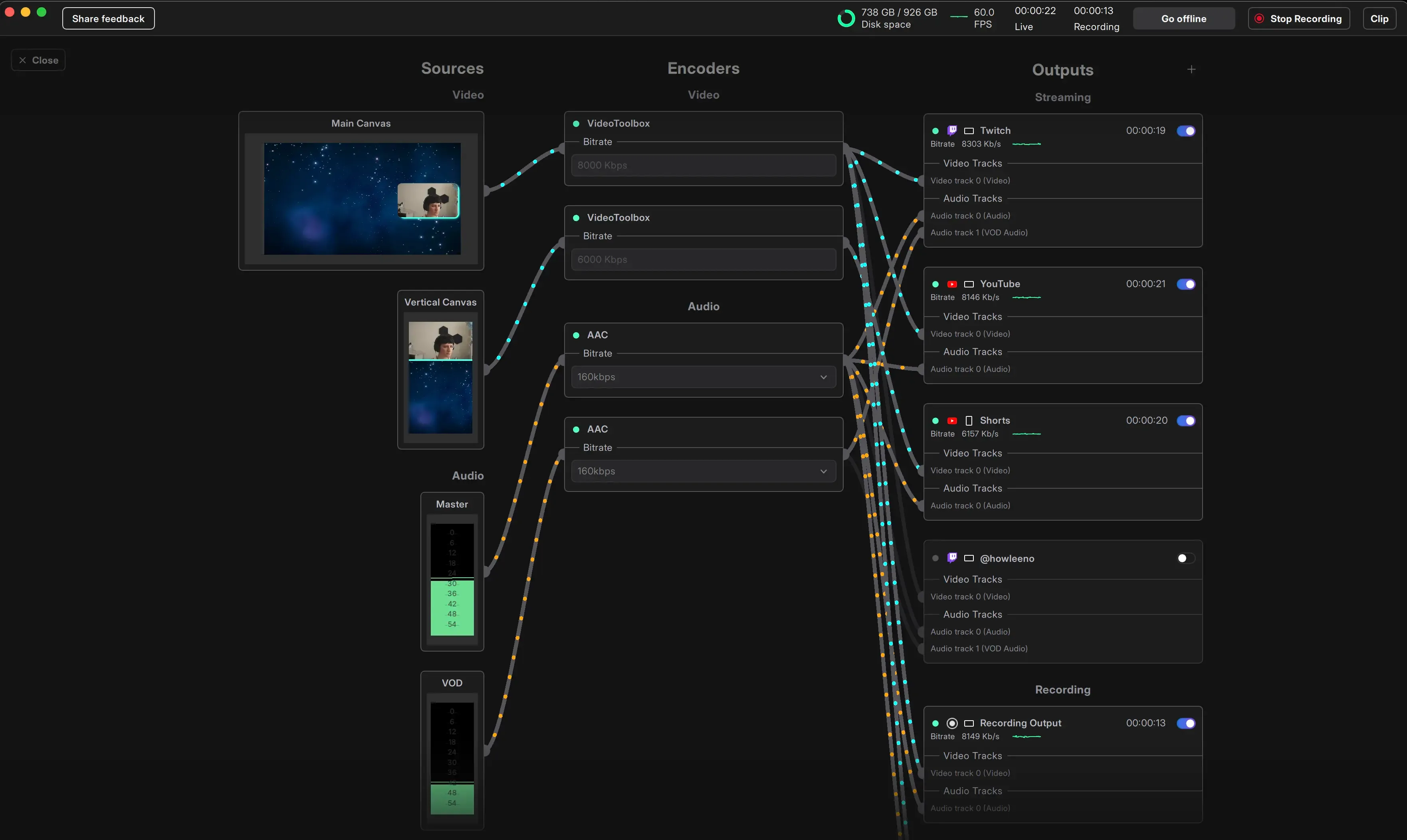
The view is split into three columns:
- Sources (left): Canvases, plus Master and VOD audio sources.
- Encoders (center): The encoding pipeline for both video and audio.
- Outputs (right): All active outputs (e.g., Twitch, YouTube, Recording, Clipping) with their associated audio and video tracks.
Each connection line represents a video or audio path, showing exactly what is being routed where.
Access Encoder View
Section titled “Access Encoder View”- Navigate to the View menu.
- Select the Encoder View option to open the view.
Press Escape or click the Close button on the left to leave the Encoder View.
Can I adjust my stream settings while live?
Section titled “Can I adjust my stream settings while live?”No, stream settings cannot be adjusted while live. To make changes, stop the broadcast, update the settings, and then start streaming again.