Multi Canvas allows each scene in Meld Studio to include two canvases side by side: the Main Canvas, which supports flexible orientations, and the Portrait Canvas, which is locked to a portrait resolution.
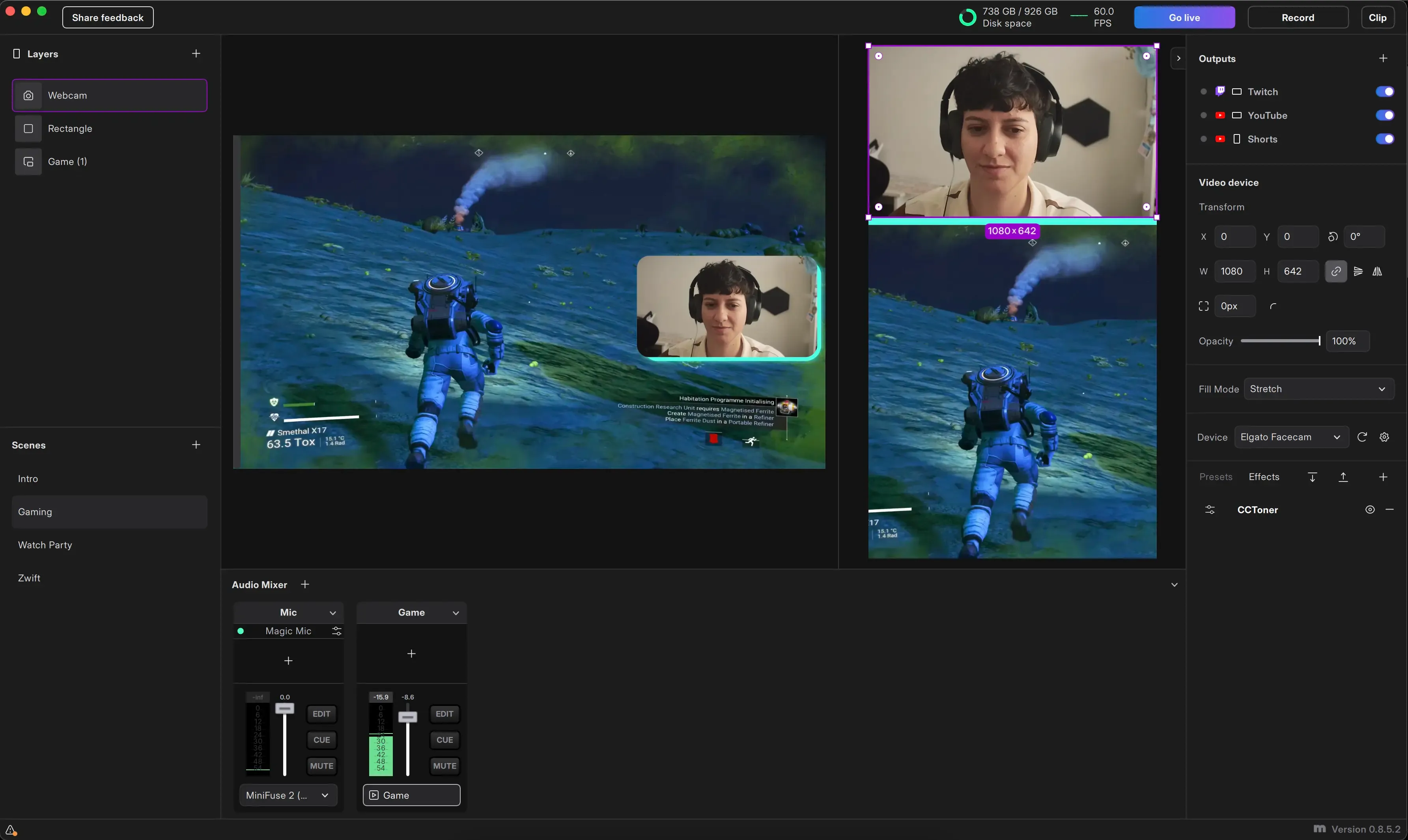
How It Works
Section titled “How It Works”- Each scene has two canvases.
- You can design layers independently on each canvas.
- Switching scenes changes both canvases simultaneously.
Enabling Multi Canvas
Section titled “Enabling Multi Canvas”Multi Canvas can be enabled at any time:
- Navigate to
Settings → General. - Select Multi Canvas.
The Portrait canvas will be activated.
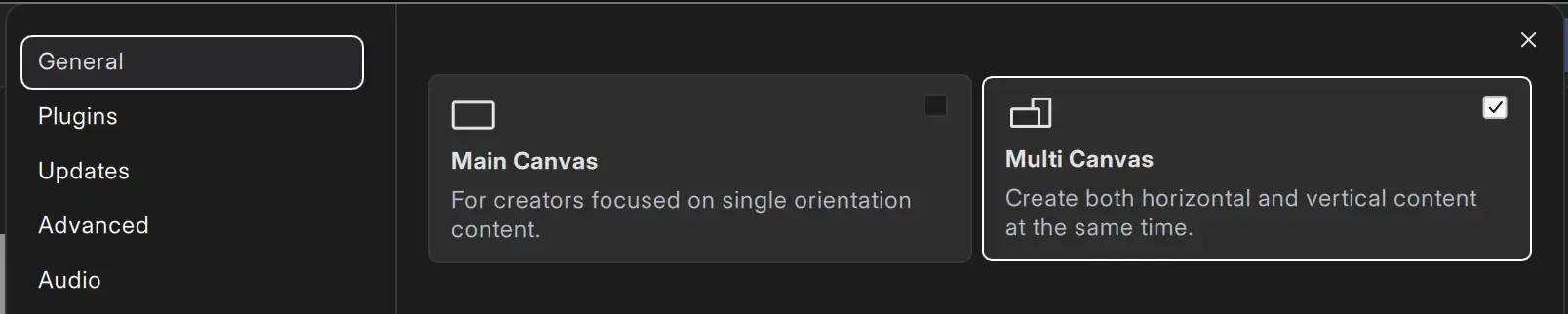
Scenes and Layers Behavior
Section titled “Scenes and Layers Behavior”Both canvases share the same set of scenes, but each canvas maintains an independent layer stack.
- Layers can be independently managed per canvas.
- Cross-canvas layer copying is supported (e.g., copying a camera or alert from Main to Portrait).
To keep the same portrait layout across multiple scenes, use the Scene Duplicator layer on the Portrait Canvas.
- Add a Duplicator layer to the Portrait canvas.
- Select the Portrait scene to reference in the Duplicator.
- The Portrait canvas will display the layout from that scene.
- Any changes to the source scene are reflected automatically across all scenes using that duplicated layout.
Color-Coded Layer Selection 🔵🟣
Section titled “Color-Coded Layer Selection 🔵🟣”To improve visual clarity while editing, layer outlines are color-coded based on their canvas:
- 🔵 Layers selected on the Main Canvas are outlined in blue.
- 🟣 Layers selected on the Portrait Canvas are outlined in purple.
Active Canvas Indicator
Section titled “Active Canvas Indicator”A canvas icon at the top of the Layers panel, next to the panel label, indicates which canvas is currently active.
Canvas Transitions
Section titled “Canvas Transitions”Global Transition settings apply to the Main Canvas by default. The Portrait Canvas always uses a Cut when switching scenes. This avoids unexpected movement or animation between portrait scenes, which is especially important when a single portrait layout is reused across multiple scenes.
To apply the same transition to both canvases:
- Hold Key: Shift ⇧ and long-click the "m" icon at the bottom of Meld Studio. This opens the Experimental Features popover.
- Enable the Portrait Uses Main Transitions toggle.
Once this feature is enabled, the Portrait Canvas will mirror the Main Canvas transition during scene switches.
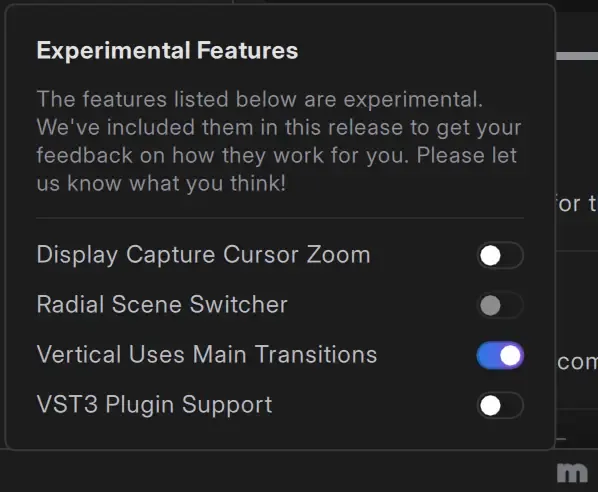
Portrait Canvas Resolution
Section titled “Portrait Canvas Resolution”The Portrait Canvas automatically matches the Main Canvas Framerate settings.
Multi Canvas Bitrate
Section titled “Multi Canvas Bitrate”When Multi Canvas is active, bitrate fields appear separately for the Main Canvas and Portrait Canvas in the Encoder Settings.
Can I disable Multi Canvas and not lose my Portrait layouts?
Section titled “Can I disable Multi Canvas and not lose my Portrait layouts?”Yes. Meld Studio preserves your Portrait layouts when you disable Multi Canvas.
Can I do portrait streams?
Section titled “Can I do portrait streams?”Yes, Meld Studio supports Multi Canvas for landscape and portrait content creation at the same time.