Install The Wave Link Software
Section titled “Install The Wave Link Software”- Disconnect your Wave device from the computer.
- Download the Wave Link installer from Elgato's official download page.
- Run the installer and follow the on-screen instructions.
- Reconnect your Wave device after installation completes.
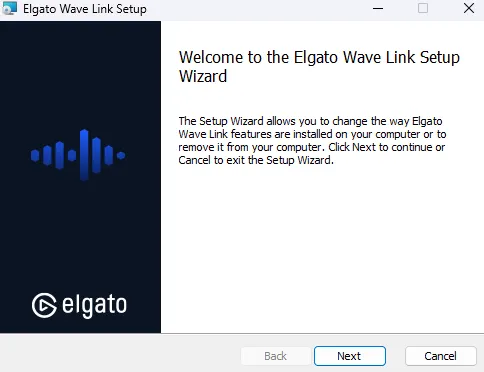
Configure Wave Link
Section titled “Configure Wave Link”- Open the Wave Link application.
- Add Audio Inputs by hovering over a blank channel and clicking the ╋ icon.
- Select the desired audio source from the list to add it as an input.
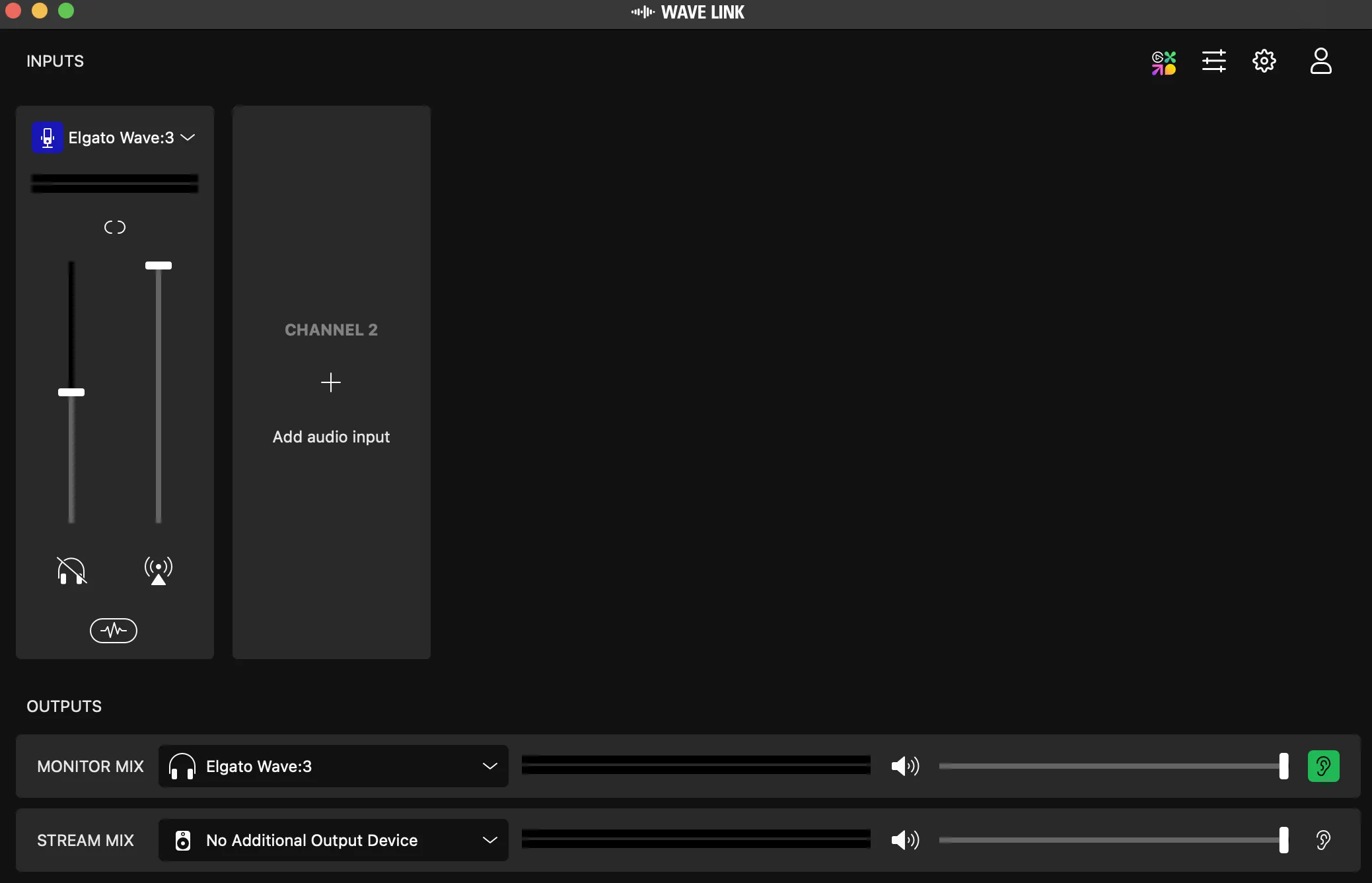
Set Up System Audio Routing
Section titled “Set Up System Audio Routing”- Right-click the speaker icon in the Windows taskbar and select "Open Sound settings".
- Under "Output", set the default device to "Wave Link System".
- For specific applications (e.g., games, music players), navigate to "App volume and device preferences" and assign their output to corresponding Wave Link channels (e.g., "Wave Link Game", "Wave Link Music").
Integrate With Meld Studio
Section titled “Integrate With Meld Studio”- Open Meld Studio.
- Create an Audio source by clicking the "+" icon next to Audio Mixer.
- Set the audio source to "Wave Link Stream". This ensures that the mixed audio from Wave Link is captured in Meld Studio.
Customize Audio Mixes
Section titled “Customize Audio Mixes”- Within Wave Link, adjust individual channel volumes to balance your audio sources as desired.
- Utilize features like "Mic/PC Mix" to control the blend between microphone input and system audio.
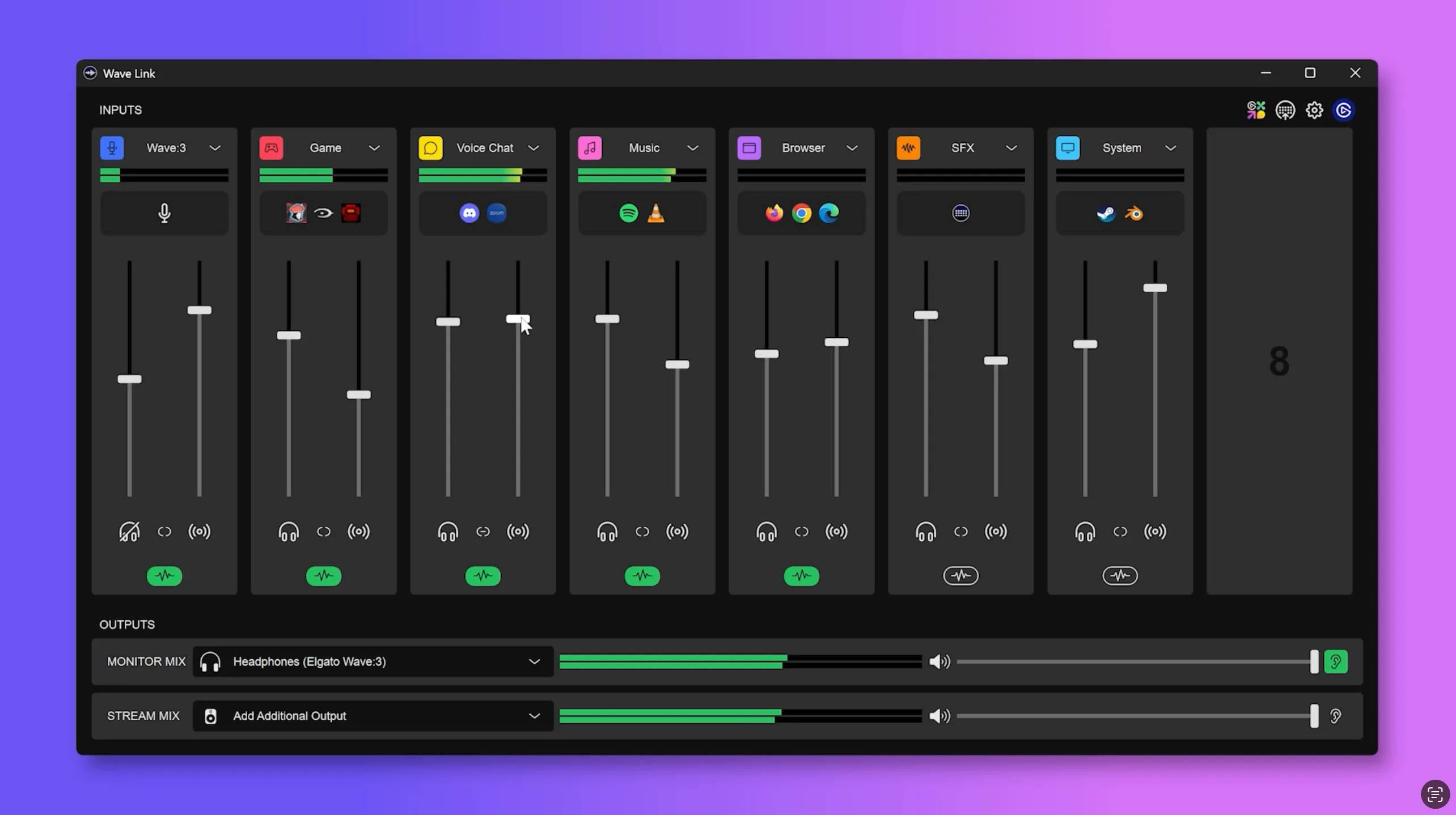
Following these steps will effectively manage and route your audio sources using Wave Link for optimal integration with Meld Studio.