Configure Streamer.bot to interact with Meld Studio through integration.
Learn more in the Streamer.bot documentation.
Setup The Connection
Section titled “Setup The Connection”- In Meld Studio, navigate to Settings → Advanced.
- Check Allow remote connections.
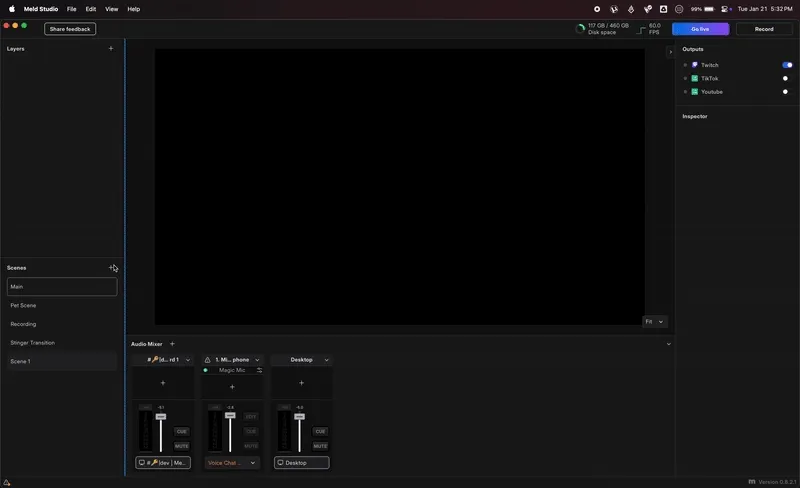
Add The Connection In Streamer.bot
Section titled “Add The Connection In Streamer.bot”- In Streamer.bot, navigate to Stream Apps → Meld Studio.
- Right-click anywhere in the panel area and select Add to add a new connection.
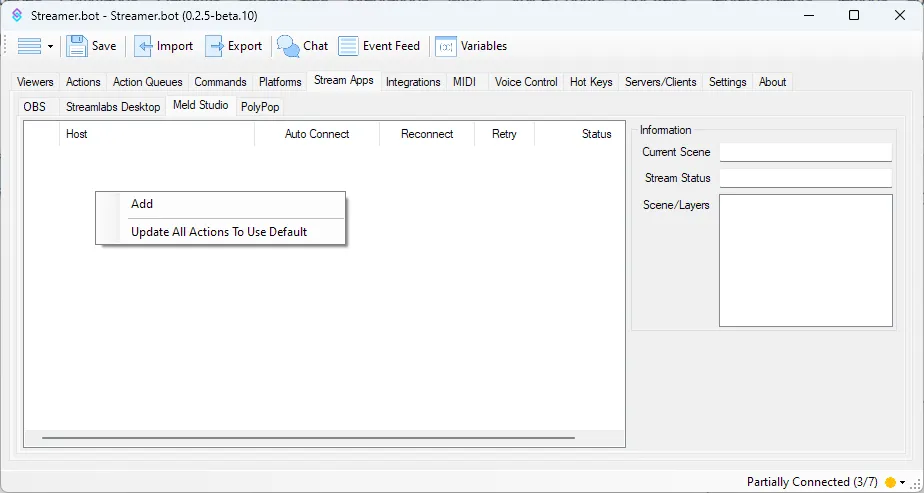
- Enter a name for the Meld Studio Connection.
- If Streamer.bot is running on the same machine, keep 127.0.0.1 for the Host field.
- If you are running a multi-PC setup, configure this with another LAN IP address.
- Click OK when done with configuration.
- Right-click the new instance and select Connect to force an immediate connection attempt.
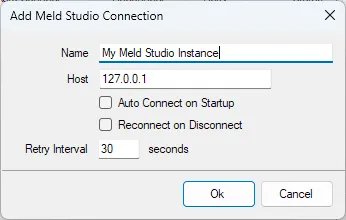
Configuration Options
Section titled “Configuration Options”The following configuration options are available:
Name - REQUIRED
Section titled “Name - REQUIRED”Enter any name or label to describe the Meld Studio instance, e.g., Local Meld Studio.
Host - REQUIRED
Section titled “Host - REQUIRED”Default: 127.0.0.1
- If Streamer.bot is running on the same machine as Meld, keep 127.0.0.1.
- For multi-PC setups, configure this with another LAN IP address, e.g., 192.168.1.10.
Auto Connect On Startup
Section titled “Auto Connect On Startup”Automatically connect to the Meld instance when Streamer.bot starts up.
Reconnect On Disconnect
Section titled “Reconnect On Disconnect”Automatically reconnect to the Meld instance when the connection is disrupted.
Retry Interval
Section titled “Retry Interval”Default: 30
Defines the interval (in seconds) between reconnection attempts when Reconnect on Disconnect is enabled.
Context Menu
Section titled “Context Menu”Right-click on a configured connection to reveal the context menu:
Add a new Meld Studio connection.
Edit the selected connection.
Delete
Section titled “Delete”Delete the selected connection.
Auto Connect
Section titled “Auto Connect”Quickly toggle the Auto Connect on Startup option for the selected connection.
Reconnect
Section titled “Reconnect”Quickly toggle the Reconnect on Disconnect option for the selected connection.
Default
Section titled “Default”Set this connection as the default when importing actions.
Temporarily override all Meld Studio connections to use the selected connection.
Update All Actions To…
Section titled “Update All Actions To…”Reconfigure all actions utilizing a Meld connection to use the selected connection.
Connect
Section titled “Connect”Manually attempt to connect to the selected connection.
Status Panel
Section titled “Status Panel”Selecting a connected instance in the left panel will reveal additional real-time information about that instance on the right panel.
Current Scene
Section titled “Current Scene”Displays the name of the currently active scene on the selected connection.
Stream Status
Section titled “Stream Status”Shows the status of the current streaming and recording activity.
Scenes/Layers
Section titled “Scenes/Layers”Lists all layers present in the currently selected scene.
Set Effect Enabled State
Section titled “Set Effect Enabled State”Controls the enabled state of the selected effect in Meld.
Parameters
Section titled “Parameters”Connection (Required)
Section titled “Connection (Required)”Select the configured Meld connection to connect to.
- Select Any to trigger on any connection.
Scene (Required)
Section titled “Scene (Required)”Select the scene from the dropdown list, or manually enter a scene name.
Layer -(Required)
Section titled “Layer -(Required)”Select the layer from the dropdown list, or manually enter a layer name.
Effect (Required)
Section titled “Effect (Required)”Select the effect from the dropdown list, or manually enter an effect name.
State (Required)
Section titled “State (Required)”Select the effect state to apply:
- Visible - Sets the effect state to Visible.
- Hidden - Sets the effect state to Hidden.
- Toggle - Toggles the effect state between Visible and Hidden.
Variables
Section titled “Variables”This sub-action does not populate any variables.
Actions
Section titled “Actions”Sub-Actions
Section titled “Sub-Actions”- Set Effect Enabled State: Sets the enabled state of the selected effect.
- Get Current Scene: Obtains the current scene.
- Get Status: Obtains the output status of Meld Studio.
- Set Layer Visibility State: Show or hide a selected layer.
- Recording: Starts and stops the recording status.
- Show Scene: Shows the selected scene.
- Streaming: Starts and stops the streaming status.
- Take Screenshot: Takes a screenshot of the current scene.
- Set Layer Track Muted State: Mutes or unmutes a selected audio track associated with a layer.
- Set Track Muted State: Mutes or unmutes a selected audio track.
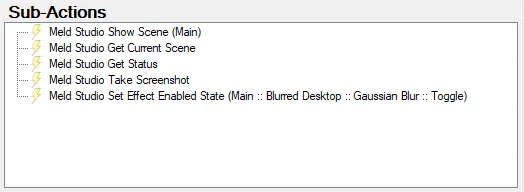
Triggers
Section titled “Triggers”- Connected: A trigger for when the connection to Meld Studio is active.
- Disconnected: A trigger for when the connection to Meld Studio is inactive.
- Event: A trigger for various events in Meld Studio.
- Recording Started: A trigger for when the recording has started.
- Recording Stopped: A trigger for when the recording has stopped.
- Scene Changed: A trigger for when the scene has been changed.
- Streaming Started: A trigger for when the stream has started.
- Streaming Stopped: A trigger for when the stream has stopped.
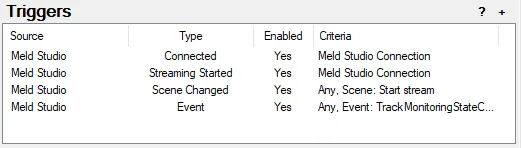
C# Methods
Section titled “C# Methods”- Layers: Provides the option to show or hide a selected Meld Studio Layer
- Meld Studio: Provides the option to show/hide layers, connect/disconnect from Meld, check connection status, and show/hide scenes.