Spout2 is a simple way to share video between programs on your computer. It sends video directly from one app to another, which is especially useful for streaming things like VTuber avatars or visual effects.
The best part about Spout2 is that it preserves transparency perfectly. VTuber avatars with transparent backgrounds stay transparent in Meld Studio. Window capture requires chroma key to remove backgrounds, which can be tricky and doesn't always look good. Spout2 makes it much easier. Transparent avatars work without additional setup.
Spout2 in Meld Studio
Section titled “Spout2 in Meld Studio”Spout2 support is built in to the "Video Device". Add a new video device and it will automatically pick up all Spout2 sources available on your computer.
Configuring Spout2 Output
Section titled “Configuring Spout2 Output”In order for a Spout2 source to show up in Meld Studio, you will likely need to configure the sending application to enable Spout2 output. This is usually found in the settings or preferences of the application.
VTube Studio
Section titled “VTube Studio”- Open VTube Studio and setup your avatar.
- From the menu on the left, click the
Backgroundicon. - In the
Backgroundsettings, pickColorPickerand ensureTransparent in captureis checked. - Change the background color to black.
- Next, click
Settingsin the left menu (gear icon). - Go to
Camera / Spout2 Config(second camera icon). - Toggle
Activate Spout2to enable it.
VTube Studio will appear when picking a Video Device in Meld Studio.
VSeeFace
Section titled “VSeeFace”- Open VSeeFace and setup your avatar.
- Navigate to
Settings → General. - Tick
Spout2 Image Capture Support.
VSeeFace will appear when picking a Video Device in Meld Studio.
- Open VNyan and setup your avatar.
- Navigate to
Settings → Output → Spoutand enableEnable Sender. Ensure transparent background is enabled.
VNyan will appear when picking a Video Device in Meld Studio.
Warudo
Section titled “Warudo”By default Warudo is already configured to output Spout2. If you need to check or change the settings: Settings → Output and enable Spout Output
Warudo will appear when picking a Video Device in Meld Studio.
Troubleshooting
Section titled “Troubleshooting”Avatar Not Displaying on Windows Gaming Laptops
Section titled “Avatar Not Displaying on Windows Gaming Laptops”On gaming laptops, VTuber and PNGtuber apps like Veadotube Mini might launch using the integrated GPU, while Meld Studio uses the discrete GPU (dGPU).
Since Spout2 doesn't support texture sharing across different GPUs, the avatar won't be visible in your scene — even though veadotube-mini shows up in the Video Device picker.
Force Veadotube to use the same GPU as Meld Studio
Section titled “Force Veadotube to use the same GPU as Meld Studio”- Close both Veadotube Mini and Meld Studio.
- Open Windows Graphics Settings:
- Press Windows Key + I → System → Display
- Scroll down and click Graphics
- Add
veadotube-mini.exeto the list:- Click Browse, find the app folder, and select the
.exefile
- Click Browse, find the app folder, and select the
- Set it to use the discrete GPU:
- Click the app in the list → Options
- Choose High Performance
- Click Save
- Reopen Veadotube Mini, then launch Meld Studio.
Veadotube Setup
Section titled “Veadotube Setup”You can bring your PNGtuber avatar into Meld Studio using veado.tube Mini, a lightweight VTuber app that streams your avatar via Spout2.
Getting Started
Section titled “Getting Started”- Download and launch veado.tube Mini.
- Click the microphone icon and select your mic.
- Drag in your Idle and Talking PNG images.
- Adjust the input threshold slider until the avatar switches naturally with your voice.
- Open Settings and toggle Spout Stream ON.
Add to Meld Studio
Section titled “Add to Meld Studio”In Meld Studio, add a Video Device.
Select
veadotube-minifrom the dropdown.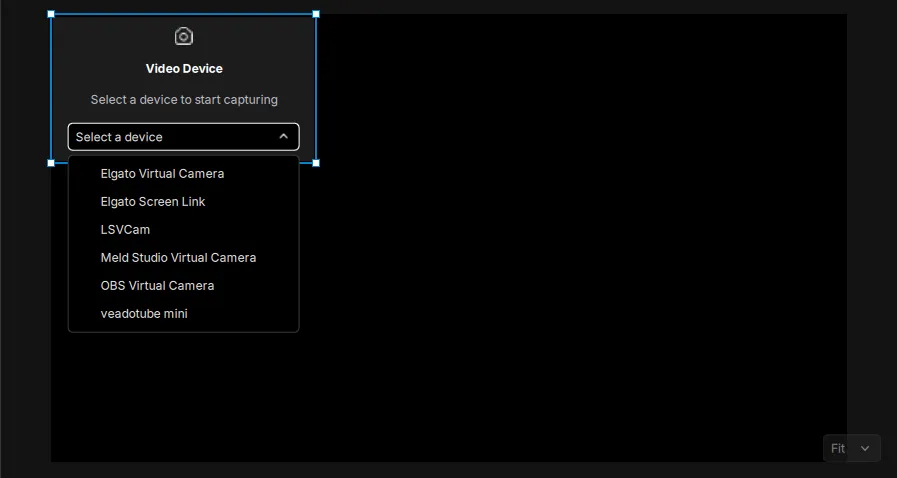
Selecting Veadotube Mini from the device list Add a Chroma Key effect to remove the background.
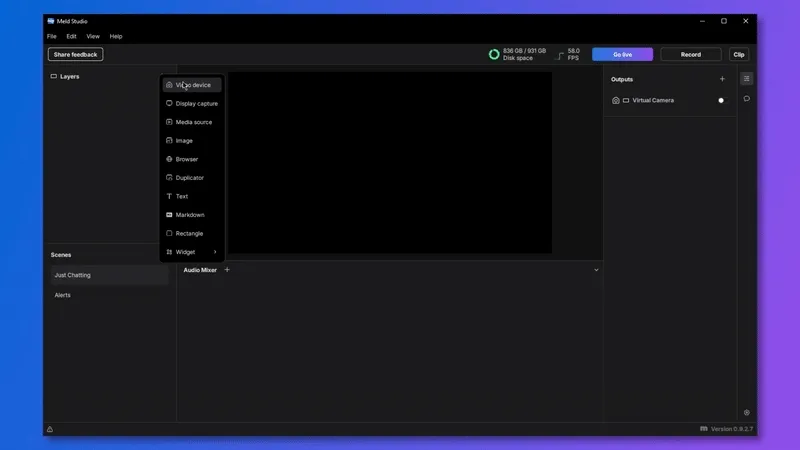
Removing background with Chroma Key
Need More Help?
Section titled “Need More Help?”- Join our Discord community for support
- Check if your app has Spout2 tutorials on YouTube
- Most VTuber apps have helpful communities that can assist with Spout2 setup