Meld Studio integrates with Lumia Stream, enabling creators to automate their broadcasts and enhance stream interactivity through a variety of alerts and actions.
Learn more in Lumia Stream.
Setup the Connection
Section titled “Setup the Connection”- In Meld Studio, navigate to Settings → Advanced.
- Check Allow remote connections.
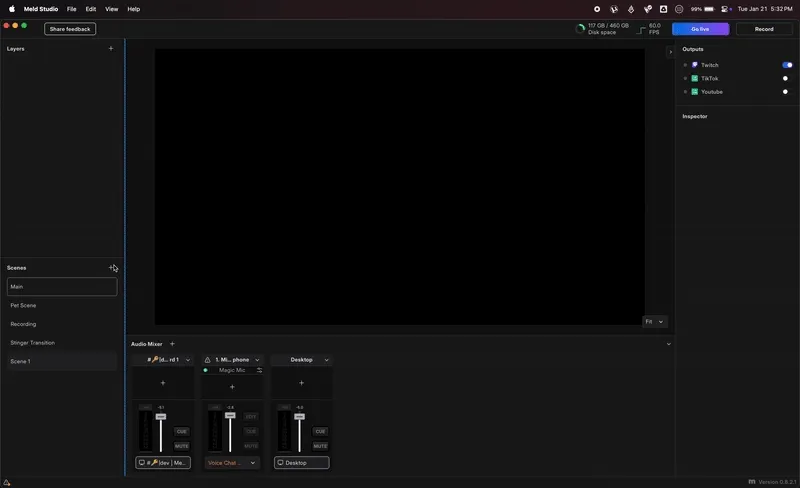
- Navigate to Connections in Lumia Stream.
- Add new connection & find Meld Studio.
- The default IP address is 127.0.0.1 and the default port is 13376.
- Press Connect.
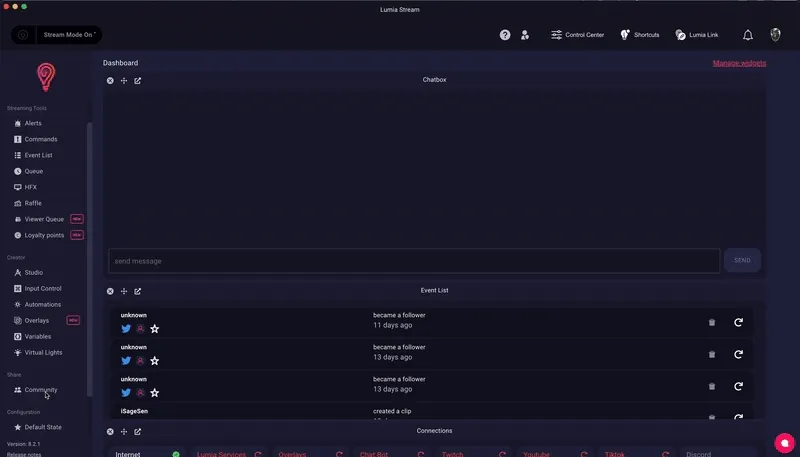
Change Scenes with a Lumia Command
Section titled “Change Scenes with a Lumia Command”In Lumia Stream you can change scenes by adding a Command under Command Creation and selecting Meld.
- Select Add Command.
- Choose Meld under Command Creation.
- Change Type to SetScene.
- Choose your desired scene.
- Add Action then select Complete.
- Click Complete and Save.
You can name your commands, set durations, user levels, and advanced options.
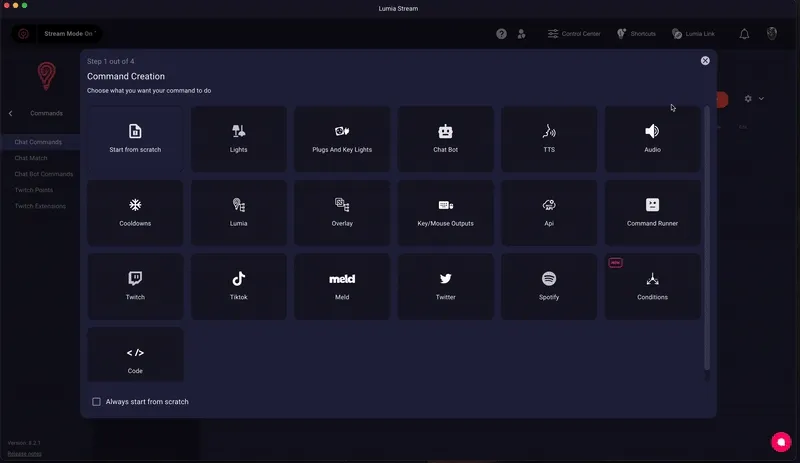
Alerts
Section titled “Alerts”Alerts in Lumia Stream are actions triggered by specific events. You can choose which triggers activate these actions.
For example, an alert like Stream Starting can trigger your connected lighting to turn on.
Available Alerts
Section titled “Available Alerts”- Stream Starting
- Stream Stopping
- Recording Starting
- Recording Stopping
Dynamic Alert Options
Section titled “Dynamic Alert Options”Customizable alerts allow you to create interactive and personalized responses based on specific triggers. Conditional actions and variables enhance the viewer experience.
Key Features
Section titled “Key Features”- Skip Queue – Runs the command simultaneously with other commands, bypassing the queue.
- Permanent Default – The baseline settings that the alert reverts to if no customizations are applied. Cannot be used for Reactions, No Light Change, or Buildups.
- Dynamic Default – Cannot be used for Reactions, No Light Change, or Buildups.
- Text-to-Speech (TTS) – Alerts, Commands, Channel Point Redemptions, and Extensions can be read aloud by a computer-generated voice.
- Chat Bot – Provides a dynamic and predefined response to a command, comment, or action.
Advanced Alerts
Section titled “Advanced Alerts”Manage the following through advanced alerts:
- Lumia Actions
- API
- Overlay Actions
- Command Runner
- Key/Mouse Outputs
- JavaScript
- Other Lumia Connections
Commands
Section titled “Commands”Alerts that directly impact Meld Studio.
- SetScene – Changes the current scene in Meld to the selected scene.
- SetStagedScene – Triggers a transition to a designated scene in your streaming setup.
- ShowStagedScene – Makes a prepared scene visible on stream.
- SetLayerVisibility – Adjusts whether a layer is visible or hidden.
- SetLayerEffect – Toggles the effects of a layer on or off.
- SetAudioTrackMute – Toggles mute on/off for a designated audio track.
- StartStream – Starts streaming to your output destinations in Meld Studio.
- StartRecord – Starts recording in Meld Studio.
- StopRecord – Stops recording in Meld Studio.
- SendEvent – Initiates a specific Lumia command.
- Delay – Sets a delay between actions.