BEACN Mix Create is an audio mixer for content creators and has Meld integration.
Download And Install The BEACN App
Section titled “Download And Install The BEACN App”- Download the BEACN App.
- Run the installer and follow the on-screen instructions.
Plugging In BEACN Mix Create
Section titled “Plugging In BEACN Mix Create”- Connect the USB-C end of the cable to the back of BEACN Mix Create.
- Connect the USB-A end to your computer.
- Wait for the boot animation to confirm it's ready to use with the BEACN App.
The BEACN App
Section titled “The BEACN App”The BEACN App is used to configure and manage BEACN Mix Create, BEACN Mix, and BEACN Mic. It provides controls for routing audio, adjusting volume levels, and applying effects, allowing for a customizable audio setup.
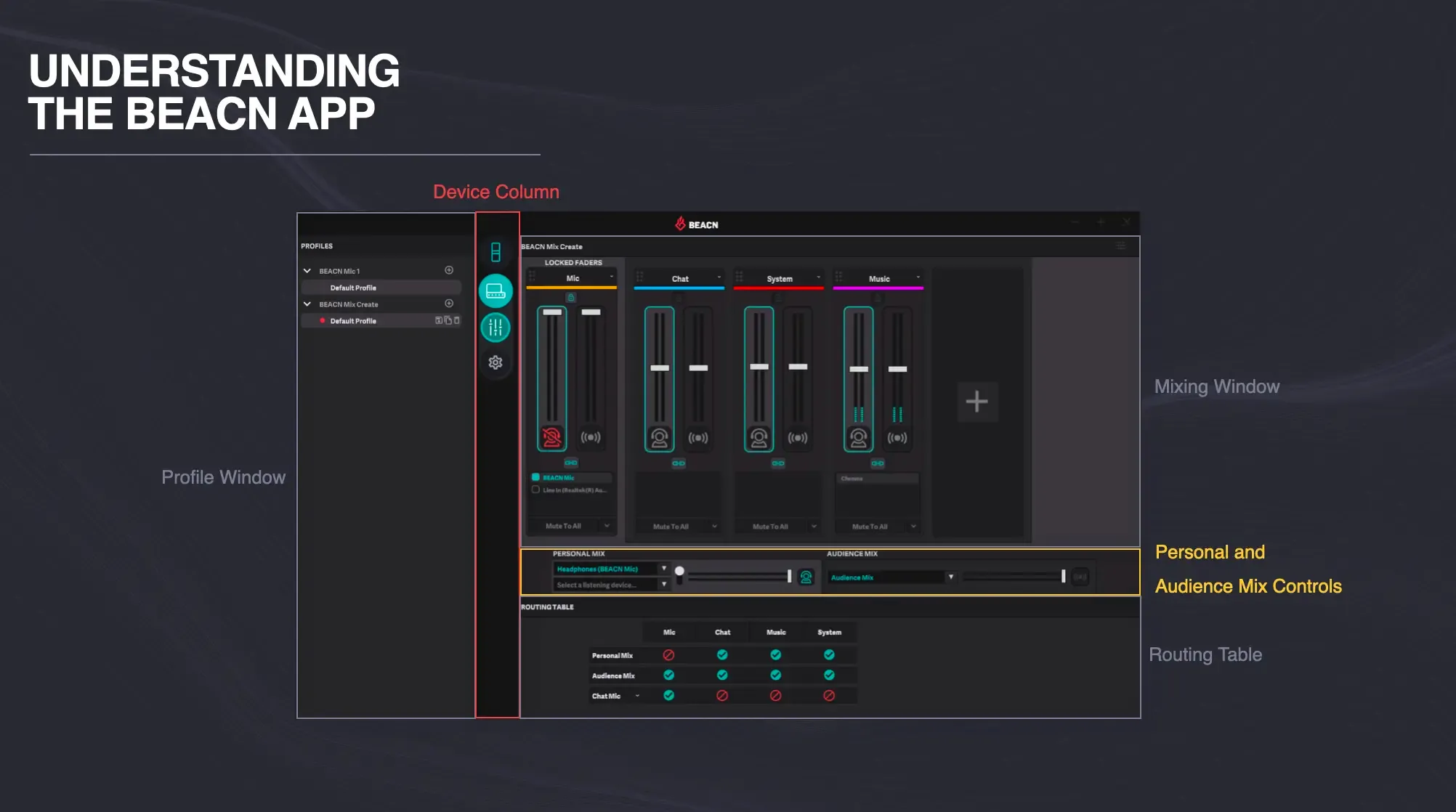
Profile Window
Section titled “Profile Window”The Profile Window allows users to add, remove, save, and duplicate profiles. Profiles make it easier to switch between different audio setups quickly.
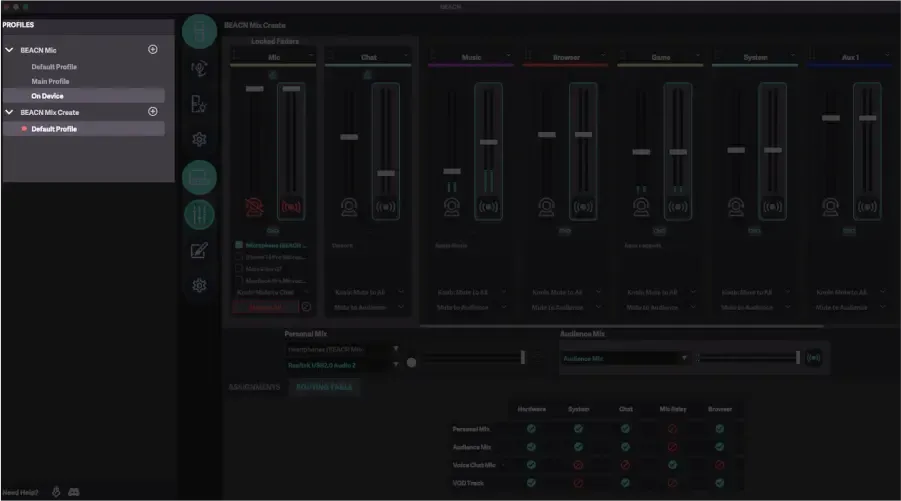
Device Column
Section titled “Device Column”This section displays all connected devices and their modules. Clicking on a device icon expands or collapses its modules to keep the interface organized.
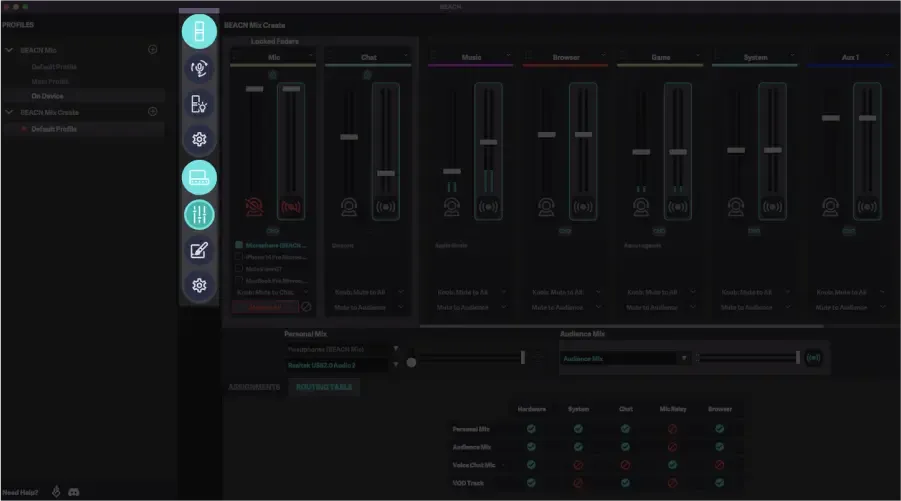
Mixing Window
Section titled “Mixing Window”The Mixing Window is where users can adjust volumes, manage submixes, set up mute modes, and make other audio adjustments.
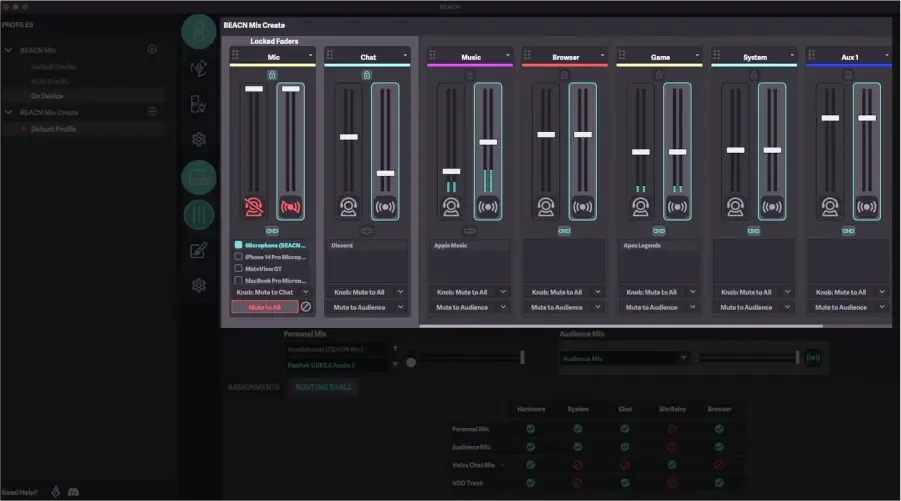
Personal And Audience Mix Controls
Section titled “Personal And Audience Mix Controls”BEACN Mix Create supports separate Personal and Audience Mixes, which can be routed to different outputs. This panel is used to configure final mix routing.
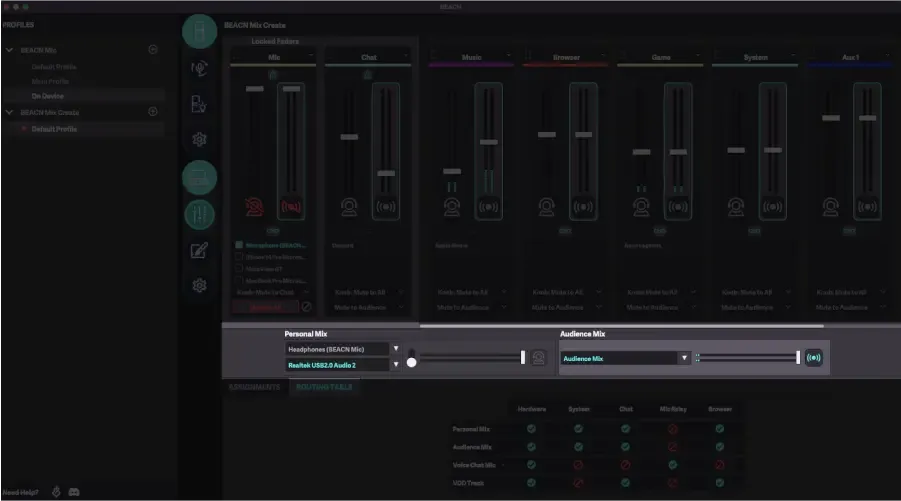
Routing Table
Section titled “Routing Table”The Routing Table allows you to quickly route and mute sources to specific outputs. Changes made here are considered more permanent than Mute Modes, which are intended for temporary adjustments.
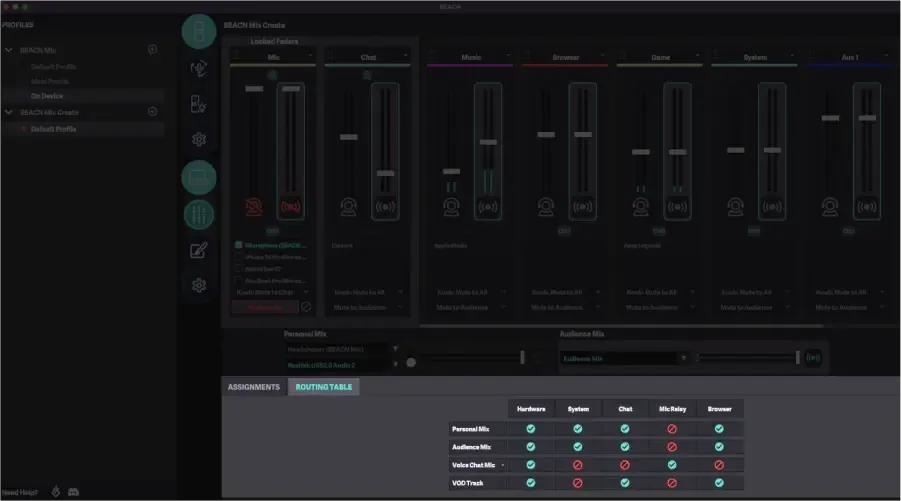
BEACN Mix Create Setup
Section titled “BEACN Mix Create Setup”Start by setting up your Personal Listening Device in the BEACN App. This is the headphone or speaker device you'll use for monitoring audio.
Assign up to two Personal Listening Devices and switch between them as needed.
Faders
Section titled “Faders”BEACN Mix Create hardware uses knobs, but the software interface uses faders.
- Left Fader → Personal Mix (the mix that you can adjust that is only for you).
- Right Fader → Audience Mix (the mix your audience hears).
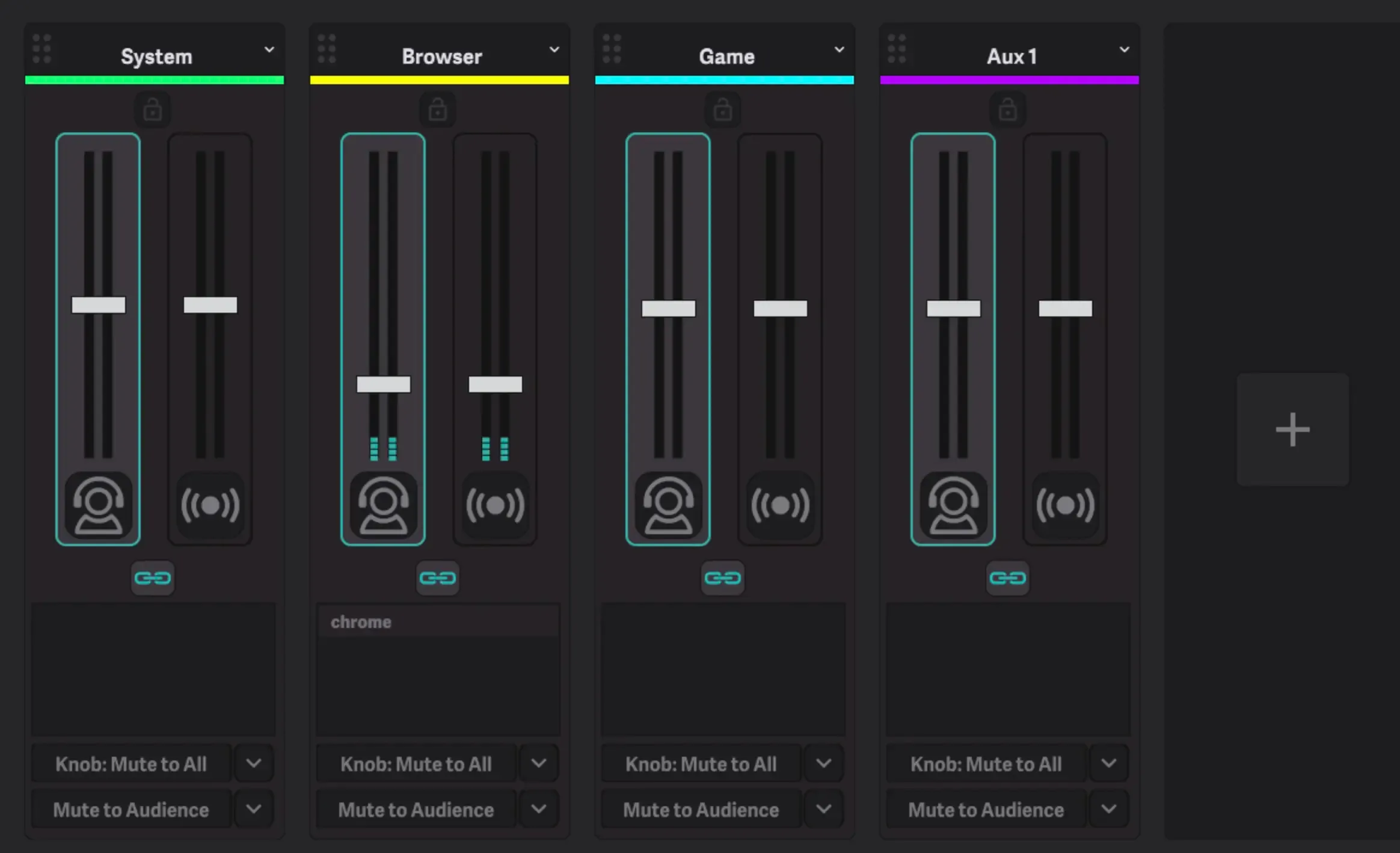
Fader Linking
Section titled “Fader Linking”Personal Mix and Audience Mix volumes are linked so that they are the same for you and your stream.
- Click the link icon to unlink them and adjust separately.
Relink them after adjustments while preserving the volume relationship.
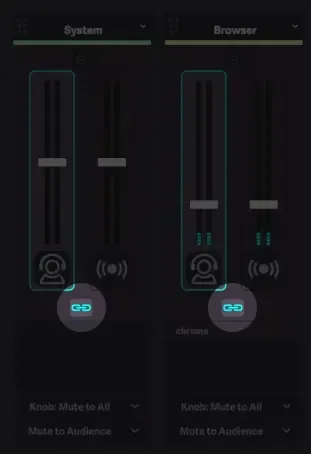
Mute Modes
Section titled “Mute Modes”Mute Modes let you control where an audio source is muted. Choose from:
- All – Mutes the audio everywhere.
- Audience – Mutes the source in your Audience Mix.
- Self – Mutes the source in your Personal Mix.
- Chat – Mutes the source in your Chat Mic output.
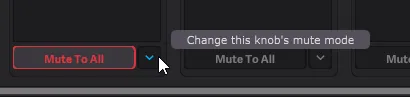
To setup Mute Modes:
- Click the dropdown menu button or press the soft rectangular buttons on the device to select where the source is muted.
- Use the dropdown menu in the BEACN App to adjust the mute mode.
Fader Locking
Section titled “Fader Locking”Fader Locking, also called Knob Locking, allows you to lock up to three sources, so they appear on every page.
- Click the Lock icon to pin a source (e.g., your microphone) to the left-most position on all pages for easy access.
Knob Paging
Section titled “Knob Paging”BEACN Mix Create supports multiple pages of knobs, letting you control more than four sources at a time.
- Press one of the half-moon buttons on the device to switch pages.
Mic And Hardware Sources
Section titled “Mic And Hardware Sources”The BEACN App allows you to assign any microphone or hardware input source for better control over your audio setup.
- Select your primary microphone from the dropdown list.
- Your microphone will automatically route to the Audience Mix and Chat Mic.
Add up to two additional hardware faders to control external audio sources, such as capture cards, extra microphones, or any device listed in your Windows recording settings.
Other Sources
Section titled “Other Sources”BEACN Mix Create generates multiple Recording and Playback devices in Windows to assign programs to specific faders.
To assign an application to a device:
- Add a fader for the type of program you want to control (e.g., Browser for Chrome).
- Ensure the application is producing audio.
- Once detected, it will appear in the Assignments tab.
- Drag and drop the application to the desired fader.
Setting Up The BEACN Mix Create With Meld Studio
Section titled “Setting Up The BEACN Mix Create With Meld Studio”To use BEACN Mix Create with Meld Studio, follow these steps:
- Open Meld Studio.
- Navigate to the Audio Mixer at the bottom.
- Click the ╋ button to add an Audio Track.
- Navigate to the the Audio Track, select the Input dropdown.
- Choose BEACN Mic Create Input.
- Add another Audio Track.
- Click the Input dropdown and select Output Devices.
- Assign BEACN Mix Create outputs (e.g., BEACN Chat, BEACN Game, BEACN Music).