The easiest way to go live on Twitch is by connecting your Twitch account with Meld Studio. In just a few clicks you can securely connect your Twitch account as an output without the need to manually enter your Stream Server and Stream Key.
Twitch Direct Connection
Section titled “Twitch Direct Connection”Access The Stream Settings
Section titled “Access The Stream Settings”- Navigate to
Settings → General → Stream Settings - Click the
+ Add outputbutton and select Twitch from the available options.
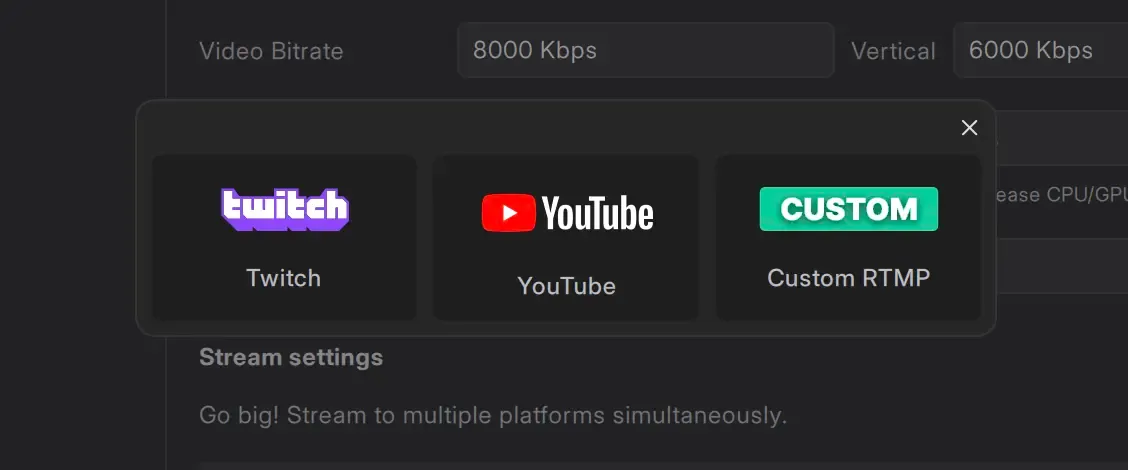
Log In
Section titled “Log In”- In the Stream Service section, click the Log In button.
- The Twitch login page will open in your default Web Browser.
Authorize Permissions
Section titled “Authorize Permissions”- Enter your Twitch credentials (username and password).
- Authorize Meld Studio to access your Twitch account's basic permissions.
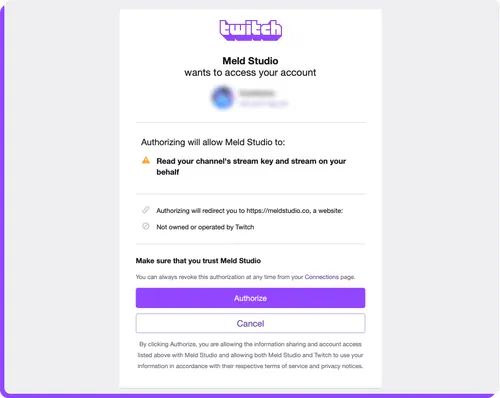
- After successfully logging in and granting permissions, you will be redirected back to Meld Studio.
- Your Twitch username will now appear in the Stream Service field, confirming a successful connection.
Your Stream Server and Stream Key will now be automatically configured.
You're now ready to go live on Twitch.
Sync with Twitch if necessary for stream information updates.
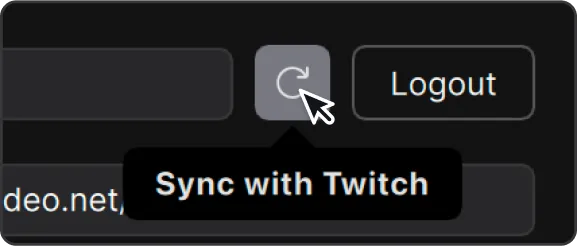
Manual Alternative
Section titled “Manual Alternative”An alternative to the direct connection is to set up your Twitch stream manually as you would with a Custom destination.
Find The Twitch Stream Server URL
Section titled “Find The Twitch Stream Server URL”- Go to the Twitch Ingest Recommendations.
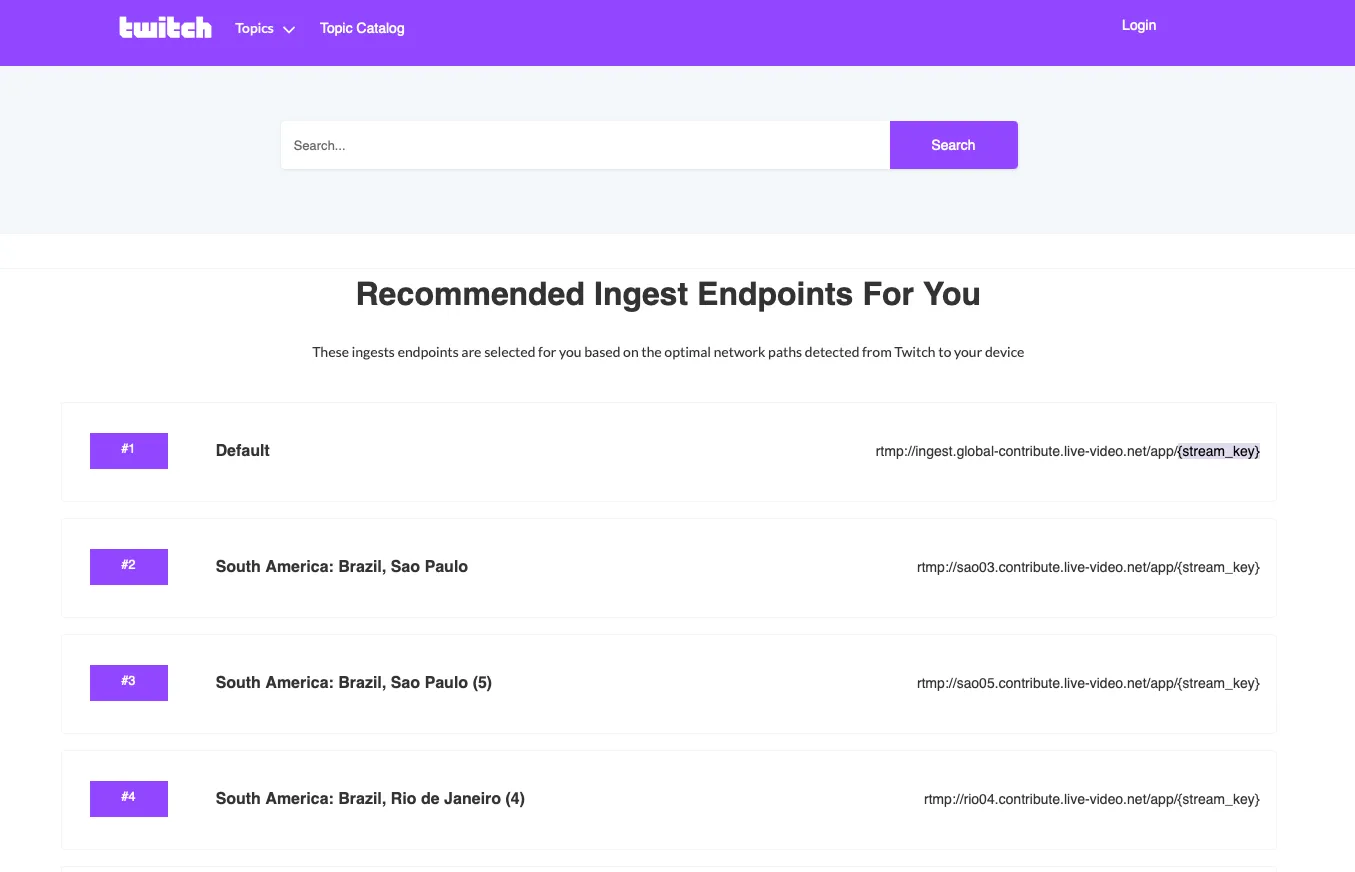
Find a list of Twitch's recommended ingest servers based on your location. Choose the server closest to your location and use its URL as your ingest server link.

Paste this URL into the Stream Server field in the output settings.
Find The Twitch Stream Key
Section titled “Find The Twitch Stream Key”Access the Creator Dashboard
Section titled “Access the Creator Dashboard”Access the Creator Dashboard by clicking your profile icon in the top-right corner.
Navigate to Settings → Stream in the left-hand menu.
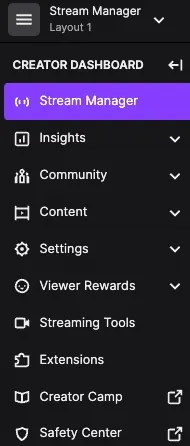
- Under Stream Key & Preferences, find your Primary Stream Key.
- Copy and paste this key into the Stream Key field in Meld Studio.

Copy the Stream key and paste into the Stream key field in the output settings.
Can I set up multiple Twitch accounts?
Section titled “Can I set up multiple Twitch accounts?”Meld Studio currently supports one Twitch account at a time for streaming. Reconfigure it anytime or add a Custom destination for a secondary Twitch channel.
How do I verify that my Stream Server and Stream Key are correctly set?
Section titled “How do I verify that my Stream Server and Stream Key are correctly set?”These settings are automatically configured when you log in. If needed, you can review them under the Stream Settings section.
What happens if I log out of Twitch in my browser?
Section titled “What happens if I log out of Twitch in my browser?”If you log out of Twitch in your browser, your connection in Meld Studio will remain active until manually removed or reconfigured.