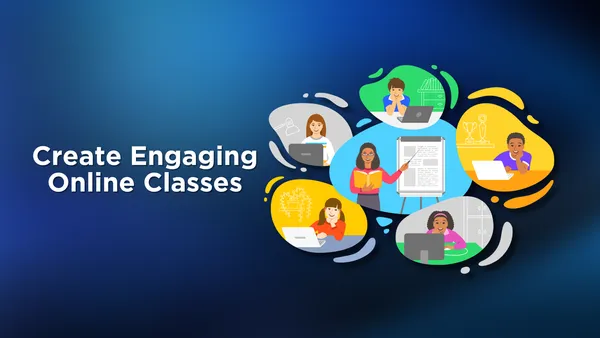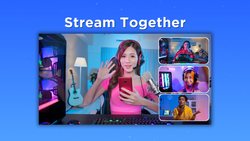On this page
Let’s face it: teaching online isn’t always easy. Many teachers jump into virtual classrooms only to find themselves asking questions like, “How can I make my online lessons more engaging?” or “How do I look more professional during online classes?” These are common concerns when you’re trying to stand out in a sea of digital instruction, and this is where Meld Studio steps in to help.
Meld Studio is broadcast software designed to help educators—and anyone, really—create polished, interactive online sessions. Think of it as your secret weapon for turning a basic video call into a dynamic virtual classroom. Below, we’ll walk through a variety of tips and features that’ll answer popular teacher queries, from using Meld Studio with Zoom or Google Meet, to improving audio quality, to making those recorded lectures shine. Are you currently using OBS for teaching? We have an easy and simple way to move all of your sources over to Meld Studio with the OBS Importer. Let’s dive in and explore how to take your online teaching game to the next level!
What is Meld Studio?
Meld Studio is a versatile streaming software tailored for creating professional and polished video content. Designed with accessibility and functionality in mind, it offers tools that are both powerful and user-friendly, making it a go-to choice for educators and content creators alike.
One of Meld Studio’s standout features is its customizable overlays, which allow users to design unique and visually engaging layouts. Teachers can personalize their virtual classrooms with overlays that align with their subject, branding, or teaching style, making lessons more memorable and professional. Whether you want to display key points, highlight important information, or include interactive elements like live feedback or class participation, Meld Studio offers the flexibility to bring your vision to life.
Meld Studio also excels in its seamless integration with a variety of platforms, including Zoom, Microsoft Teams, Google Meet, and other video conferencing tools. This makes it easy for educators to enhance their lessons without having to juggle multiple programs or deal with complicated setups. Whether you’re teaching live or pre-recording lectures, Meld Studio ensures a smooth and professional delivery.
The software’s user-friendly interface ensures that even those with minimal technical expertise can dive in and start creating impactful video content. Meld Studio provides clear tutorials, intuitive design elements, and ready-to-use templates to simplify the learning curve. This makes it accessible for teachers who may not have experience with video production or advanced streaming tools.
Beyond its practical features, Meld Studio helps educators elevate their online presence. In today’s competitive virtual learning environment, delivering lessons that are visually appealing, interactive, and professional can set teachers apart. Meld Studio empowers educators to captivate their students, maintain their attention, and provide a high-quality learning experience that leaves a lasting impression.
Whether you’re looking to enhance your teaching materials, engage students in real-time, or present your lessons with a level of polish that rivals professional productions, Meld Studio is the perfect tool to take your online teaching to the next level.
Why Should Teachers Use Meld Studio?
Online teaching has evolved beyond simply sharing slides and turning on a webcam. Edutopia is a great example sharing blog posts of how to truly engage students and deliver high-quality education in a virtual setting, educators need tools that go beyond the basics. This is where Meld Studio shines as a game-changing platform for online teaching.
Customization
Teaching is an art, and Meld Studio provides the tools to make your online classroom a masterpiece. Its customizable overlays and layouts allow you to design a teaching environment that aligns with your style and subject matter. Whether you're teaching math, art, or history, you can create visually engaging designs that make your lessons stand out. Customization options also include adding your logo, school colors, or even fun thematic elements to keep younger learners excited and invested.
Engagement
Student engagement is one of the biggest challenges in online education, but Meld Studio addresses this with interactive features like live polls, quizzes, and real-time alerts. Imagine asking a question during a lesson and instantly seeing how your students respond, or using quizzes to gauge comprehension on the spot. These tools foster active participation and transform one-sided lectures into dynamic discussions. Additionally, features like chat overlays make it easy to monitor questions and comments without breaking the flow of your presentation.
Professionalism
Presentation matters, and Meld Studio helps you deliver lessons with a polished, professional look. From smooth scene transitions to well-organized layouts, your classes will have the visual quality of a high-end production. This not only makes your lessons more appealing but also instills confidence in your students and their parents. A professional setup signals that you’ve invested in their learning experience, making your classes stand out in a crowded field of online education options.
Ease of Use
One of the greatest strengths of Meld Studio is its accessibility. You don’t need to be a tech expert to take full advantage of its features. The platform’s intuitive design ensures that even beginners can set up and navigate the software with ease. Built-in templates and tutorials guide you through the process, so you can focus on teaching instead of troubleshooting. Whether you’re hosting live lessons, recording lectures, or running interactive workshops, Meld Studio’s user-friendly interface saves you time and stress.
In today’s digital classroom, Meld Studio equips educators with the tools they need to create engaging, professional, and seamless learning experiences. Whether you’re teaching a small group or a large online audience, this platform empowers you to deliver lessons that captivate, inspire, and educate.
Educators can also benefit from further developing their online teaching strategies and techniques with sites like Coursera. Whether you're looking to master video production, improve virtual classroom management, or explore new pedagogical approaches, there are options out there to help you grow as an online educator.
Setting Up Meld Studio for Online Teaching
Setting up for online teaching has never been easier, thanks to Meld Studio. This powerful software simplifies the process, allowing you to create a professional and engaging teaching environment in no time. Whether you're an experienced educator or just starting out, Meld Studio ensures that your setup is quick, efficient, and hassle-free. To help you get started, we’ve outlined the key steps below—follow this guide to prepare for your next lesson with confidence and ease.
1. Download and Install Meld Studio
Visit the official Meld Studio website to download and install the software on your computer. Ensure your system meets the minimum requirements for smooth performance. Need help with the installation? We've got you covered with our installation guide.
2. Connect Your Webcam and Microphone
A clear audio-visual setup is the foundation of an engaging online teaching experience, and Meld Studio makes it effortless to connect and optimize your devices. Selecting high-quality equipment is key to ensuring your students can see and hear you without distractions. A sharp webcam and a reliable microphone not only enhance clarity but also add a professional touch to your lessons, showing your students and their parents that you take their learning seriously.
For educators using multiple devices, Meld Studio allows you to manage your audio and video inputs effortlessly. You can switch between different cameras for varied perspectives or combine a microphone and headset setup to ensure clear communication during interactive sessions. Meld Studio also has Virtual Camera that you can implement to offer more flexibility and control, enabling you to tailor your setup to your teaching style and the needs of your students.
Taking a few extra moments to connect and configure your webcam and microphone in Meld Studio ensures that your lessons not only look and sound great but also keep students engaged and focused throughout the session. With Meld Studio’s intuitive interface and robust device compatibility, you can set up your hardware with ease and deliver a professional teaching experience every time.
3. Choose or Create Overlays
One of the standout features of Meld Studio is its versatile overlay editor, which empowers teachers to design a visually engaging and highly functional teaching environment. Overlays are the customizable graphic elements that frame your video, enhancing its professional appeal while also providing valuable information to students. Meld Studio’s intuitive editor allows you to create and tailor these overlays to suit your specific teaching needs.
- Title Screens for Starting Classes: Begin your sessions on a professional note with custom title screens. These can include the class name, date, and a brief agenda to give students a clear idea of what to expect. A welcoming title screen also helps set the tone for the lesson and ensures students know they’re in the right place.
- Lower Thirds to Display Your Name and Subject: Add a personal touch with lower-thirds overlays that introduce you and your subject. This is especially useful for new students or parents who might be observing the session. Lower thirds can also display additional information like the lesson topic or class reminders, ensuring critical details are always visible.
- Interactive Elements for Quizzes or Q&A Sessions: Boost engagement with overlays designed for interactive features. Meld Studio enables you to include live quiz results, poll data, or even a “question of the day” banner. These elements encourage participation and keep your students actively involved in the lesson.
With Meld Studio’s overlay tools, you can combine aesthetics with functionality, creating an online classroom that is both visually appealing and highly effective for learning.
4. Configure Scenes for Different Teaching Needs
Meld Studio’s scene management capabilities let you organize your lessons into distinct, purpose-driven segments, ensuring smooth transitions and a cohesive flow throughout your class. By setting up multiple scenes tailored to different teaching needs, you can maintain structure and keep your students engaged.
- Lecture Mode with Slides: Create a scene specifically for delivering lectures, where your presentation slides are the main focus. Meld Studio allows you to overlay your webcam in the corner so students can still see your facial expressions, adding a personal connection to the lesson.
- Discussion Mode with Your Webcam: Foster interaction with a scene dedicated to discussions. Highlight your webcam feed as the central element, making it easy for students to focus on you while participating in conversations or asking questions. This mode is perfect for Q&A sessions or group activities.
- Break Mode with Timers: Breaks are an essential part of maintaining focus and energy during long sessions. Use Meld Studio to set up a break mode scene with a countdown timer, calming visuals, or even fun animations to let students know when the class will resume.
Switching between these scenes is effortless, allowing you to adapt to different teaching scenarios without disrupting the flow of your lesson. This level of organization makes your classes more professional and engaging, while also helping students stay on track.
5. Optimize Streaming Settings
To ensure a smooth and high-quality teaching experience, it’s important to configure your streaming settings correctly. Meld Studio provides a range of options to optimize your video and audio output, making your lessons as seamless and polished as possible.
- Adjust Video Resolution and Frame Rates: High-quality visuals are crucial for keeping students engaged, especially when presenting detailed slides or demonstrations. Meld Studio allows you to customize the resolution and frame rate to suit your internet speed and the platform you’re using. For most teaching scenarios, a resolution of 1080p at 30fps provides a great balance between clarity and smooth playback.
- Platform-Specific Settings: Meld Studio simplifies the process of aligning your settings with the requirements of platforms like Zoom, Google Meet, or a learning management system (LMS). By selecting the recommended configurations for your chosen platform, you can avoid common technical issues like lag or pixelation.
- Audio Optimization: Along with video settings, Meld Studio includes tools for fine-tuning your audio. Features like automatic volume leveling and background noise reduction ensure that your voice comes through clearly, even in less-than-ideal environments.
Taking the time to optimize your streaming settings not only enhances the overall quality of your lessons but also minimizes the risk of disruptions, allowing you to focus entirely on teaching. With Meld Studio, fine-tuning your setup is straightforward, giving you peace of mind and a professional edge in your virtual classroom.
Tips for Using Meld Studio Effectively in Online Classes
Using Meld Studio can elevate your online teaching experience, but maximizing its potential requires a bit of preparation and strategy. Here are some tips to help you make the most out of this powerful tool:
1. Plan Your Layouts
When designing your overlays, prioritize simplicity and clarity. Too many elements can distract students and detract from the lesson. Use your layout to highlight key information, such as your lesson objectives, important points, or class schedules. Choose colors and fonts that are easy to read and consistent with your teaching style or school branding. Planning ahead ensures your visuals enhance understanding without overwhelming your students.
2. Engage Students with Interactive Features
Meld Studio offers a range of interactive tools to keep students engaged and actively participating in your lessons:
- Live Polls for Real-Time Feedback: Use polls to gauge student understanding, collect opinions, or spark discussions. This immediate feedback allows you to adjust your lesson as needed and keeps students involved.
- Alerts for Acknowledging Achievements: Celebrate milestones or good work with customizable alerts. Recognizing achievements fosters a positive learning environment and motivates students to stay engaged.
- Chat Displays to Foster Interaction: Displaying the class chat on-screen encourages students to participate and makes discussions more dynamic. This is particularly useful for large classes where individual contributions might otherwise get overlooked.
3. Record Lessons for Asynchronous Learning
Meld Studio’s recording feature is invaluable for creating high-quality videos of your lessons. These recordings can be shared with students who couldn’t attend live sessions or used as supplemental material for revision and review. Ensure your recordings are well-organized, with clear transitions between scenes and overlays, so they’re easy to follow even without live interaction. This is especially beneficial for long-term accessibility, as students can revisit these lessons whenever they need.
4. Test Before Each Class
Running a quick systems check before your class can save you from unexpected disruptions. Test your internet connection to ensure it’s stable and capable of supporting smooth video and audio streaming. Verify that your microphone and webcam are functioning correctly, and review your scenes and overlays to confirm everything is in place. Meld Studio’s interface makes it easy to perform these checks, helping you start your class with confidence and professionalism.
By following these tips, you can harness the full potential of Meld Studio to create engaging, effective, and professional online classes that leave a lasting impact on your students.
Example Use Cases for Meld Studio in Teaching
Meld Studio offers versatile tools that can be adapted to a variety of teaching scenarios, making it an invaluable resource for educators across different disciplines. Additionally, Meld Studio is perfect for hosting virtual parent-teacher conferences, where polished visuals and smooth transitions make a professional impression. Whether you’re teaching live or pre-recording content, Meld Studio’s customizable features and intuitive interface empower educators to deliver lessons that are engaging, interactive, and memorable.
Flipped Classroom
Record your lectures using Meld Studio and share them with students before class. Use live sessions for discussions and problem-solving.
Virtual Science Labs
Demonstrate experiments using multiple camera angles, overlays for annotations, and live Q&A sessions.
Language Learning
Incorporate subtitles, on-screen vocabulary, and interactive games to keep students engaged.
FAQ
What is the best platform for online teaching?
The best platform depends on your needs. Popular options include:
- Zoom for live, interactive classes with breakout rooms and screen sharing.
- Google Classroom for managing assignments, materials, and announcements.
- Moodle or Canvas for full-scale Learning Management Systems (LMS).
How can I make my online classes more engaging?
Engagement is key in eLearning. Here are some tips:
- Use interactive tools like live polls, quizzes, and breakout sessions.
- Add visual elements like slides, videos, and customized overlays (using software like Meld Studio).
- Encourage participation with group projects, Q&A sessions, and gamification.
What equipment do I need for teaching online?
For a professional setup, consider:
- A high-quality webcam (1080p recommended).
- A USB microphone or headset for clear audio.
- A ring light or desk lamp for good lighting.
- Stable internet (minimum 10 Mbps upload speed).
- Software like Meld Studio to optimize your video presentation.
How do I create effective lesson plans for eLearning?
To create impactful lesson plans for online teaching:
- Break lessons into smaller, focused segments.
- Incorporate multimedia content to cater to different learning styles.
- Use platforms like Canva and Meld Studio to design visually appealing presentations.
- Include checkpoints for student interaction and understanding.
How can I record my lessons for students to watch later?
Recording lessons allows students to revisit content:
- Use platforms like Zoom, Google Meet, Microsoft Teams or Meld Studio to record live sessions.
- Meld Studio lets you create polished pre-recorded lessons with customized overlays and transitions.
How do I handle technical issues during eLearning?
To minimize disruptions:
- Test your internet connection, audio, and video before class.
- Keep a backup device or hotspot ready.
- Use a user-friendly tool like Meld Studio, which streamlines your tech setup for seamless lessons.
Conclusion
Meld Studio empowers teachers to create engaging, professional online classes that captivate students and enhance learning. By utilizing its features, educators can transform virtual classrooms into dynamic and interactive environments. Start exploring Meld Studio today to take your online teaching to the next level.