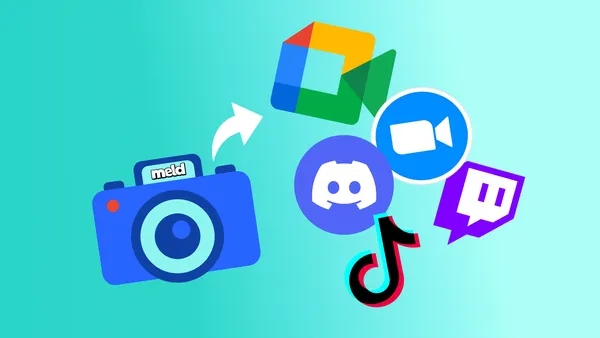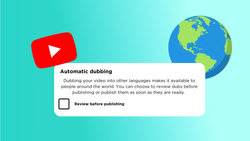On this page
Your Streams, Meetings, and Presentations—Redefined ✨
In today’s world of remote work, online classes, and live streaming, video communication has become an essential part of our lives. Whether you are leading a business meeting, hosting a webinar, or streaming content on platforms like Twitch, how you present yourself on camera matters. A polished, professional-looking video feed can make all the difference in engaging your audience, establishing credibility, and delivering your message effectively. In video communication, overlays, and effects are pivotal tools that can significantly enhance the quality and professionalism of your content. Understanding their functions and applications is essential for anyone looking to elevate their on-camera presence and presentations.
What are Overlays
Overlays are more than just aesthetic additions—they’re tools that can elevate the quality and professionalism of your video feed, making it stand out in a crowded digital space. Let’s dive deeper into the common types of overlays and how each can enhance your video content.
Logos and Watermarks
Embedding your brand’s logo or a subtle watermark into your video feed does more than just add a professional touch—it’s a strategic move for branding and content protection.
- Reinforcing Brand Identity A visible logo keeps your brand at the forefront of viewers’ minds. For businesses, this builds recognition and trust. Content creators, such as streamers, can use logos to establish a consistent visual identity that followers will instantly recognize.
- Deterring Content Theft A watermark ensures that your content remains attributed to you, even if shared without permission. Positioning the watermark in a non-intrusive yet visible location helps deter unauthorized use while maintaining a polished appearance.
Borders and Frames
Decorative borders or frames provide a clean and polished look that immediately distinguishes your video from a plain webcam feed.
- Creating Visual Separation Borders frame your content, drawing attention to the focal point of the video. For example, a sleek, professional border can elevate the perceived quality of a corporate presentation.
- Customization and Themes Frames can be tailored to reflect your brand’s style or fit a specific theme. A streamer might use neon borders to match a gaming vibe, while a teacher might opt for academic-themed frames.
Lower Thirds
Lower thirds, a staple in professional broadcasting, have become an essential feature for virtual meetings, webinars, and live streams. These overlays, positioned at the lower part of the screen, typically display important text such as a speaker’s name, title, or a brief description of the topic being discussed. They add clarity and professionalism to your video by providing context without disrupting the flow of the content. For example, during a live panel discussion, lower thirds can seamlessly introduce speakers as they begin talking, ensuring viewers remain informed and engaged.
Animated Graphics
Animated graphics elevate overlays by introducing movement and interactivity, making your video feed more dynamic and engaging. Motion naturally draws attention more effectively than static visuals, allowing elements like pop-up banners, spinning icons, or scrolling text to emphasize key messages, such as promotional offers or event announcements. These animations can also be used strategically to highlight important information, guiding viewers’ focus to specific parts of the screen. For instance, a flashing banner can effectively spotlight a limited-time discount during a live sale, ensuring critical details don’t go unnoticed.
Creative Applications:
- Stream Alerts: Show notifications for new followers, subscribers, or donations on stream in real-time.
- Product Demos: Use animated arrows or highlights to point out product features.
- Event Branding: Create animated overlays themed around holidays, company events, or launches for your online meetings.
Overlays Are Essential for Personalization
Overlays go beyond mere decoration. They help you craft a unique and engaging video feed that resonates with your audience:
Set Yourself Apart
In a sea of plain webcam feeds, a thoughtfully designed overlay makes you memorable.
Build Consistency
Consistent use of overlays across your videos strengthens brand identity, making your content instantly recognizable.
Enhance Engagement
Overlays keep viewers visually stimulated and guide their focus, helping you deliver your message more effectively.
What are Effects?
Effects aren’t just visual enhancements—they’re essential tools that bring polish, clarity, and personality to your video feed. By carefully applying effects, you can ensure your video looks professional, keeps viewers engaged, and aligns with the tone of your content. Let’s explore the most impactful types of effects and how they elevate your video presence.
Color Correction
Applying Color correction to your webcam ensures that the colors in your video are accurate, consistent, and visually pleasing. This is particularly important for maintaining a professional appearance in scenarios like business presentations, webinars, or creative live streams.
- Why It Matters:
- Ensures skin tones look natural.
- Maintains the integrity of brand colors in overlays and backgrounds.
- Prevents issues like overly warm (orange) or cool (blue) tones that can distract viewers.
- Practical Tips:
- Use a neutral light source when filming to minimize extreme color casts.
- Adjust white balance in real time with tools like Meld Studio to match your environment.
Brightness and Contrast Adjustments
Applying Brightness and contrast to your webcam is the backbone of visibility in video feeds. Brightness controls how light or dark your image appears, while contrast determines the difference between the lightest and darkest parts of your video.
- Why It Matters:
- A balanced brightness ensures that viewers can see you clearly, regardless of the lighting conditions in your environment.
- Proper contrast highlights important details, making your video appear sharp and professional.
- Common Issues and Fixes:
- Underexposure (Too Dark): Increase brightness to bring details into focus.
- Overexposure (Too Bright): Reduce brightness to avoid washed-out images.
- Flat Look: Adjust contrast to add depth and dimension to your video.
Blur Effects
Applying Blur effects to your webcam can serve both practical and creative purposes in your video. By softening the background or specific parts of the frame, blur directs viewers’ attention to the subject (you!) or an important element in your feed.
- Why It Matters:
- Creates a professional, cinematic look that makes your feed stand out.
- Minimizes distractions in cluttered or unprofessional environments.
- Adds depth to flat visuals, giving your video a polished feel.
- Creative Uses:
- Use a background blur during professional meetings to focus attention on yourself.
- Apply a spot blur to highlight a product or key area while softening everything else.
Filters
Filters are pre-designed effects that apply a consistent look or tone to your video. Whether you’re aiming for a fun, casual vibe or a serious, professional atmosphere, filters can help establish the right mood.
- Why It Matters:
- Helps convey your intended tone visually, even before you speak.
- Ensures a cohesive look, especially when combining multiple visual elements like overlays.
- Types of Filters:
- Warm Filters: Add a cozy, inviting feel to your video.
- Cool Filters: Create a sleek, modern aesthetic.
- Vintage Filters: Give your video a retro look for creative projects.
- Monochrome Filters: Add drama or sophistication with black-and-white tones.
Choosing the Right Software for Overlays and Effects
Whether you're a live streamer, content creator, or just someone looking to elevate your virtual meetings, adding effects and overlays to your webcam feed is easier than ever. With tools like Meld Studio, you can seamlessly incorporate a variety of effects and overlays to make your live streams and presentations stand out. With the OBS Importer tool, Meld Studio has made it even easier to get started. Let's dive into how you add these elements to your video feed.
Easily elevate your live stream or webcam with Meld Studio's effects and overlay features.
To add overlays and effects to your webcam, you'll need streaming software that supports these features. Meld Studio is a great choice for both beginners and professionals. It makes it easy to add things like lower thirds, animated graphics, and blur effects right to your live feed—perfect for Twitch, YouTube Live, Zoom, or any platform where you want to look your best on camera.
With live streaming software like Meld, you can:
- Integrate Branding Easily: Add logos, watermarks, and frames to reinforce your personal or business brand.
- Add Professional Effects: Use color correction, brightness adjustments, and filters to make sure your video looks polished and engaging.
- Stand Out From the Crowd: Use animated graphics, lower thirds, and creative effects to capture your viewers' attention and keep them interested.
How to Add Overlays and Effects to Your Live Stream or Webcam
- Download and install Meld Studio, which has a user-friendly interface to make setup simple.
- Connect your camera and configure it in Meld Studio.
- Add Your Overlays from logos and frames to lower thirds and animated alerts—that can enhance your stream's professional look.
- Adjust brightness, and contrast, or add a filter to create a cohesive look for your stream. With real-time controls, you can keep your stream quality consistent.
Tips for Effective Use of Overlays and Effects
- Keep It Balanced: While overlays and effects can enhance your content, it's important not to overdo it. Too many elements on screen can overwhelm viewers and make your message less effective.
- Match the Tone: Choose overlays and effects that match your content's tone. A colorful border works well for casual streams, while a minimalist lower third might be better for a professional webinar.
- Test Before Going Live: Always do a quick test to ensure that overlays and effects are working properly. This helps avoid technical issues during live broadcasts.
Why Meld Studio is Ideal for Live Stream Overlays and Effects
If you're looking to improve the quality of your live streams, Meld Studio offers a complete solution for adding professional overlays and effects. The software is designed to meet the needs of creators, educators, and professionals, helping them create polished and engaging video content with ease.
Unlike other platforms, Meld Studio has a user-friendly interface that lets you quickly add overlays and effects—even if you have no prior experience with broadcasting software. Whether it's color-correcting your feed or adding interactive alerts to keep your audience engaged, Meld Studio makes the process simple.
FAQ
How do I add overlays to my live stream?
Meld Studio makes it easy to add overlays, like logos, borders, stream alerts, and lower thirds, to your live stream. Simply install the software, select your overlay, and apply it to your webcam feed.
What effects should I use to improve my webcam feed quality?
Use color correction, brightness adjustments, and background blur to make your feed look professional. Filters can also help set the right tone for your content.
Can I add animated effects to my webcam feed?
Yes, you can add animated effects to your webcam feed using streaming software like OBS Studio, Streamlabs, or XSplit. These tools allow you to overlay animated graphics or transitions on your webcam, such as moving borders, background animations, or animated text. You can either use pre-made animated overlays or create custom animations to enhance your stream. To do this, simply add an Animated Image or Media Source layer to your scene and adjust the timing and placement of the effect.
How do I add text or captions to my webcam video?
To add text or captions to your webcam video, you can use streaming software like OBS Studio or Streamlabs. In OBS, add a Text (GDI+) source to your scene, then type the text you want to display (e.g., captions, username, or stream information). You can customize the font, size, color, and animation. For real-time captions or stream alerts, you can integrate tools like StreamElements or Streamlabs for dynamic text that updates automatically (e.g., recent followers or donations).
What are the best webcam effects for Twitch or YouTube streams?
The best webcam effects for Twitch or YouTube streams include animated overlays, custom frames, and interactive alerts that engage viewers without distracting from the content. Popular options include animated borders that react to gameplay or events, chroma key effects (virtual backgrounds) for a cleaner look, and widgets for real-time updates like follower counts, donations, or chat boxes. Tools like OBS Studio, Streamlabs, StreamElements, and Meld Studio offer a range of customizable effects to enhance your stream’s visual appeal and improve viewer engagement.
Can I use green screen effects without a physical green screen?
Yes, you can use green screen effects without a physical green screen by using software that employs background removal technology. Programs like OBS Studio and Streamlabs allows you to use virtual green screen effects, where the software automatically removes or replaces your background without requiring a physical green screen setup. All you need is a good webcam and proper lighting to ensure the best results.
How can I add a webcam overlay to my Zoom or Skype call?
To add a webcam overlay to Zoom or Skype, use streaming software like OBS Studio, Streamlabs, or Meld Studio. Set up your webcam and overlay in the software, then install the Virtual Camera plugin (for OBS) or use Meld Studio's built-in virtual camera. Finally, select the virtual camera as your webcam source in Zoom or Skype's video settings to display the overlay during your call.
Can I use webcam effects during a live stream on Facebook or Instagram?
Yes, you can use webcam effects during a live stream on Facebook or Instagram! To do this, you'll need to use third-party streaming software like Meld Studio, which allows you to add webcam effects before you broadcast. For Instagram, since it doesn't natively support third-party streaming software, you'll need a workaround like using Meld Studio virtual camera to stream through Instagram’s live feature. Facebook, on the other hand, is more straightforward, as it allows direct streaming with effects via these tools.
What are the best webcam overlays for gaming?
The best webcam overlays for gaming combine aesthetic appeal with functionality, offering both minimalist designs and animated effects. For a unique touch, gamers often choose themed overlays that match their game’s style or personalize them with branding elements like logos and social media handles.
Can I use webcam effects for recorded videos as well as live streams?
Yes, you can use webcam effects for both recorded videos and live streams!