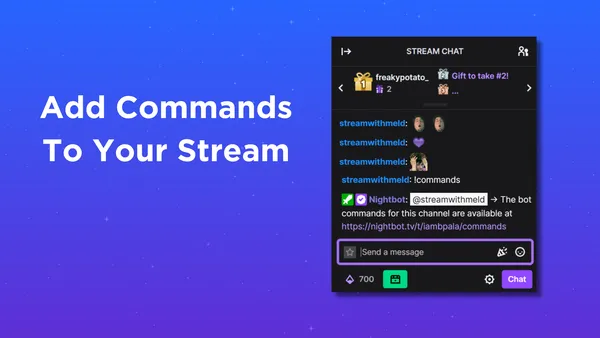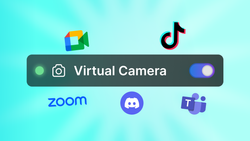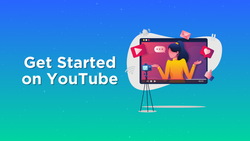On this page
If you’ve spent any time exploring live streaming platforms, you might have noticed Twitch viewers typing things like !lurk or !socials in chat. For newcomers, these can look like secret codes. In reality, these are Twitch commands—short text prompts that trigger a chatbot to respond with helpful info or fun interactions. Many new creators ask “How Twitch commands work” or “How to add Twitch commands” because understanding them can dramatically improve your viewer experience, help grow your community, and even monetize Twitch with commands.
This Twitch commands tutorial will break down what these commands are, highlight a Twitch chat commands list of the most common ones, show you how to add Twitch commands, introduce popular chatbots for creating custom Twitch commands, and explain how to leverage them for engagement and revenue. By the end, you’ll have a clear picture of not only what these commands do, but also how to use them to enhance your channel.
While you're setting up your Twitch commands you can also use the OBS Importer tool to transfer your compatible sources from OBS over to Meld Studio!
What Are “!Commands” in Twitch Chat?
In the simplest terms, Twitch commands are chat triggers that viewers can type, starting with an exclamation point, to interact with a channel’s bot. Creators often use these commands to share useful information or run mini-games. Whether it’s providing a Twitch commands tutorial on stream, showing viewers how long you’ve been live, or linking to your merch store, these commands help add structure, personality, and community-building elements to your broadcast.
The key to understanding how Twitch commands work is recognizing that they rely on third-party chatbots. These automated tools respond instantly when someone types in a recognized command. If you’re wondering how to add Twitch commands, it usually involves heading to a chatbot’s dashboard, entering your desired command, and assigning a response. It’s straightforward once you know the basics, and we’ll cover that soon.
Commonly Used !Commands
Every channel’s Twitch chat commands list is different, but certain commands tend to pop up everywhere. These are some of the most popular Twitch commands for streamers, along with why they matter. Consider this your cheat sheet for the most common Twitch commands you’ll see:
!lurk- What It Does: A Twitch lurk command signals you’re watching quietly.
- Why It’s Useful: It acknowledges viewers who stick around off-chat, supporting the stream silently.
!uptime- What It Does: Shows how long the current stream has been live.
- Why It’s Useful: Helps latecomers catch up or gauge how deep into the game or segment the streamer is.
!followage- What It Does: Displays how long you’ve been following the channel.
- Why It’s Useful: Adds a personal touch, showcasing viewer loyalty and engagement.
!socials- What It Does: Posts links to the streamer’s social media profiles.
- Why It’s Useful: Twitch commands to promote social media help build a broader community beyond Twitch.
!discord- What It Does: Shares a link to the channel’s Discord server.
- Why It’s Useful: Encourages fans to join the off-stream hub for announcements, voice chats, and community hangouts.
!rules- What It Does: Posts a reminder of chat rules.
- Why It’s Useful: Helps maintain a positive, respectful environment, reinforcing guidelines so moderators don’t have to repeat them constantly.
!commands- What It Does: Lists available custom Twitch commands.
- Why It’s Useful: Offers newcomers an instant Twitch chat commands list, reducing confusion and encouraging participation.
!merch- What It Does: Links to the streamer’s merchandise store.
- Why It’s Useful: Ideal if you want to monetize Twitch with commands, since it directs fans to buy branded gear.
!donateor!tip- What It Does: Shares a link for financial contributions.
- Why It’s Useful: Streamlines the donation process, making it easy for viewers to support their favorite streamer.
!so(Shout Out)- What It Does: Highlights another streamer’s channel.
- Why It’s Useful: Encourages community building and networking among creators.
!game- What It Does: Displays the current game being played.
- Why It’s Useful: Provides immediate context to newcomers curious about what’s on-screen.
!title- What It Does: Shows or changes the stream’s title (often available to moderators).
- Why It’s Useful: Twitch moderator commands like this let mods manage basic channel details without interrupting the streamer.
!watchtime- What It Does: Shows how long you’ve spent watching the channel.
- Why It’s Useful: Gamifies the viewing experience, giving regulars bragging rights.
!pointsor!currency- What It Does: Displays how many Twitch loyalty points commands you have accumulated.
- Why It’s Useful: Points can be redeemed for perks, encouraging viewer retention and engagement.
- Channel-Specific Mini-Games (e.g.,
!fish,!heist,!duel)- What They Do: Launch fun, chat-based mini-games that engage viewers in real-time.
- Why It’s Useful: Encourages community participation, turning passive viewers into active players.
!ripor!death- What It Does: Updates how many times the streamer has died in-game.
- Why It’s Useful: Allows the community to feel like part of the stream with very simple interaction.
These commands are all about convenience, community building, and injecting a little fun into the chat. Different streamers have different setups, so don’t be shy about asking what a particular command does—most communities are happy to help newcomers learn the ropes.
Popular Chatbots for Twitch Commands
To implement your custom Twitch commands, you’ll need a reliable chatbot. Streamers often search for guides like “Nightbot Twitch commands,” “StreamElements commands,” or “Streamlabs chatbot commands” to figure out which platform to use. However, there are many innovative bots available, each with its own strengths. If you’ve been wondering how to add Twitch commands or looking for the perfect tool, here are eleven of the most popular options:
Streamer.bot
Streamer.bot stands out for its robust functionality and high-level customization. If you’re looking to integrate complex custom Twitch commands, automation sequences, and triggers beyond simple text responses, Streamer.bot has you covered. It’s ideal for advanced streamers who want to tailor their Twitch chatbot setup to handle unique events—like triggering OBS scenes or sending web requests—making your stream feel dynamic and interactive.
Lumia Stream
Lumia Stream is known for controlling smart lights and IoT devices during live streams, but it also supports Twitch chat commands that trigger lighting changes, on-screen effects, and sound alerts. If you’ve ever searched “How to set up interactive Twitch commands”, Lumia is a great pick. It merges entertainment and engagement, letting your audience influence your stream environment in real-time.
Mix It Up
Mix It Up provides an all-in-one solution, offering an easy interface and extensive customization. It supports multiple streaming platforms, includes loyalty points, and integrates with various third-party tools. If you’re curious about Twitch loyalty points commands and want to streamline rewards, announcements, or event triggers, Mix It Up makes the process intuitive and beginner-friendly.
Sery Bot
Sery Bot focuses on community engagement through interactive commands, polls, and channel point integrations. If you’re looking for unique ways to involve your viewers—such as quick Q&As or audience-driven content decisions—Sery Bot provides a straightforward approach. It’s a solid choice for streamers who want to highlight viewer participation and give their community a voice. Sery Bot also has great security tools to protect the streamer and their chat.
Nightbot
Nightbot is a go-to option for new streamers thanks to its simplicity and cloud-based operation. There’s a wealth of guides on Nightbot Twitch commands, and its user-friendly interface helps beginners learn how Twitch commands work quickly. If you want a stable, no-nonsense solution, Nightbot is a safe bet.
Moobot
Moobot emphasizes reliability and ease-of-use. While it may not have all the bells and whistles, it excels at straightforward moderation and info-based commands. If basic Twitch moderator commands is what you’re after, Moobot helps maintain a well-ordered chat without overwhelming you.
Wizebot
Wizebot offers automated features like greetings, follower alerts, and chat games right out of the box. Creating custom Twitch commands is easy, and it’s perfect for streamers who want plug-and-play engagement options without a steep learning curve.
Streamlabs Chatbot
If you’re already using Streamlabs for your alerts and donations, the Streamlabs chatbot commands are a natural extension. It’s desktop-based, offering more control and flexibility. Ideal for streamers who love to tinker, add scripts, and maintain an offline library of Twitch chat commands ready to go live at any moment.
PhantomBot
PhantomBot is open-source and self-hosted, appealing to technically inclined streamers who crave deep customization. It’s ideal if you’ve been searching for detailed Twitch chatbot tutorials or if you want the freedom to modify code and add unique integrations.
Botisimo
Botisimo supports multiple platforms and unifies chat engagement, loyalty points, and analytics across your entire streaming footprint. If you’re branching out to YouTube or Facebook Gaming alongside Twitch, Botisimo keeps your community experiences consistent across the board.
How to Create Your Own Commands
Most bots allow streamers and their moderators to create custom commands with just a few clicks:
- Log into your chosen bot’s dashboard (e.g., Streamer.bot, Lumia).
- Head to the commands section.
- Create a new command by specifying the trigger (like
!discord) and the response (e.g., “Join our Discord server: [link]”).
It’s usually that simple. Some bots even let you add cooldown timers to prevent spam, and variables to personalize responses, like automatically including the username of the person who triggered the command.
Monetizing Your Stream with Commands
Commands can be more than just fun and games—they can also help you make money. For example:
Affiliate Links
Use !commands to post affiliate links to your favorite streaming gear. Viewers who use !gear to see your microphone or headset recommendation might click through and earn you a commission if they buy. (For Twitch’s Affiliate marketing guidelines, refer to Twitch’s Official Policy.)
Merch Store Prompts
A !merch command can instantly drop a link to your store so interested viewers can quickly find your products. This helps drive sales without you constantly mentioning it out loud.
Donation and Tip Links
Commands like !donate or !tip let viewers know exactly where to go if they feel inclined to support you financially. Adding these links as commands can be a quick way to guide supporters.
Subscriber Goals and Incentives
While not strictly about direct monetization, commands can highlight subscriber or follower goals (!goals) and encourage more viewers to hit that follow or subscribe button.
FAQ
How do Twitch commands work?
Twitch commands are triggers you type in chat (starting with an exclamation mark) that prompt a bot to respond with a pre-defined message or action.
How do I add commands on Twitch?
First you need a chatbot (like Streamerbot, Lumia, or Mix It Up). Once your bot is integrated with your channel, go to the bot’s dashboard, find the “Commands” section, and create a new custom command by choosing a trigger
How do I create custom Twitch commands?
Creating custom Twitch commands involves specifying a command trigger and the bot’s response. Most popular chatbot dashboards have a simple form where you input the trigger and response, then save it.
How can moderators use Twitch commands?
Twitch command list for moderators often includes administrative functions like !timeout or !ban as well as commands to change titles or game categories. Moderators also use commands to quickly share links, rules, or announcements without needing the streamer’s input.
What are the most popular Twitch commands for streamers?
Some of the most popular Twitch commands include !lurk to acknowledge quieter viewers, !uptime to show how long the stream has been live, !socials to share social media links, and !discord to invite viewers to community hubs. Many channels also enjoy fun mini-games triggered by commands like !heist or !duel.
How do I enable a lurk command on Twitch?
The !lurk command isn’t built into Twitch by default. You need to add it through a chatbot.
How do I add loyalty points commands on Twitch?
If you use bots like Mix It Up, you can enable loyalty points in the bot’s dashboard and assign commands like !points or !currency to let viewers see how many points they’ve earned. You can also create custom reward commands that let viewers spend those points on special perks or actions.
How do I monetize Twitch with commands?
Monetize Twitch with commands by directing viewers to your merch store via a !merch command, posting affiliate links with a !gear command, or highlighting a !donate link that makes it easy for fans to support you.
How can I promote my social media with Twitch commands?
Using Twitch commands to promote social media is as simple as adding a command like !socials that displays clickable links to your Twitter, Instagram, YouTube, or TikTok profiles. This encourages your Twitch viewers to follow you on other platforms, expanding your community beyond your live streams.
Conclusion
If you were nervous about dropping !commands in chat, hopefully you’re feeling more confident now. These commands are an integral part of the Twitch experience—tools designed to make streams more interactive, informative, and fun. From shouting out your favorite streamer’s social media accounts to playing mini-games with other viewers, !commands bring everyone closer together.
And if you’re a streamer yourself, these commands (and the bots that power them) can serve as a quiet, efficient assistant—helping you engage viewers, highlight important links, and even boost your revenue through affiliate links and merch sales. So go ahead, give that next !command a try. Chances are, the community and streamer will appreciate your involvement.