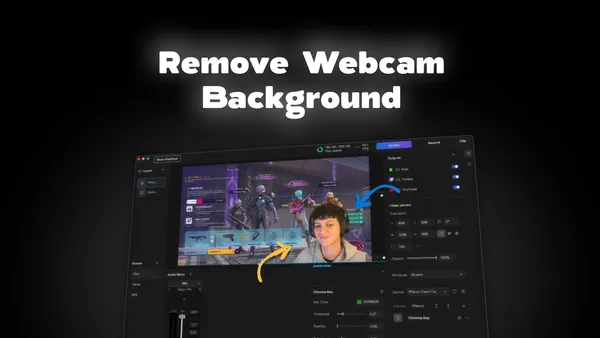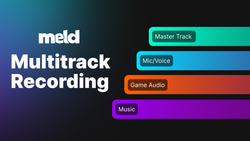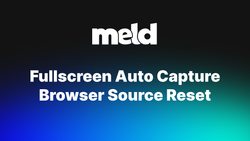On this page
If you’re a streamer or creator, you know how important it is to keep your content looking clean and professional. One way to instantly elevate your stream is by removing your background. And now you easily can, no green screen required. With NVIDIA Broadcast on Windows and Meld Studio, you can achieve smooth background removal in just a few minutes for your streams or video recordings.
In this guide, we’ll walk you through the full setup, step by step, so you can integrate NVIDIA Broadcast’s Virtual Background Removal directly into your Meld Studio scenes.
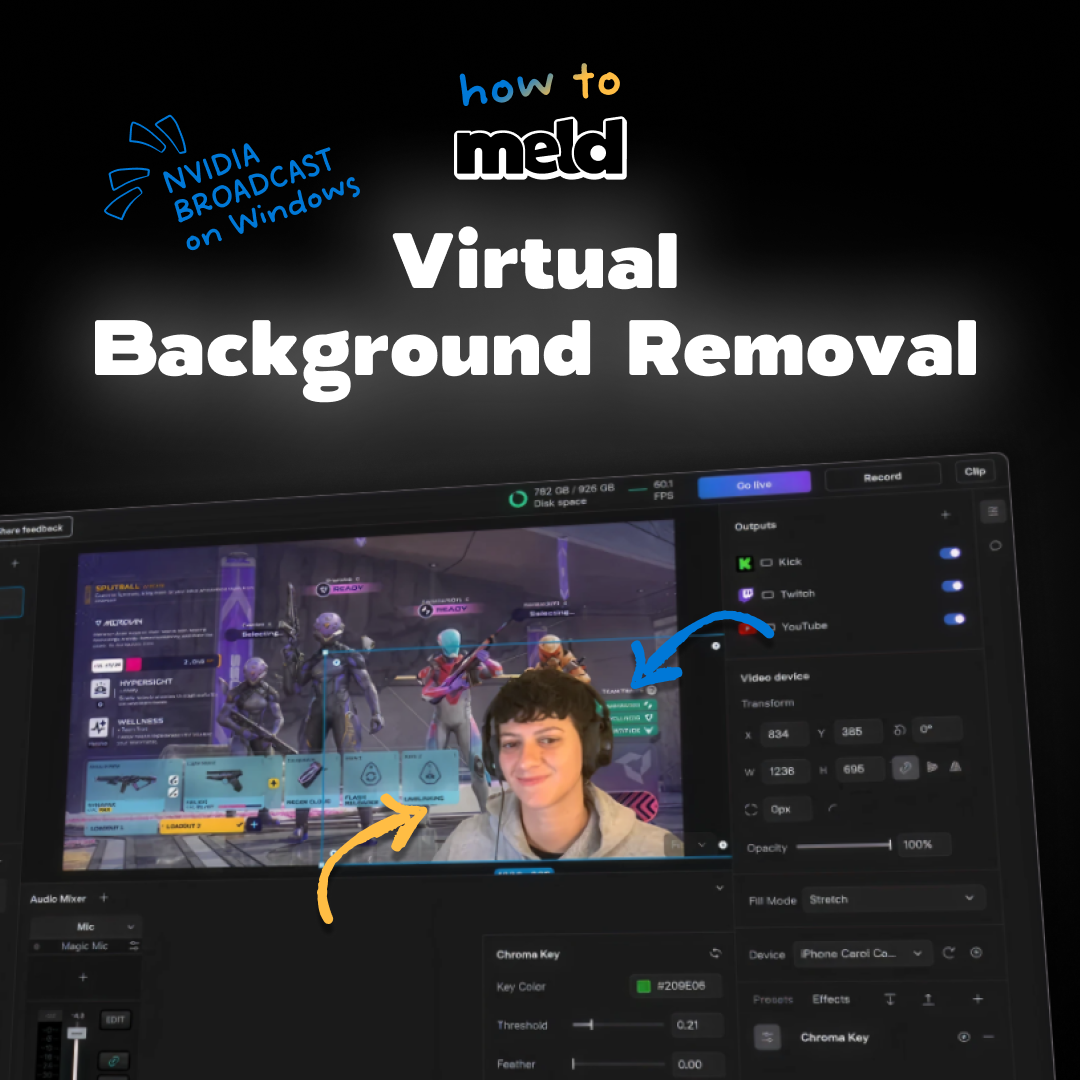
Step 1: Enable Background Removal in NVIDIA Broadcast
First, you’ll need to activate the feature inside NVIDIA Broadcast.
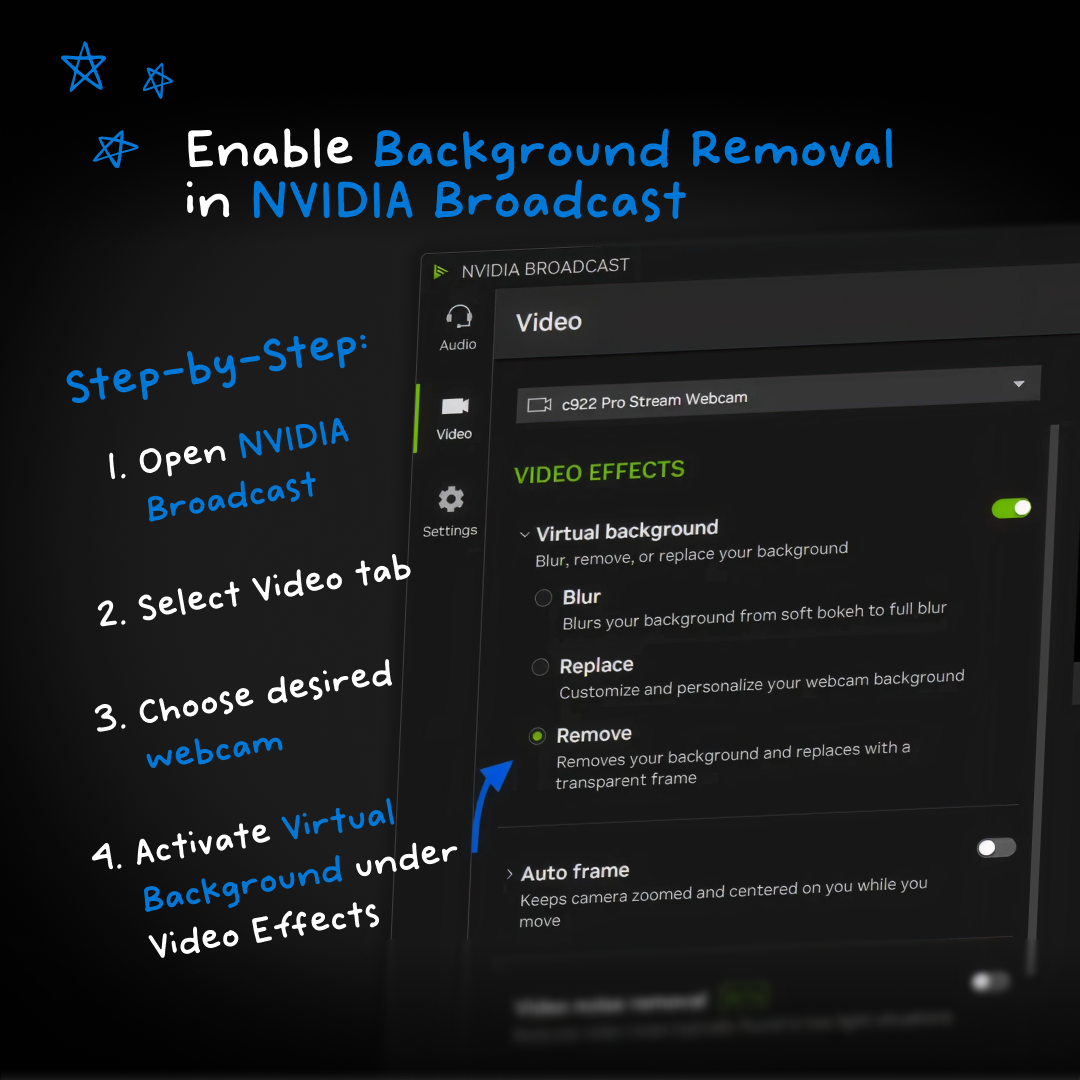
- Open NVIDIA Broadcast.
- Select the Video tab.
- Choose your desired webcam from the dropdown.
- Under Video Effects, enable Virtual Background and choose Remove.
This will instantly cut out your background, replacing it with a transparent frame that Meld Studio can pick up.
Step 2: Capture Video Feed in Meld Studio
Once NVIDIA Broadcast is set up, it’s time to bring your camera feed into Meld Studio.
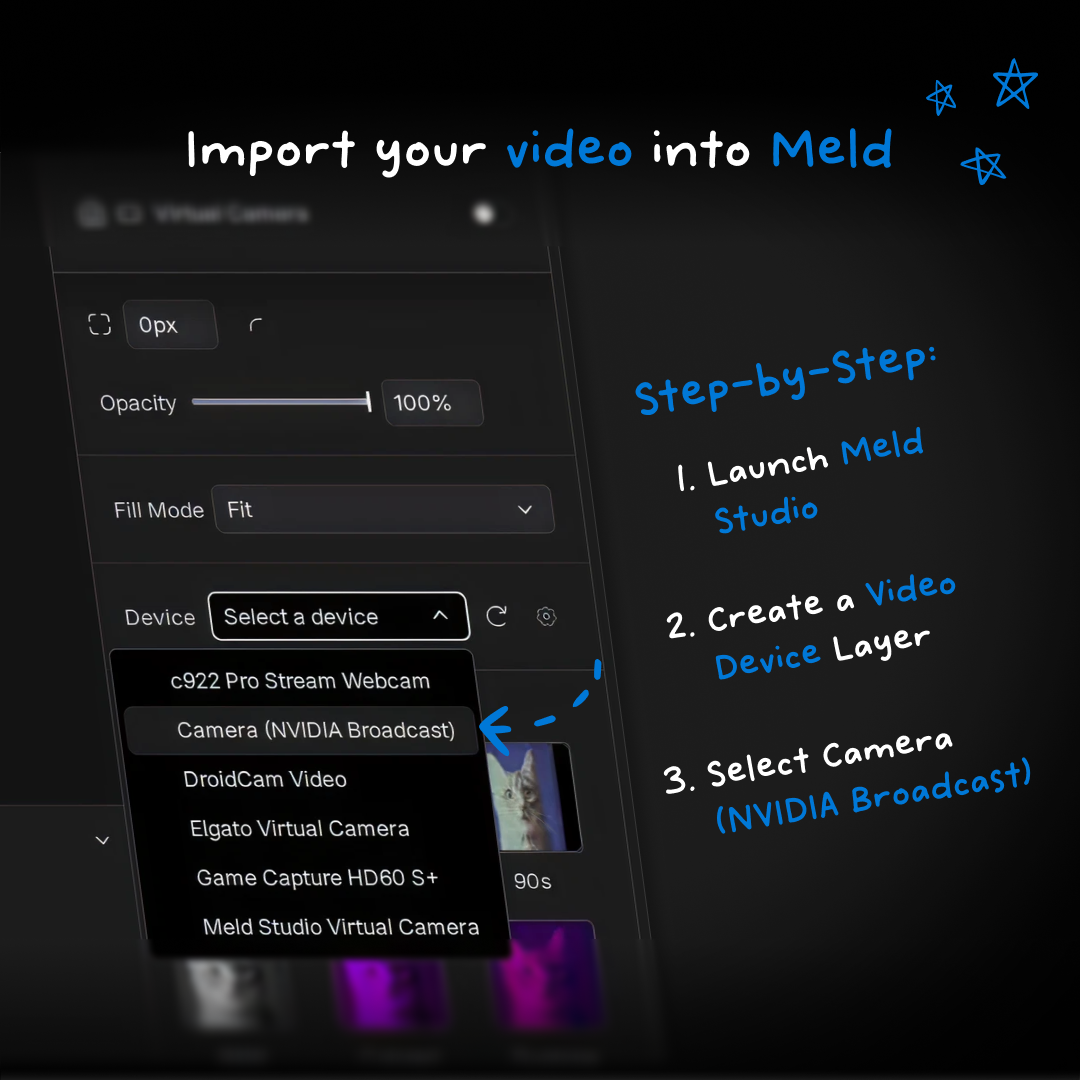
- Launch Meld Studio.
- Create a new Video Device Layer in your scene.
- From the Device dropdown, select Camera (NVIDIA Broadcast).
That’s it! Your webcam will now appear inside Meld with the background cleanly removed.
Step 3: Customize Your Layout
With your background gone, you now have full creative freedom. Resize and reposition your webcam feed anywhere in your scene. Use any of our Effects to add a Glow, Drop Shadow, Gaussian Blur or more to your webcam no plug ins needed.
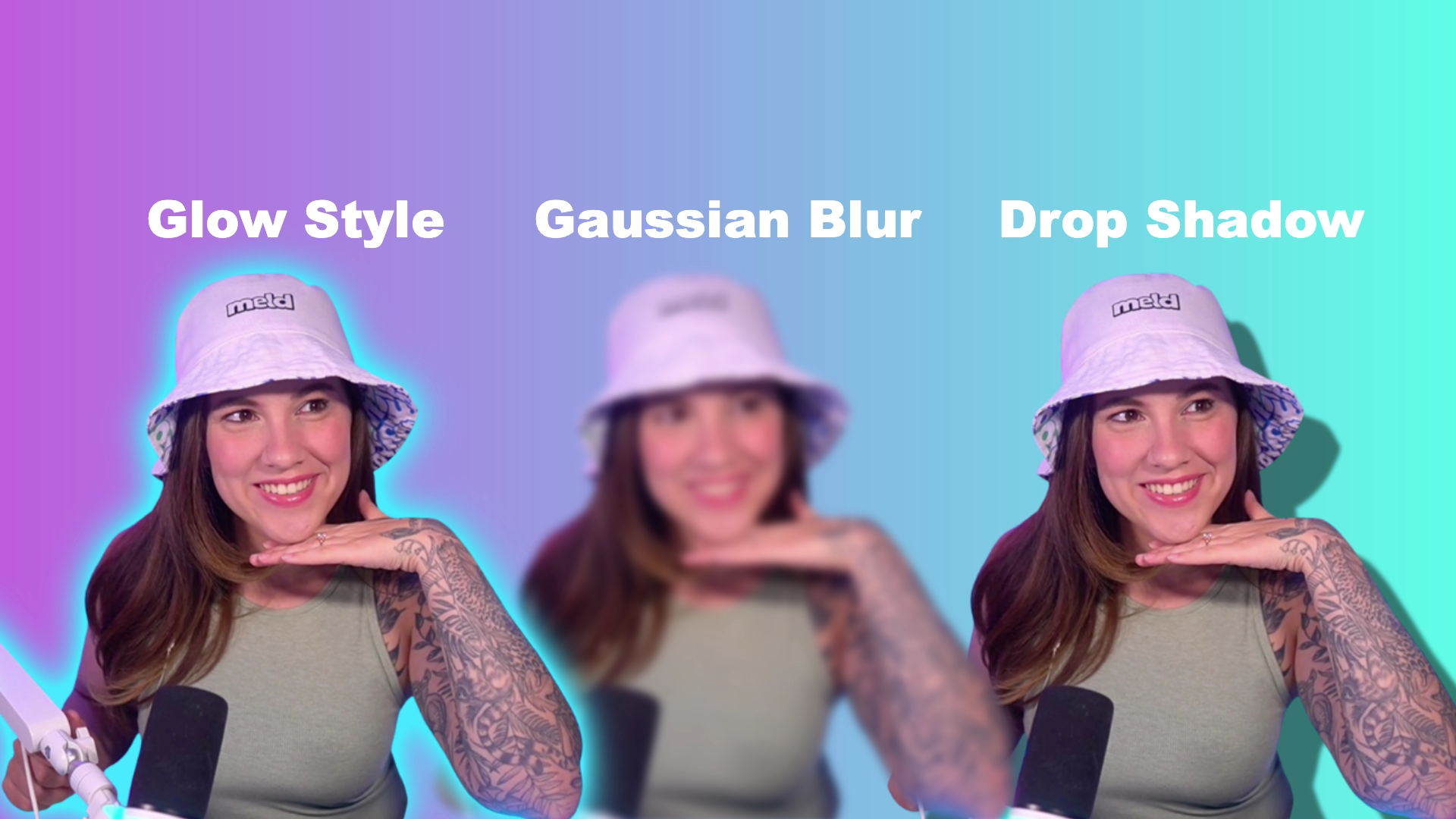
Why Use Virtual Background Removal?
- No green screen needed: Save space and hassle.
- Professional look: Your audience sees only what matters.
- Flexible setup: Quickly move between games, layouts, or overlays without reconfiguring.
Combining NVIDIA Broadcast with Meld Studio gives you a simple yet powerful workflow for creating polished streams. In just a couple of steps, you can remove distractions, keep the focus on you, and build a more engaging experience for your viewers.
✨ Pro tip: Try experimenting with Meld Studio’s scene layers—mix in overlays, alerts, or even custom graphics for a setup that feels uniquely yours.
Remove Webcam Background In Live Video Calls
Your background removal setup doesn’t just work in Meld Studio. Use the NVIDIA Broadcast virtual camera in any app that lets you pick a webcam source, like Discord, Slack, Microsoft Teams, Zoom, or Google Meet.
That means you can:
- Take calls from anywhere without worrying about messy backgrounds.
- Keep a professional look in team meetings.
- Add a touch of personality by layering graphics in Meld before sending your feed into your video call software using Meld's Virtual Camera.
Simply open your preferred video conferencing app, head to the video settings, and select Camera (NVIDIA Broadcast)as your input. You’ll instantly appear with a clean background—whether you’re in a stream, a meeting, or a casual catch-up call.