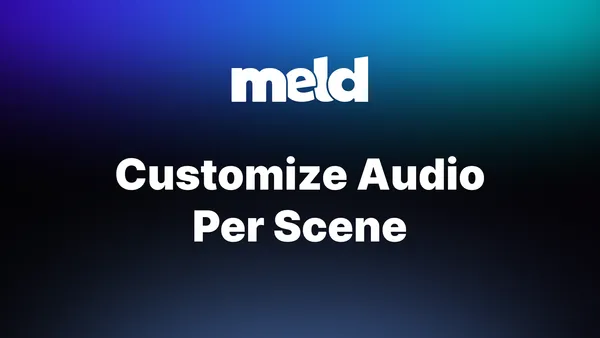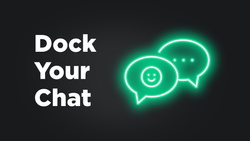On this page
Meld Studio is excited to bring you another round of powerful updates designed to level up your content workflow. Hold onto your butts and check out everything in this release:
Per Scene Audio Controls 🔉
This release introduces the new per scene audio controls that allow you to control exactly when and where your audio is heard. Whether you want your mic completely muted during the "Starting Soon" screen or cranked up for your live gameplay, you have the flexibility to set global defaults or override them on a scene-by-scene basis. Say goodbye to the accidental mic slip-ups and hello to perfect audio, every time you switch scenes.
Check out this great video on our YouTube channel that goes into a deep dive of how you can customize your audio per scene.
When a track is unlinked:
- Only changes to volume or mute apply to the current scene.
- Settings like VOD Track, CUE, Audio Effects, Audio Source, and others remain consistent across all scenes.
1. In the Starting Soon and BRB scenes, unlink the Microphone audio track using the link icon.
2. After unlinking, enable Mute on the Microphone track in each of those scenes.
By doing this, your mic will be muted only in the Starting Soon and BRB scenes. It will stay on and unaffected in other scenes (like Live, Gameplay, etc.) where the track remains linked or unmuted.
This is useful when you want to prevent your voice from being broadcast during transition or idle scenes, without affecting your audio in active scenes.
For audio tracks from Layers (Display capture, Media source, Browser), go to Edit and promote the track to Global to enable the link button.
Linked vs. Unlinked Behavior
| Setting | Linked Behavior | Unlinked Behavior (Per Scene) |
|---|---|---|
| Volume | Global | Scene-specific |
| Mute | Global | Scene-specific |
| VOD Track | Global | Global |
| CUE | Global | Global |
| Audio Source | Global | Global |
| Mono/Stereo | Global | Global |
| Delay | Global | Global |
| Input Channel | Global | Global |
Fixes 🛠️
This update includes a fix to color-space inconsistencies:
True-to-Life Camera Colors
We also introduced a fix to resolve color-space inconsistencies that some cameras were experiencing. Every camera connected to Meld Studio will deliver accurate, vivid colors, ensuring that your footage and your brand are always looking their very best.
Enhancements ✨
Last but not least, we have an enhancement to keep you in the know when it comes to your stream's connectivity.
Stream Connectivity Alerts
Keeping you informed when it comes to your stream health is important to us. Meld's connectivity indicators have been redesigned with intuitive color coding so you can instantly see whether you're live, reconnecting, or if your stream has gone offline. No more guesswork when it comes to your stream's health, just a clear indicator under your Outputs that help keep your broadcast on track and stop you from wondering, "am I still live?"
Thank you for being a part of the Meld community! As always, we'd love to hear your feedback. Join us on Discord or Twitter (X) and let us know your thoughts!