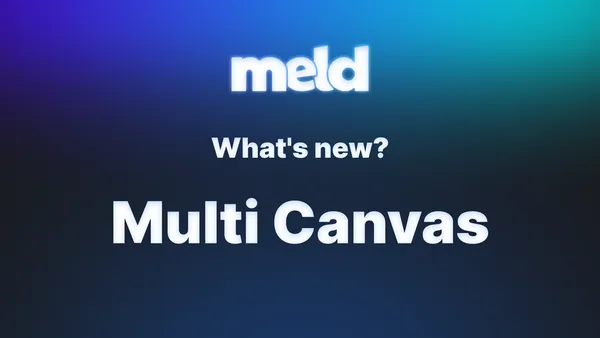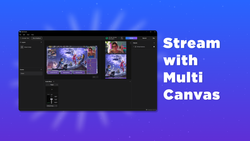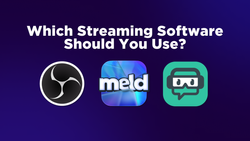On this page
Meld Studio's latest update is absolutely stacked with new features and some quality-of-life fixes! From vertical streaming to a whole new level of customization, we’ve packed this release with enough to supercharge your workflow and make your streams smoother, sharper, and easier than ever.
Let’s break it down. 👇
🖼️ Multi-Canvas Output (YES, FINALLY!)
You asked, we built it. You can now stream in horizontal and vertical at the same time! Perfect for streaming to TikTok or YouTube Shorts for an extra boost of discoverability.
Your first time opening up Meld Studio after this update, you will see a pop-up dialog box informing you of two canvas setups you may choose from. You can choose the standard horizontal canvas or multi-canvas where you are given both horizontal and vertical.
If you find yourself clicking out of the dialog box without selecting multi-canvas, no worries! You can simply go to File > Preferences to activate the multi-canvas setup.
With multi-canvas comes a lot of other updated features such as:
Vertical Virtual Camera
Vertical virtual camera is now available for our Windows users. Create your vertical scenes and send them straight to TikTok Studio, Discord, or anywhere else you may want to share. Click on the Virtual Camera text in the Outputs section found on the right side of Meld Studio and it will open up your Virtual Camera settings. Here you can select with the dropdown box between Horizontal and Vertical canvas!
Vertical virtual camera makes sending your scenes to TikTok Studio easier than ever! This is a great way to go live on TikTok if you don't have a streaming key available.
Vertical Clipping + Clip Duration Control
Say goodbye to trying to edit horizontal to vertical! Clip those viral moments in vertical so you spend less time editing clips taken by your community from your streams with lower, blurry quality. The vertical clipping feature will give you that crisp, picture-perfect content that you deserve.
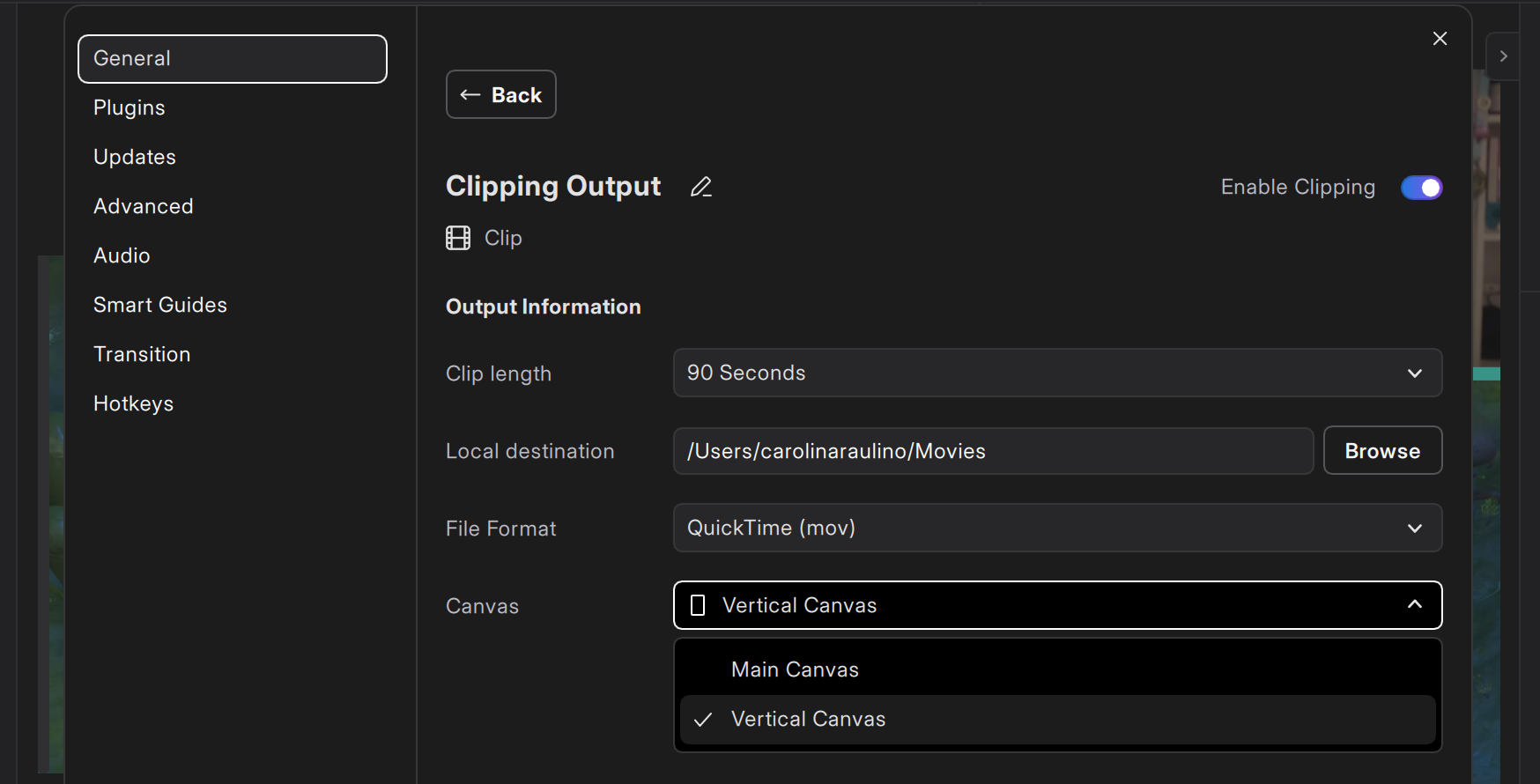
We have also added the ability to customize how long your clips are with our new clip time presets! Go to File > Presets and you will see a new section under General called Clipping. This new section allows you to edit your clipping output even further than before! Select the Edit button to select between horizontal and vertical output, the clip length (increments of 10, 30, 60, 90, and 120 seconds), and you can now select a destination to save your clips separate from your recordings.
Vertical Recording
Switch between recording your horizontal or your vertical output in the General settings found under the Preferences menu. This menu makes it easy to go between either output depending on what type of content you're wanting to record. Simply edit your Recording Output to choose a canvas type and where you would like to save your recordings. (Did you notice you can save your recordings and clips in different save files now? How cool is that?! 🤯) Capture high-quality vertical footage for YouTube Shorts, Instagram Reels, and TikToks.
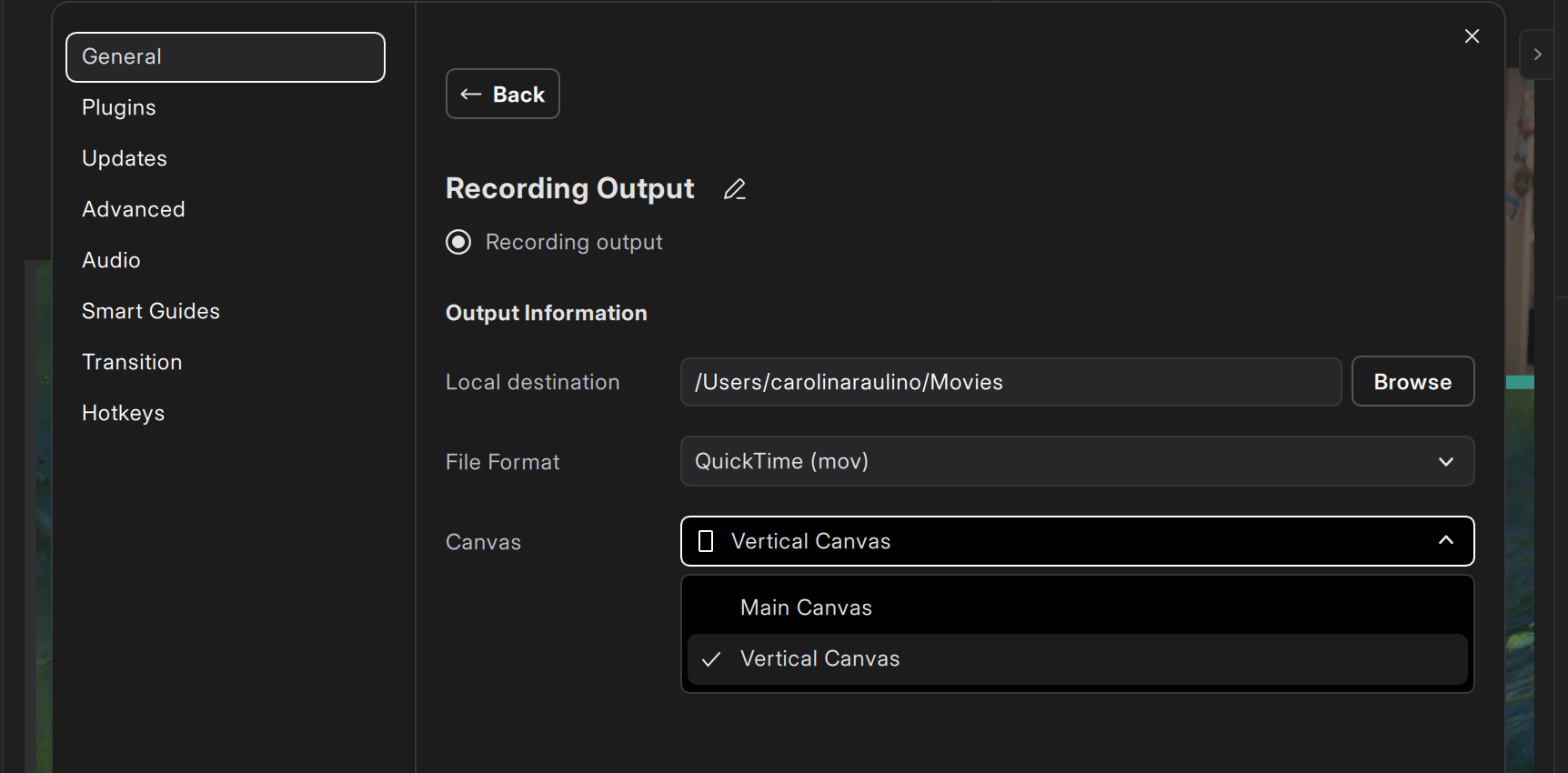
Multi-Canvas Screenshots
Clipping and recording aren't the only ones that got an update in this release. Now you can select which canvas you would like to be the focus of your screenshots. This is great for snapping clean thumbnails or promo photos from both canvases at once. Create those TikTok covers like a pro with less effort!
📈 Encoder View
With Meld Studio’s new Encoder View, you get complete visibility into where your audio and video sources are going so there are no surprises mid-stream. Just head to View > Open Encoder View to see exactly how each canvas is being encoded and which outputs (streams, recordings, clips) are active.
This clear, visual overview helps you quickly verify that everything is set up just right. Whether you're streaming to multiple platforms or recording vertical content for TikTok, Encoder View ensures your sources are going exactly where they need to go. Less time troubleshooting, more time creating.
✂️ Copy and Paste Effects + Full Undo System
No more tedious reconfiguring of your effects! Meld Studio now lets you copy and paste effects between layers and scenes with more ease than ever before. Whether you're copying one effect or a whole stack, you can quickly duplicate your setup by copying all of the effect settings and pasting them onto another layer.
Made a mistake when setting up your effects? Just hit CTRL + Z to undo it in a snap. That's right, you can now undo and redo setting up different effects! It's all part of making your setup process faster, smoother, and way less frustrating.
🧰 Floating Toolbar for Scene Objects
Say hello to a faster workflow and smoother edits. Every layer in your scene now comes equipped with a floating toolbar. What started as a feature exclusive to the video device layers has now been expanded across the board, giving you consistent, quick access to the tools you need most.
The floating toolbar allows you to make quick adjustments without digging around, helping you stay focused and in control as you build out your scenes.
🔧 Enhancements
With this update, Meld Studio also included a few enhancements to help improve your workflow even more.
Modify Audio Track Settings
Whether the source is active or not, you can now modify your audio track settings without having to change which scene is active.
Video Device Settings Adjustment
We no longer dim the background when opening up the Video Device settings dialog. This results in a cleaner UI while being more visually appealing.
🛠️ Fixes & Improvements
Check out the fixes and improvements made with this patch:
Text Fields
We've ironed out a small but frustrating quirk: Text fields now behave the way you'd expect them to. You can click away mid-edit and your input will still register, so there's no need to go back and retype everything. It's a small fix, but one that makes a big difference when you're trying to build out your scenes.
Performance, Memory, and Stability Optimizations
Behind the scenes, we've rolled out some broad optimizations to improve performance, memory usage, and overall stability. Whether you're running a minimalist layout or juggling a complex multi-canvas setup (377 browser sources, anyone??), everything should feel faster, lighter, and more reliable. These upgrades are all about making sure Meld Studio keeps up with so you can keep the creativity flowing.
🏁 That’s a Wrap!
This update is all about empowering creators, especially those of you who stream to multiple platforms or create content in both horizontal and vertical formats. Whether you're live on Twitch, posting to TikTok, or doing both at once, Meld Studio has your back.
Update now, and let us know what you think. And as always—happy streaming! 💜