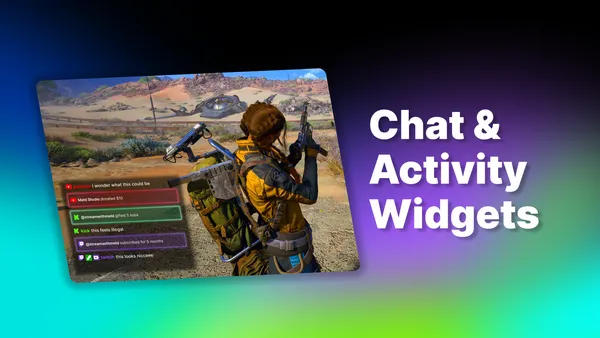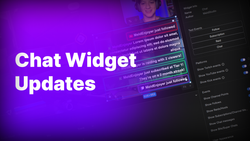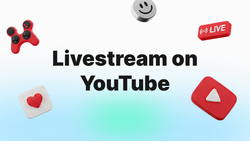On this page
Your streaming studio has gotten an update to customize your streams in a way that required third-party software in the past. With our brand-new Chat and Activity widgets, Meld Studio brings you the power to turn your stream into a high-engagement production without the extra tech headaches!
Created with Streamers in Mind
You're not just streaming to one place anymore. Your audience is everywhere which means you should be too. Having a unified setup that works seamlessly across destinations can make or break your streams.
- Many creators rely on chat overlays to show live engagement across platforms. For example, third-party services emphasize how their overlay editor supports custom widgets for multiple platforms.
- If you can show your chat activity and viewer interactions live, you build community, loyalty and hype.
So our new widgets are designed with that in mind: Multi streaming friendly, directly found in your streaming studio, and fully customizable so your aesthetic shines through.
Meet Your New Widgets
If you have ever used a Meld Studio widget then you know just how easy it is to add it to your canvas and make adjustments. Here are the new widgets and how you can customize them:
Chat Widget
Picture this: real-time chat from all of your integrated outputs shown in a sleek overlay that matches your brand.
Easy Placement
Add a new layer to your source by clicking the '+' and selecting Widgets. You'll notice there are two new widgets in the list: Chat and Activity. Select Chat for the widget type and then head to the Inspector Panel on the right side of your studio for customization options.
Choose your Platforms and Events
One of the options you have with the Chat Widget is that you can choose what platforms you want to show up. Show or hide your platform badges and icons for a seamless chatting experience based on your preferences. Want your events to show with your chat? You can turn events on and off individually so that only the events you want to pop up will.
Adjust Font, Size & Color
We've included a section to the Inspector Panel, Text Style, where you can select from fonts you have loaded on your computer, choose the size and even the color of the text! Adjust the size of the blue box to keep your text within your preferred parameters so that it doesn't take over your gameplay or camera.
Activity Widget
Not only can you show the chat, but you can show the hype on stream too! Include follows, subs, bits, tips, hosts and raids in motion with the Activity Widget.
Real-Time Feed
Customize what activity shows up in your feed through the Inspector Panel so that it can only show what you want it to. This includes selecting which platforms to display and what events from those platforms. For example, you can show subs from Kick, Super Chats from YouTube, and follows from both in one activity feed that is color coded based on the platform.
Custom Fonts & Color-Coded
Choose your favorite Google font or one you have saved on your computer to customize how the Activity Widget appears. Your activities will be color-coded based on the colors each platform uses. For example, Twitch events will show up in purple, YouTube events are red and Kick's are green.
Why These Widgets?
We built these widgets with the creator workflow in mind. Making the setup streamlined and eliminating the need for third-party software.
- Seamless Integration: These widgets work right out of the box with Meld Studio's multi-canvas and multi-output capabilities.
- No Tech-mass Required: You don't need to know how to code or wrestle with custom CSS tweaks. Style and customize with ease.
- Responsive Layouts: The widget resizes gracefully when dragged and stretched along the canvas. No wonky sizing issues.
How To Get Started
Just like everything else in Meld Studio, our widgets are intuitive and easy to set up.
- Click the '+' in the Layers panel to add a new layer.
- Select Widgets and then choose between Chat or Activity in the Widgets menu.
- Customize your widget in the Inspector Panel on the right side.
- Go Live!
Quick Crop Update
We've made changes to ensure that you're able to make quick crops to your layers that feels more intuitive if you've used other streaming software in the past. You can now hold Alt (Option key on MacOS) and Left-Click to drag the border of your layer to quickly crop.
Enhancements
This release offers a couple of enhancements to improve stability and ease of use.
- Property Inspector scroll remains stable when switching between tabs.
- You can now reveal the source of a duplicator layer from the Property Inspector.
Fixups
Check out these minor fixups that we've included:
- Updated audio bitrates will now propagate to all audio tracks in multitrack recordings.
- Fixed minor layout issue in the privacy settings tab.
Conclusion
We hope you're ready to flex how smooth your live streams are with this update. The Chat and Activity Widgets in Meld Studio are here to give you that polished look without the need for third-party software, a boost of community engagement, and that versatility you've been waiting for.
FAQ
Do these widgets support multiple streaming destinations like Twitch, YouTube, & Kick?
Yes! The Chat Overlay widget pulls chat from all connected destinations that you choose, and the Activity Overlay tracks events across platforms.
Do I need to write code to customize fonts and colors?
Nope! You can use the built-in customization that is found in the Inspector Panel.
Will these widgets slow down my stream or cause performance issues?
No. These widgets are lightweight and built-in to ensure that they're optimized for your stream. As always, ensure your encoder settings are appropriate for your output resolution.
Can I turn off certain events (like bits or follows) in the Activity Widget?
Yes, you can filter event types by toggling them on/off.
Do the widgets support vertical streams?
Yes, as long as the vertical streams are for one of our integrated platforms, such as YouTube. If you're using a Custom RTMP key then that will not show up in the Widgets.