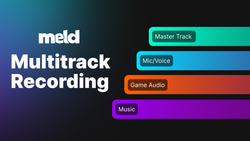On this page
Streamers, Meld Studio is coming at you with another game changing update. Game Capture is now available in Meld Studio! ✨
We've built this feature in to remove friction from your setup routine for when you're getting ready to start your stream. Add the Game Capture layer and you're ready to roll!
What is the Game Capture layer?
Anyone who streams knows the pain of trying to setup your different games before you begin your stream, or even mid-stream when you decide to switch what you're playing. Game Capture in Meld Studio is designed to make that pain point disappear by handling fullscreen capture automatically. That way you're spending less time fiddling with your studio and more time focusing on your stream.
Game Capture vs Display Capture
When it comes to Game Capture and Display Capture under the hood, both layers work in a similar way. Display Capture will start with the Fullscreen Auto-Capture toggled in the off position, whereas Game Capture will set Fullscreen Auto-Capture on by default. This allows you to set your layers faster so you can spend less time configuring and more time creating.
Here are also some use-case scenarios for when to use which capture type.
Game Capture - When your game runs fullscreen and you want a clean, direct capture of the game without desktop distractions.
Display Capture - When you are demoing tools, switching between applications, or your specific game isn't running in fullscreen mode.
Best Practices for Smooth Streaming
We have some best practices to help make your streaming experience go smoother.
Layer Order Matters
When you're setting up your layers be sure to keep Game Capture above any background/display capture layers. That way when you open up your game in fullscreen mode it will automatically swap to your Game Capture layer over your Display Capture layer.
Name Your Layers
Naming your scenes and your layers can help keep everything neat and clean for you. This also helps to ensure that when you're switching between scenes that your layers are transitioning appropriately. This can also be helpful when you're swapping between scenes mid-stream.
Vertical and Horizontal Canvas
If you're using multiple canvases, be sure that you update to the Game Capture layer in the canvas that you're broadcasting. Forgetting to change your layer type or toggle on the Fullscreen Auto-Capture can cause your content to not look the way you wanted. Double check that your layers on both canvases are set correctly.
Need Help Troubleshooting?
Here are a few easy ways to troubleshoot your game not appearing with the Game Capture layer.
Game Does Not Appear
- Make sure the game is running in fullscreen mode.
- Confirm that the Game Capture layer is above your Display Capture in the layer list.
- If you added the layer after the game was already running, try switching focus back to the game or relaunching it.
Black Screen Behind Overlays
- Re-order your layers and put the Game Capture layer below overlays and your camera but above any backgrounds.
Desktop is Captured when Game is Minimized
- This is to be expected if you also have a Display Capture layer in the scene. If you do not want it to change to that layer be sure to delete the layer or hide it if you want to use it again but not at this time.
Open Meld Studio today to get the latest update and start using Game Capture!
FAQ
Do I need to configure sources every time?
Nope! With fullscreen auto-capture on by default, your game is captured immediately upon launch.
Can I still use Display Capture?
Absolutely! Use Display Capture for showing off your desktop, non-fullscreen titles, and any other applications that aren't captured by fullscreen auto-capture.
What if I play multiple games in one stream?
You do not have to manually go in and adjust the Game Capture layer in your scene. Switch games and the layer will continue to capture your gameplay as long as it is in a fullscreen state.
Does Game Capture work with multi-monitor setups?
Yes. Just be sure your game is running in fullscreen on your chosen display and Game Capture will do the rest.
Can I add overlays and alerts on top?
Yes. Treat Game Capture just like you would any other layer. Stack your camera, overlays, alerts, and widgets above it so they are visible.