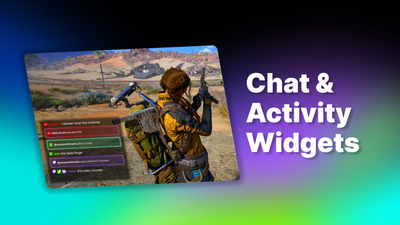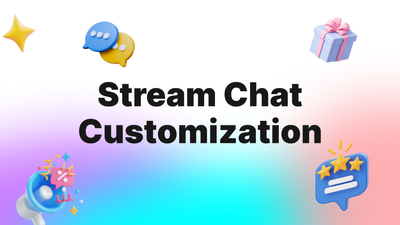On this page
Meld Studio is a powerful tool that allows you to compose live audio and video layers into a visually rich canvas complete with video effects, audio effects, and more. Therefore with Meld, you can stream live on Twitch, YouTube, or any RTMP or RTMPs server. Even if you’re not a streamer, Meld is great for recording podcasts, screen recordings, product demos, mixing live audio sources, and much more. If you haven’t tried Meld yet, you can sign up for early access to the Windows Beta or download it for macOS here.
Audio Mixer Improvements
Current Scene Audio Tracks View
We’ve streamlined audio management for your scenes. The Audio Mixer view now defaults to showing only the audio tracks that are contributing audio to the current scene. Global audio tracks, which are present in every scene, remain visible in the Audio Mixer at all times.
If you want to see all audio tracks, simply enable the “Show All Tracks” option located in the top right corner of the Audio Mixer. When activated, this view will position active audio tracks from the current scene at the front (left side) of the Audio Mixer, placing them before any inactive tracks.
Reveal layer in scene from the audio track
You can now quickly reveal the layer associated with any specific audio track directly from the Audio Mixer. This feature is particularly handy for users who keep all scene audio tracks visible and want an efficient way to locate the source of the audio.
Simply click the layer source button in the audio track and select “Reveal layer in scene.” This action will take you to the layer’s location. If the layer is not in the current scene, selecting this option may switch you to the appropriate scene where the layer is located.
Sort Audio Tracks by Name
You can now sort audio tracks by name. This sorting option will be applied separately to global tracks, non-global tracks on the current scene, and all other tracks.
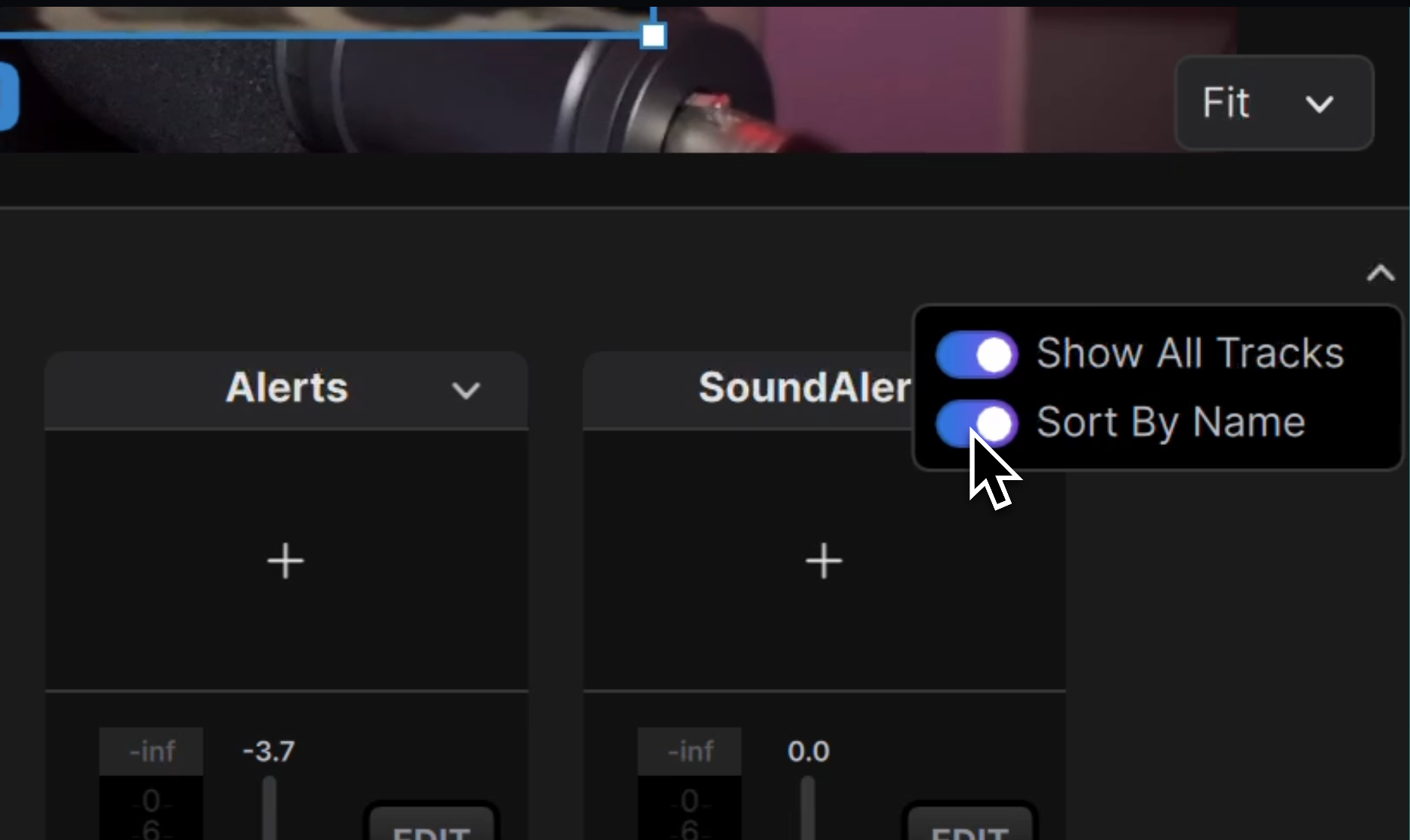
When sorting non-global audio tracks, they are organized by name within each scene. If you have the “Show All Tracks” view enabled, the active global audio tracks and tracks on the current scene will be positioned at the front (left side) of the Audio Mixer, regardless of their names. This ensures that the most relevant audio sources are always visible.
Audio Mixer UX/UI Revamp
New Add Audio Track Button
The Add Audio Track button is now fixed in a convenient location for easier access – right next to the Audio Mixer title.
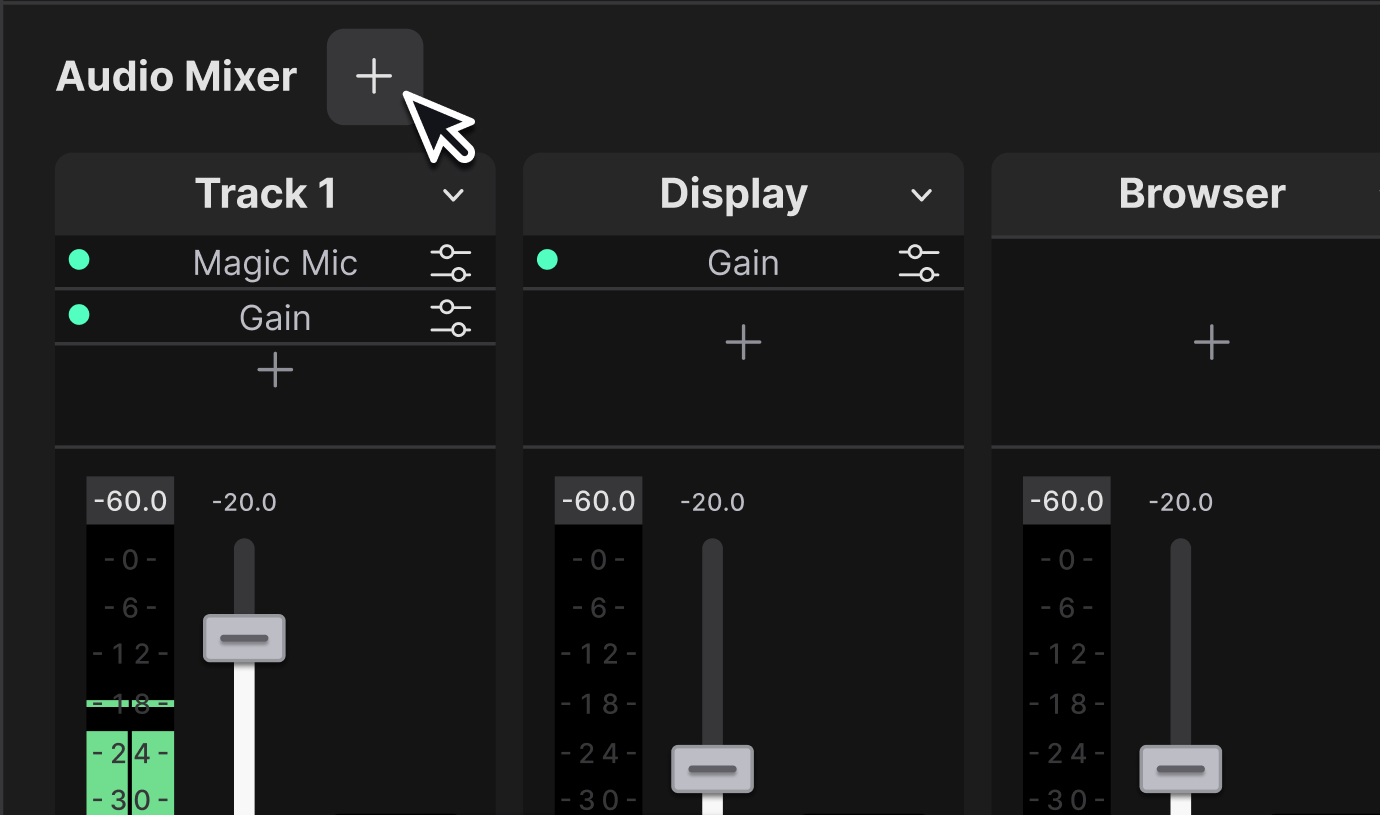
Redesigned Volume Fader
We’ve redesigned the volume fader handle to better fit the track, making precise volume adjustments easier.
General UX/UI Improvements
We’ve made other improvements to enhance your experience with the Audio Mixer:
- When you set an audio track to global, it will now move to the front (left side) of the Audio Mixer for easier access.
- Automatic addition of audio tracks for Browser Source and Display Capture has been disabled. You can still add these tracks manually through the Inspector panel.

- You can now delete audio tracks associated with layers directly from the dropdown menu within the audio track.

- We’ve added a tooltip that appears when you hover over the CUE button. This tooltip explains that the CUE function is used to monitor audio from the audio track.

RTMPs Support
We’re excited to announce that Meld Studio now supports RTMPs. This means you can now live stream to any destination that supports RTMPs.

To stream to a RTMPs destination, simply enter your rtmps:// URL into the Stream Server field in Meld’s Preferences, along with your Stream Key.
Fixes
We’ve made several fixes and enhancements.
- We improved alpha handling for DirectShow video capture devices, eliminating issues with losing transparency for some virtual cameras. This should resolve capture issues for all VTuber virtual camera captures.
- Magic Mic now handles stereo audio correctly.
- In Windows 11, under extreme GPU utilization media sources may have paused their audio playback. This is now resolved.
- If the system encoder hangs or stops sending frames we now give a notice to indicate something has gone wrong.
- Streaming to kick.com now works as expected thanks to RTMPs support.
Thanks!
Thanks for all the support and feedback that helps us improve Meld every day. Connect with fellow Meld enthusiasts, share feedback, and get support on our Discord server.