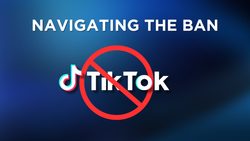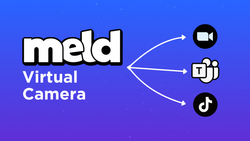On this page
If you’re looking to add a touch of class or create a dramatic effect for your live streams, a black-and-white filter might be just what you need. This timeless aesthetic transforms your video feed into a polished, professional-looking stream that can evoke nostalgia, sophistication, or artistic flair. Now that Meld Studio has one-click OBS Importer, there has never been a better time to make the switch. And with Meld Studio’s Virtual Camera, applying a black and white filter to your live stream camera is not only simple but also incredibly versatile.
In this guide, we’ll show you why black and white filters are a great addition to your live streams, when to use them, and how to apply them using Meld Studio.
Why Use a Black and White Filter in Your Live Stream?
A black and white filter isn’t just about removing color—it’s about transforming the mood and tone of your video. You can use filters to elicit an emotion or for dramatic effect. Here are some reasons why streamers, educators, and professionals might opt for this classic effect:
- Create a Nostalgic Vibe
Black and white filters are perfect for streams or events where you want to transport your audience to a bygone era. It’s an excellent choice for history lectures, retro gaming sessions, or themed creative content. - Focus on the Subject
By removing the distraction of color, black and white filters guide the viewer’s attention to details like facial expressions, gestures, or text overlays. - Evoke Emotional Depth
Black and white visuals are often associated with storytelling, drama, and authenticity. Whether you're delivering a heartfelt message or showcasing an artistic project, this filter can amplify the emotional impact. - Streamlined Aesthetic
If your environment or setup includes clashing colors or cluttered backgrounds, a black and white filter can simplify and unify the visual elements of your stream.
When Should You Use a Black and White Filter?
There are no strict rules dictating when you should or shouldn't use filters in your live stream, but using them strategically can help you make more of a significant impact. A black and white filter, in particular, can evoke certain emotions and set a distinct mood that color can't always convey. Here are some ideal scenarios for incorporating a black and white filter into your live stream:
- Themed Content: Running a film noir-themed stream or hosting a vintage trivia night? A black and white filter sets the tone perfectly.
- Educational Streams: Use it during lessons on historical events or literature to immerse your audience in the subject.
- Artistic Projects: For streams that aim to be more artistic or avant-garde, a black and white filter can add an element of sophistication and style. Whether you're creating digital art, performing music, or conducting creative experiments, this filter can set the tone for a more refined presentation.
- Special Announcements: Add a touch of drama to big reveals or announcements, building anticipation and focus.
- Celebrating Milestones or Special Events: Applying a black and white filter during special occasions, such as anniversaries or milestone streams, can signify the importance of the event. It marks the moment as unique and memorable, offering a break from the usual color scheme.
- Highlighting Emotional Moments: If your stream involves storytelling, interviews, or moments of reflection, a black and white filter can emphasize the emotional depth. The absence of color focuses the viewer's attention on the subject, making the content feel more poignant and impactful.
By understanding the scenarios where a black and white filter can enhance your stream, you can use it as a powerful tool to evoke the desired response from your audience. Whether you're aiming for nostalgia, drama, or minimalism, planning your filter use can elevate the overall impact of your content.
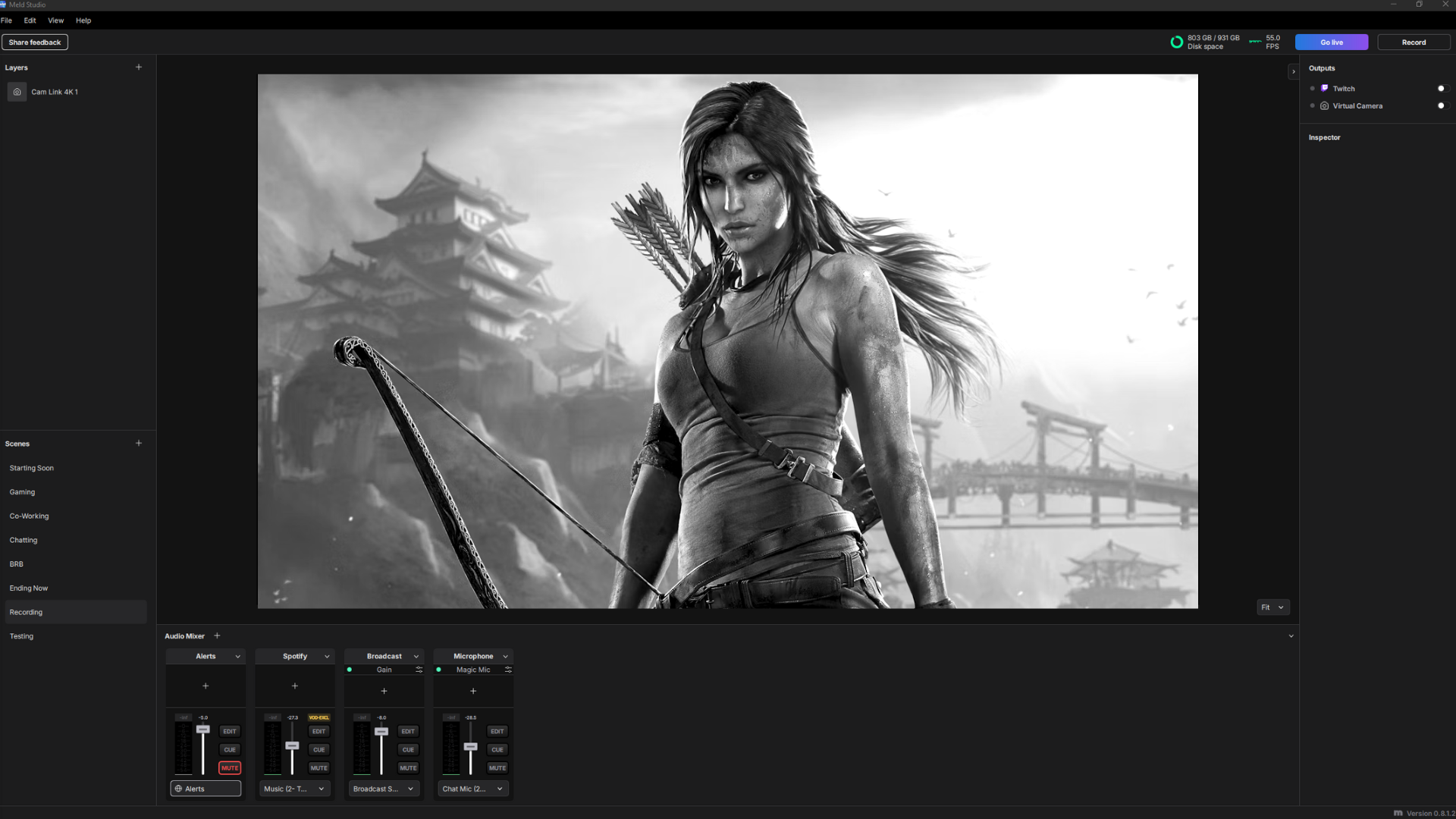
How to Add a Black and White Filter
With Meld Studio's built-in effects, applying a black and white filter is a breeze. This user-friendly tool makes it simple to transform your live stream’s visuals with just a few clicks. Here is a step-by-step guide on how to add the black and white filter in Meld Studio:
Step 1: Select a Layer
The first step in applying a black and white effect is selecting the layer you want to modify in Meld Studio. A layer can be any visual element in your scene, such as your camera feed, display capture, an image, or any other source you’ve added to your layout.
By selecting the appropriate layer, you can ensure that only that specific element will be affected by the black and white filter, leaving the rest of your scene as it is. This approach gives you the flexibility to customize your stream’s visuals and apply the effect exactly where you want it.
Step 2: Open Effects
In the inspector panel you will see a set of presets that you can add instantly or you can click the Effects tab where you can manually input each effect as well as modify them. Open the effects by clicking the + button on the inspector panel where you will find the black and white effect.
Step 3: Apply the Black and White Filter
- Click on the Effects tab in Meld Studio.
- Click + and then select the Black and White Filter from the list of available effects.
- Adjust the intensity if needed. Meld Studio allows you to fine-tune the different colors easily within the black and white filter to suit your aesthetic.
Step 4: Preview Your Stream
Use the real-time preview feature to see how your feed looks with the black and white filter applied. Make any additional adjustments as needed. You are able to continuously tweak the filter even after you go live for any easy real-time adjustments that you may need to make.
Step 5: Activate the Virtual Camera
Toggle on the Virtual Camera feature in Meld Studio. This will broadcast your canvas as your camera feed. Utilizing Virtual Camera is beneficial for more than just livestreaming. You can easily broadcast your canvas in a Zoom call, Google Meet session, or even to Discord.
Step 6: Select Meld Studio Virtual Camera in Your Streaming Platform
Open your live streaming software or conferencing app (e.g., Zoom, Google Meet or Twitch) and select Meld Studio Virtual Camera as your video source.
Step 7: Go Live!
Now that you've applied the black and white filter to your selected layers, it's time to start your stream and showcase your sleek, monochrome aesthetic. Double-check that all your settings are in place, including your audio levels, scene transitions, and any additional graphics or overlays you might use. Once you're confident everything is set, hit that "Go Live" button.
Engage with your audience by highlighting the new look and asking for their feedback. Their reactions can provide valuable insights and might even spark ideas for future creative adjustments to your stream. Remember, streaming is not just about the visuals but also about the connection you build with your viewers, so keep the conversation lively and interactive.
Enjoy the unique flair the black and white aesthetic brings to your content and explore how it changes the dynamics of your stream. Whether it’s a one-time experiment or a regular feature, this new style can set your stream apart and keep your audience coming back for more.
By following these steps, you can easily apply a black and white filter using Meld Studio, enhancing your live stream's visual appeal and creating a unique atmosphere for your viewers. Meld Studio helps you to save time by making effects so easy to use!
Tips for Maximizing the Black and White Filter
- Adjust Lighting for Contrast
Black and white filters thrive on contrast. Use proper lighting to create depth, with highlights and shadows adding visual interest. - Keep the Background Simple
A clutter-free background enhances the minimalist appeal of black and white visuals, helping your subject stand out. - Pair with Complementary Overlays
Stick to clean, modern overlays that won’t clash with the monochrome look. Subtle, grayscale lower thirds or borders work beautifully. - Use Sparingly for Impact
Black and white filters are most effective when used intentionally. Save them for streams or segments where they enhance the content’s mood or purpose. - Test out other effects
Try combining the Black and White effect with others to make an even more dramatized effect.
While the black and white filter on its own can significantly change the mood and style of your live stream, combining it with other effects can further enhance its visual impact. Some good combinations with the black and white effect include adding brightness and contrast or the CCToner to make everything pop. You can add and delete as many effects as you like to get the exact look that you're going for.

Why Choose Meld Studio for Filters?
Meld Studio’s Virtual Camera offers a seamless and powerful way to customize your video feed, catering to a wide range of users, from streamers and educators to content creators. Here’s what sets Meld Studio apart:
- User-Friendly Interface: No complicated setups—just straightforward tools to create stunning visuals with a few clicks of a button.
- Real-Time Adjustments: Preview and tweak your effects live for the perfect look and style.
- Wide Range of Effects: From black and white to more creative and artistic effects, Meld Studio provides a diverse selection of filters for you to use. This variety allows streamers and presenters to experiment with different styles and moods to find the perfect aesthetic for their needs.
- High-Quality Effects: The effects in Meld Studio are designed to enhance your stream without compromising the quality of your video. This is to ensure that your audience is enjoying a visually appealing experience no matter what filters you are using.
- Seamlesss Integration: Meld Studio integrates smoothly with streaming and presentation platforms like Zoom, Google Meet, and Twitch. This compatibility makes it easier to incorporate filters into your existing setup without any additional hassle.
Choosing Meld Studio for filters means opting for a versatile, high-quality tool that can transform your video feed into a visually compelling experience. Whether you're enhancing your brand, adding flair to your stream, or simply experimenting with new aesthetics, Meld Studio offers the flexibility and functionality you need.
FAQ
How do I use the black and white effect in Meld Studio?
Select the layer you wish to use the effect on and then in the inspector panel click the + button and select black and white.
Can I apply a black and white effect to only a specific scene or source in my live stream?
Yes. With Meld Studio you select individual layers and add effects to them through the Inspector tool.
Will applying a black and white filter impact my stream's performance?
Applying filters will not have any affect on your stream's performance.
Can I switch between color and black and white during a live stream?
Yes, you can transition between color and black and white during a live stream. You toggle visibility by clicking on the eye icon next to the effect to turn it off and on.
Do I have to use third party software to add a black and white effect to my Meld Studio?
No, the black and white effect is in the Meld Studio software so you do not have to add any outside software or effects.
Does Meld Studio offer any other filters?
Yes, Meld Studio has a variety of different high-quality filters that you can apply to your setup.
Conclusion
Adding the black and white effect in Meld Studio to your layers is a simple yet powerful way to create a unique visual aesthetic that can captivate your audience. Whether you're looking to evoke nostalgia, highlight certain emotions, or simply experiment with your stream's appearance, the process is straightforward with Meld Studio. By following the steps outlined in this guide, you can easily switch between color and monochrome, apply effects to specific layers, and maintain optimal stream performance. So, go ahead and give your stream a stylish monochrome makeover, and watch how it transforms the viewing experience for your audience!
Share your black and white effect creations with us and the community over in our Discord! We would love to see what you come up with.