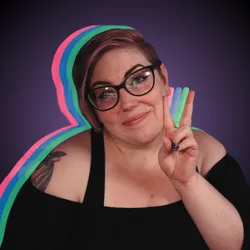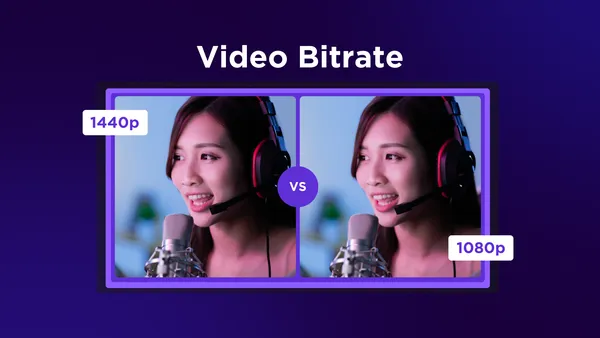On this page
When it comes to creating high-quality content for your audience, understanding video bitrate is crucial. Bitrate directly impacts the quality of your video and plays a significant role in delivering a smooth streaming experience. For streamers and content creators, optimizing video bitrate is essential, especially when deciding between 1080p and 1440p resolutions. In this guide, we’ll dive into what video bitrate is, how it affects your streams, and how to find the best settings for your content.
What is Video Bitrate?
At its core, video bitrate refers to the amount of data processed per second in a video file. Measured in kilobits per second (kbps) or megabits per second (Mbps), bitrate determines the quality, smoothness, and size of your video. Higher bitrates result in better video quality but also require more bandwidth and storage. For streamers, finding the right balance between quality and bandwidth is key to delivering an enjoyable viewing experience without buffering or lag.
How Bitrate Impacts Video Streaming
Bitrate is closely tied to video resolution and frame rate. The higher the resolution and frame rate, the more data is required to maintain quality. For instance, a 1080p stream at 60 frames per second (fps) will need a higher bitrate than a 720p stream at 30 fps. Choosing the right bitrate is essential to ensure smooth playback and avoid interruptions caused by limited internet upload speeds. A properly optimized bitrate enhances the visual experience without overloading your network.
1080p vs. 1440p: What’s the Difference?
The choice between 1080p (Full HD) and 1440p (QHD) resolutions depends on your goals and audience. 1080p offers a resolution of 1920x1080 pixels, delivering sharp and clear visuals suitable for most viewers. On the other hand, 1440p provides a higher resolution of 2560x1440 pixels, offering greater detail and clarity, especially on larger screens.
While 1440p delivers better quality, it also requires a higher bitrate and stronger internet connection. For many streamers, 1080p strikes a balance between quality and accessibility, as it’s easier for most audiences to stream without buffering. However, if your audience has high-speed internet and you want to showcase the best visuals, 1440p may be the better option.
Optimal Bitrate Settings for 1080p and 1440p Streaming
To achieve the best results, consider these recommended bitrate ranges:
- 1080p at 30 fps: 3,500 - 5,000 kbps
- 1080p at 60 fps: 4,500 - 6,000 kbps
- 1440p at 30 fps: 6,000 - 8,500 kbps
- 1440p at 60 fps: 9,000 - 13,000 kbps
These ranges provide a good starting point, but your ideal settings may vary based on your internet speed, platform requirements (e.g., Twitch, Kick or YouTube), and hardware capabilities. Always test your stream to find what works best for your setup.
How to Choose the Right Bitrate for Your Setup
Choosing the right bitrate for your video stream or recording is essential for delivering the best quality while ensuring a smooth experience for both you and your viewers. A higher bitrate generally results in better video quality, but it also demands more from your internet connection, hardware, and the platform you're streaming to. To make an informed decision, consider the following key factors:
Internet Speed
Your internet connection plays a critical role in determining the bitrate you can use effectively. A speed test is the best way to gauge your upload speed. The bitrate you select should never exceed more than 70% of your available upload bandwidth, leaving enough room for other online activities like browsing, gaming, or even voice chat during streams.
For example, if your upload speed is 10 Mbps, aim for a maximum bitrate of around 7 Mbps to avoid network congestion. This ensures that your video stream remains stable and doesn't cause buffering or interruptions for viewers. It's always a good idea to perform multiple tests at different times of the day, as internet speeds can fluctuate depending on network traffic and peak usage times.
Audience
Consider the typical internet speeds of your target audience when selecting your bitrate. While many viewers may have access to high-speed internet, others may be on slower connections, especially when watching on mobile devices or in areas with limited bandwidth.
- For viewers on slower connections or mobile devices, reducing your bitrate can improve accessibility by ensuring smooth playback without buffering. In these cases, you might want to stream at 3,000-4,000 kbps instead of higher bitrates like 6,000 kbps or more.
- For viewers with faster connections, higher bitrates (like 6,000-10,000 kbps) will deliver a better viewing experience with crisp, detailed video quality.
Many streaming platforms, such as Twitch, Kick and YouTube, allow you to set different stream qualities or offer adaptive streaming, so consider testing your stream at various bitrates and adjusting for your audience’s needs.
Hardware
Your computer and streaming encoder need to be able to handle the bitrate you choose without affecting performance. If your system is underpowered or doesn’t have enough processing power, you may experience issues like dropped frames, poor video encoding, or lag.
- Ensure your CPU or GPU is capable of handling the chosen bitrate along with the resolution you plan to stream in (e.g., 720p, 1080p, or 4K).
- Check your encoder settings—whether you're using software encoding (like x264) or hardware encoding (like NVENC or AMD VCE)—to ensure smooth processing at the desired bitrate. Hardware encoding is often more efficient and better suited for higher bitrates without taxing your CPU.
If you notice performance issues or system overload during streaming or recording, try lowering the bitrate or resolution slightly, or consider upgrading your hardware for more demanding tasks.
Experiment and Monitor Feedback
While the above guidelines will help you make an educated choice, it's important to experiment with different settings to find the best balance for your particular setup. Every system and audience is different, and small adjustments can make a big difference in stream quality.
- Test different bitrates and monitor viewer feedback during streams to determine if they are experiencing buffering or quality drops. If your viewers are frequently buffering or complaining about video quality, it might be necessary to lower the bitrate.
- Track your stream's performance, and use the analytics tools provided by streaming platforms to see how your bitrate choices impact viewer engagement, buffering, and overall viewer retention. These insights will help you optimize future streams for better quality and accessibility.
By taking these factors into account, you'll be able to select the most suitable bitrate for your streaming setup, ensuring the best experience for your viewers while minimizing technical issues. Don’t be afraid to adjust your settings as you experiment and gather more data about what works best for your unique needs.
Bitrate Optimization Tips for Meld Studio Users
Meld Studio offers a range of features to simplify bitrate optimization. Adjusting the video bitrate ensures you can strike the right balance between quality and file size, especially when preparing videos for web, mobile, or broadcast delivery. Here's how you can set different bitrates for your streams and recording:
Open Settings
Open up your Meld Studio and head to the General tab under Preferences in order to configure your essential settings for your streams and recordings. You'll see the following:
- Stream settings
- Encoder settings
- Recording settings
- Screenshots
You can add and edit all of your stream outputs in this tab. If you need assistance with setting up your stream settings be sure to check out our dedicated documentation for more help.
Still wondering if you should try out Meld Studio? The built-in OBS Importer tool can get all of your scenes transferred over with just the click of a button!
Encoder Settings
In the Encoder Settings section you will see your canvas which is thee base of the resolution that defines the dimensions at which your video content is captured, laying the groundwork for your stream or recording.
Set up the Canvas resolution by using the dropdown menu under Encoder Settings. This is where you will find that Meld Studio offers support for a variety of canvas resolutions, including:
Landscape
Landscape refers to the orientation of a display or image where the width is greater than the height. This is the horizontal orientation, where the screen or content is wider than it is tall. Landscape is the default orientation for Twitch, Kick and YouTube and can be set at the following canvas types in Meld Studio:
- 4k UHD
- 1440p
- 1080p (Default)
- 864p
- 720p
Portrait
The vertical orientation of a display where the height is greater than the width. This mode is typically used for better viewing on phone screens and is the preferred streaming and recording orientation for Instagram, TikTok and YouTube Shorts. Meld Studio offers this orientation in the following canvas styles:
- Portrait 4K
- Portrait 1080p
- Portrait 720p
Output
The Output resolution is the resolution at which Meld will stream or record. This setting is automatically configured, the Output resolution always matches the Canvas resolution.
Framerate
Framerate refers to the frequency at which frames are captured/displayed consecutively. Meld supports streaming/recording framerates of 30fps or 60fps. To configure the framerate you can make a selection using the dropdown menu.
Video Bitrate
Video bitrate represents the amount of data processed per second to determine the quality of your stream or recording. A higher bitrate ensures smoother playback and greater quality, while a lower bitrate may result in reduced quality, such as pixelation or visual artifacts. Choose your bitrate using the dropdown menu under Encoder Settings. For ease of access, check out the following video bitrate support by platform:
- Twitch: supports a bitrate of 3,000kbps to 6,000kbps.
- YouTube: supports a bitrate of 3,000kbps to 40,000kbps.
- Kick: supports a bitrate of 1,000kbps to 8,000kbps.
Meld Studio typically allows you to select from predefined options. Here are some general guidelines for bitrate values:
- Low Quality: 1,000 kbps - 2,000 kbps (good for low-res streaming or mobile)
- Medium Quality: 2,500 kbps - 5,000 kbps (standard for YouTube or Vimeo uploads)
- High Quality: 5,000 kbps - 10,000 kbps or higher (best for professional, high-definition content)
The higher the bitrate, the better the quality and larger the file size. Adjust according to your needs and the platform where the video will be delivered.
Audio Bitrate
Audio bitrate measures the amount of data used to transmit audio per second. Higher bitrates result in clearer, more detailed sound. Check out the platform's recommendations for Audio Bitrate to ensure compatibility and avoid unnecessary strain on your setup.
Take advantage of Meld Studio’s tools to fine-tune your settings and deliver stunning streams.
FAQ
What is a good bitrate for 1080p streaming?
For 1080p at 30 fps, a bitrate of 3,500 - 5,000 kbps is recommended. For 1080p at 60 fps, aim for 4,500 - 6,000 kbps.
How much bitrate do I need for 1440p streaming?
For 1440p at 30 fps, use a bitrate between 6,000 - 8,500 kbps. For 1440p at 60 fps, a bitrate of 9,000 - 13,000 kbps is ideal.
Does higher bitrate mean better video quality?
Yes, a higher bitrate generally results in better video quality, but it also requires more bandwidth. Finding the right balance is crucial for smooth streaming.
Can my internet speed affect bitrate?
Absolutely. Your upload speed determines the maximum bitrate you can use. Ensure your internet connection can handle the bitrate you choose without interruptions.
What happens if my bitrate is too low?
If your bitrate is too low, your video may appear pixelated or blurry, especially during fast movements. It’s important to match your bitrate to your resolution and frame rate.
How do I test my stream’s bitrate?
You can use streaming software like Meld Studio to test your bitrate settings. Monitor the stream’s performance and adjust as needed to avoid buffering or quality drops.
What is the difference between bitrate and resolution?
Resolution refers to the number of pixels in a video (e.g., 1080p, 1440p), while bitrate measures the amount of data processed per second. Both affect video quality, but they are distinct settings.
Is 1440p worth the higher bitrate?
If you have the internet speed and hardware to support it, 1440p provides superior video quality, especially for viewers with high-resolution screens. However, 1080p remains more accessible for most audiences.
Conclusion
Understanding video bitrate is essential for any streamer looking to deliver high-quality content. Whether you choose 1080p or 1440p, finding the right bitrate ensures a smooth and enjoyable experience for your audience. Remember to test your settings, consider your viewers’ needs, and utilize Meld Studio’s features to optimize your stream. Ready to level up your content? Download Meld Studio today and start streaming with confidence!