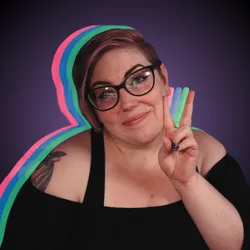On this page
Ready to upgrade your live streaming experience? Transitioning from OBS to Meld Studio—the innovative streaming software—might seem intimidating when you've spent time perfecting your OBS setup. But with Meld Studio’s brand-new OBS Importer feature, migrating your entire streaming configuration is seamless. One-click transfers your detailed OBS settings, saving you time and eliminating the headache of a complete reconfiguration.
In this post, we’ll explore the top benefits of switching to Meld Studio, provide a step-by-step guide on using the OBS Importer, and share expert tips to optimize your live streaming setup. Whether you’re a seasoned pro or just starting your streaming journey, this guide is your key to a smooth and successful streaming transition.
Why Switch from OBS to Meld Studio?
OBS Studio has long been the go-to streaming software for many content creators, but Meld Studio offers an easy, modern, and intuitive alternative with several advantages:
- User-Friendly Interface: Meld Studio’s design prioritizes ease of use and simplicity without sacrificing power, making it perfect for both new and experienced streamers. Our interface is made with streamers in mind.
- Advanced Features: With tools like Virtual Camera, video and audio effects, Meld Studio takes your streaming game to the next level.
- Time-Saving Tools: Meld Studio includes features like the Missing Resources Assistant, which identifies and resolves missing assets automatically.
- Built-In Enhancements: The detailed camera property adjustments makes it easier to fine-tune your visuals. You can also use nested scenes to make everything more organized for easy access.
What Is the OBS Importer?
The OBS Importer is a game-changing feature in Meld Studio designed to make transitioning from OBS Studio easier than ever. With this powerful tool, you can seamlessly transfer your scenes and sources directly into Meld Studio without the need for tedious manual recreation or setup. Whether you’re a seasoned streamer or new to live production, the OBS Importer streamlines your workflow and saves you valuable time.
Here’s what makes the OBS Importer a must-have tool for streamers:
Effortless Scene Import
Gone are the days of painstakingly rebuilding your layouts from scratch. The OBS Importer allows you to bring over your carefully crafted OBS scenes into Meld Studio with just a few clicks. Once the import is complete, you’ll see your scenes and supported sources appear, ready to be fine-tuned in the Meld Studio environment.
Source Configuration Made Simple
After importing your OBS scenes and sources, you can easily adjust and customize them to suit your specific needs. Meld Studio offers a range of configuration options, including:
- Layer Adjustments: Center, crop, resize, and reposition your source layers effortlessly to perfect your layout.
- Effects and Enhancements: Add creative effects directly within Meld Studio to bring your content to life.
These features make it easy to refine your scenes, ensuring they meet your exact creative and technical specifications.
Integrated Audio Settings
Audio is a crucial aspect of any live stream, and the OBS Importer helps you maintain or improve your audio configurations. Once imported, your audio settings can be managed and adjusted directly in Meld Studio. Fine-tune your audio sources to ensure your stream sounds as good as it looks.
This tool ensures that your setup remains consistent, so you can start streaming immediately without missing a beat.
Why Choose the OBS Importer?
The OBS Importer isn’t just about convenience—it’s about empowering creators to work smarter. By eliminating the hassle of manual scene reconstruction and offering intuitive tools for customization, the OBS Importer frees up more time for you to focus on what matters most: creating amazing content for your audience.
With its user-friendly design and robust features, the OBS Importer is a cornerstone of Meld Studio’s mission to elevate the streaming experience.
How to Use the OBS Importer in Meld Studio
Switching from OBS to Meld Studio with the OBS Importer is a breeze. Follow these simple steps:
Step 1: Install Meld Studio
If you haven’t already, download and install Meld Studio from the official website. The installation process is straightforward and should only take a few minutes.
Step 2: Locate the OBS Importer Tool
- Open Meld Studio.
- Navigate to the main menu and select File > Import OBS Session
Step 3: Watch the Import Magic Happen
You will see your OBS scenes and sources appear in your Meld software. There is no digging around to find where your OBS files are. Meld Studio does it all for you.
Step 4: Review Imported Settings
Take a moment to review the setup and ensure everything looks correct. You can edit all of your layers and make changes to everything right inside of Meld.
Step 5: Test Your Setup
- Check your audio settings, transitions, and hotkeys to ensure everything functions as expected.
- Make any necessary adjustments or enhancements using Meld Studio’s intuitive tools.
Key Features to Explore After Switching
After successfully importing your OBS setup, it’s time to explore the powerful features that Meld Studio offers:
1. Audio Effects
Meld Studio offers a powerful suite of audio effects designed to enhance your streaming and video production experience. From simple volume adjustments to advanced audio input and output devices. Fine-tune your sound with our easy to use effects such as Gain and Magic Mic to get that perfect audio. Meld's audio tools ensure that your content sounds as good as it looks. Intuitive controls provide seamless audio editing. Meld Studio's real-time processing allows you to hear changes as you make them by utilizing the CUE button, ensuring your audio is always pitch-perfect.
Want to take your audio even further? Meld Studio has VST3 Support so you can go even further in fine tuning your audio experience.
2. Effect Presets
Customize and elevate your streams with Meld Studio's effect presets. Our library includes a wide range of pre-designed visual and audio effects that you can apply with just one click. These presets are perfect for streamers who want professional-grade effects without spending hours in post-production. Whether it's dramatic filters or color correction, Meld's effects are customizable and easy to set up with the click of a button.
3. Virtual Camera
Meld Studio's virtual camera feature allows you to broadcast with unmatched flexibility. This tool lets you integrate various media sources, including videos, images, and live feeds, into a single output that can be used with any streaming platform. With the virtual camera, you can switch between scenes, overlay graphics, and apply effects in real-time, giving your streams a polished and dynamic look. It's an essential tool for streamers wanting to engage their audience with visually rich content.
Virtual Camera is also a very powerful tool to improve the quality of presentations, meetings and educational content. Whether you're in a Zoom call, Google Meet session or in a virtual classroom, Meld Studio's Virtual Camera is dynamic and essential for your needs.
4. Multi-Streaming
Reach more viewers with Meld Studio's multi-streaming capabilities without the requirements of third-party software or cloud-based programs such as Restream.io. Our platform enables you to broadcast simultaneously to multiple platforms such as Twitch, Kick, and YouTube, maximizing your audience reach in one program. The process is streamlined and efficient, ensuring your streams maintain high quality across all channels. With Multi-streaming, you don't have to choose one platform over another– reach them all and grow your community faster by toggling on what platforms you want to go live on at any given time.
5. Chatbot Integrations
Enhance viewer interaction with chatbot integrations that work with Meld Studio! Our system supports seamless integration with popular chatbot services Streamer.bot and Lumia Stream. Whether you're looking to automate responses, moderate chats, or engage with your audience more effectively, integrations into Meld Studio can make it easy to do. This allows you to focus on your content while chatbot integration manages your community. These tools are vital for keeping your streams interactive and engaging.
Tips for a Smooth Transition
Switching streaming platforms can feel overwhelming, especially when you're accustomed to a specific workflow and setup. However, with a few strategic steps, you can make this transition seamless and stress-free. Here are some detailed tips to help ensure your move from OBS to Meld Studio is as smooth as possible:
- Backup Your OBS Configuration: Before diving into the migration process, it's crucial to safeguard your current setup. Create a comprehensive backup of your OBS scenes, sources, and settings. This backup acts as a safety net, allowing you to revert to your original configuration if needed. You can export your scene collections and profiles through OBS's interface and save them in a secure location.
- Familiarize Yourself with Meld Studio: Transitioning to new software can be daunting, so take some time to get comfortable with Meld Studio. Explore its interface, settings, and unique features. Understand how it differs from OBS and identify the tools that can enhance your streaming experience. This familiarity will help reduce the learning curve and make your transition smoother.
- Leverage Meld Studio’s Tutorials: Meld Studio offers a wealth of resources, including video tutorials and detailed documentation, to guide you through its features and functionalities. Spend time watching these tutorials to learn about advanced options and hidden tools that can optimize your streaming setup. This knowledge will empower you to make the most out of the platform's capabilities.
- Test Before Going Live: Always perform a thorough test run before your first live stream on Meld Studio. Check your audio, video quality, scene transitions, and any interactive elements you plan to use. This testing phase helps identify potential issues, allowing you to fix them before your audience sees them. It’s better to catch glitches during a test than during a live broadcast.
- Engage with the Community: One of the best ways to ease your transition is by connecting with others who are also using Meld Studio. Join forums, social media groups, or the official community Discord where users share tips, troubleshoot issues, and offer support. Engaging with the community not only provides valuable insights but also fosters a sense of belonging and support as you navigate the new platform.
- Customize Your Setup: Take advantage of Meld Studio's built-in plugins to tailor your setup. Experiment with these features during your initial phase of use to see what works best for your streaming style.
- Document Your Process: As you transition, document any steps, settings, or customizations that you find crucial. This record will be invaluable not only for your reference but also for sharing with others who might be making a similar transition.
By following these expanded tips, you’ll position yourself for a successful and smooth transition from OBS to Meld Studio, minimizing downtime and maximizing the efficiency of your new streaming workflow.
FAQ
Does the OBS Importer transfer everything?
The OBS Importer covers most essential settings, including scenes and sources. However, some custom scripts or third-party plugins may need manual adjustments.
Is Meld Studio free?
Meld Studio is a free software that you can use for streaming and recording your content. Although a premium version will be available in a future update, Meld for streaming will remain free.
Can I switch back to OBS if needed?
Yes, you can return to OBS anytime, but most users find Meld Studio's features compelling enough to stick with it.
Are there any compatibility issues between Meld Studio and OBS?
Some OBS plugins, effects, or filters may not be supported or might behave differently in Meld Studio. This is why you should check all of your scenes and sources after the import.
Does Meld Studio have Nested Scenes like OBS?
Meld Studio supports nested scenes in a different way than OBS. If you're finding your scenes and sources not looking the way you want then you can use Duplicator to nest them.
Will my audio settings import from OBS to Meld Studio?
Audio routing and mixing settings in OBS might not directly translate to Meld Studio, leading to potential issues with audio channels or levels. Be sure to test your audio settings and adjust them accordingly.
Conclusion: Make the Switch Today!
Switching to Meld Studio from OBS has never been easier, thanks to the innovative OBS Importer. With just one click, you can transfer your entire setup and start enjoying the intuitive, feature-rich environment Meld Studio offers.
Don’t let the fear of change hold you back. Embrace the future of streaming with Meld Studio and elevate your content to new heights. Try the OBS Importer today and see the difference for yourself!