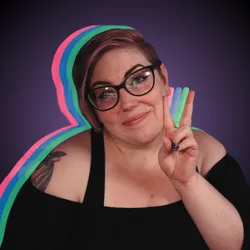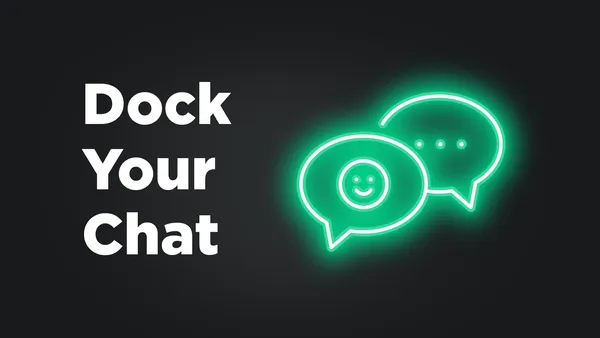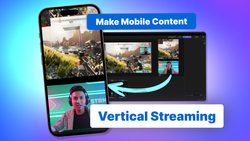On this page
As a streamer, nothing’s more important than connecting with your audience in real-time. That starts with having your chat right where you need it. If you’re juggling multiple windows or switching between tabs mid-stream, you’re probably missing messages and screwing up the vibe. That’s where a chat dock comes in!
Whether you're a seasoned content creator or just getting started, learning how to add a chat dock to your streaming software can seriously level up your livestream setup. The best part? It’s easy to use and only takes a few steps to integrate directly into your workflow.
Not every streamer out there has more than one monitor when it comes to streaming, either. So docking your chat allows you to keep everything in one place and easily accessible no matter how many monitors you're working with.
What Is a Chat Dock?
A chat dock is a dedicated space within your streaming software that shows all your live chat messages in one place. Instead of flipping between browser windows or relying on overlays, your chat is right there docked inside your studio. This means you can see messages, reply faster, and engage with your viewers more naturally.
Docking chat doesn't mean you have to abandon your favorite chat bots. With docked chat you're able to take your chat bots and integrate them directly into your software's chat dock so you can keep everything in one place while still using your favorite bot!
Twitch, YouTube, or Kick?
With the ever increasing popularity in live streaming and folks wanting to get into creating content, you have your choice of platforms! Twitch, YouTube, Kick or any of the numerous other platforms (seriously, there's so many options!) out there have audiences that rely on chatting with the streamer during livestreams.
Whether you're choosing to multi-stream or stick to one particular platform, you are in control of where your content goes. With docked chat you're also in control of where you see your audience as they chat with you.
Chat Dock vs Chat Bot
Some may ask why you would use a chat dock when you already have a chat bot? The truth of the matter is that although they both show you chat, they have different uses. However, they can be used together for an even greater asset! Chat bots often have a URL so that you can add them directly into your software's chat docking. So instead of wondering chat dock vs chat bot you should be thinking how can these two work together?
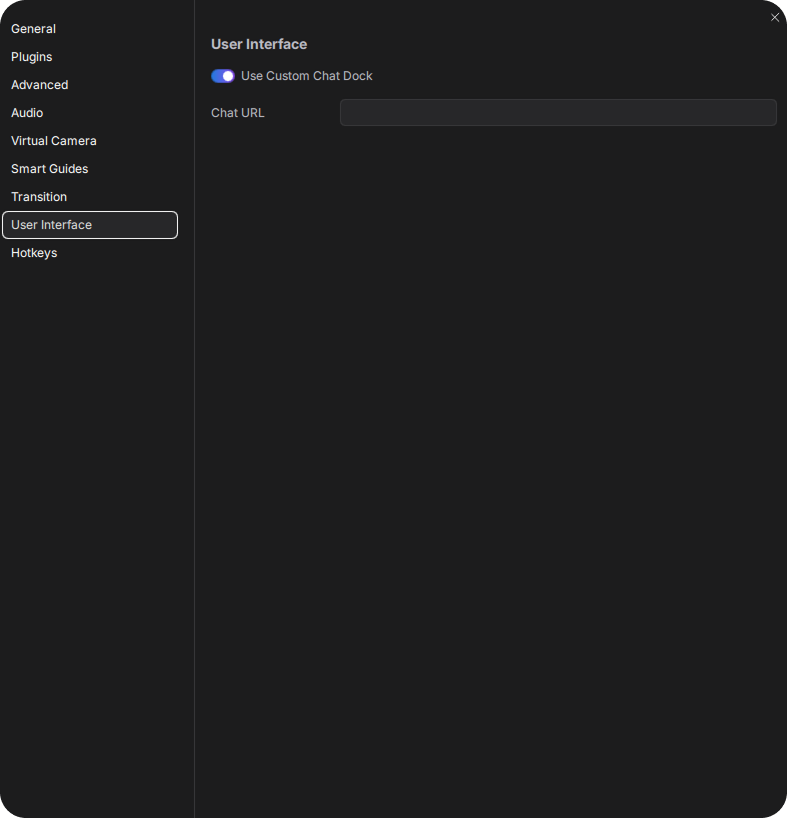
Chat Docking and Accessibility
One thing we want to see more of in this day and age is accessibility for all within the streaming space. So how can docking your chat make streaming more accessible for those who require it? Streamers with limited mobility, visual impairments, or attention challenges may have an easier time with chat docked directly into their streaming software. This helps by reducing cognitive overload and makes it easier to engage without extra windows or navigation.
Why Streamers Need a Built-In Chat Dock
If you're serious about growing your audience, engagement is everything. When you can read and react to your community in real time, it encourages more interaction and makes your stream feel more personal. Here’s why every content creator should consider using a chat dock:
- ✅ Stay focused: No more tab switching or second monitors just to read chat.
- ✅ Boost engagement: Real-time replies keep the conversation flowing and can increase your viewership if you're proving to be an engaging streamer.
- ✅ More Professional: Seamless interaction creates a smoother viewer experience since you're not fumbling around to find chat.
- ✅ It’s easy to use: Most modern streaming software lets you dock your chat with a few very simple steps.
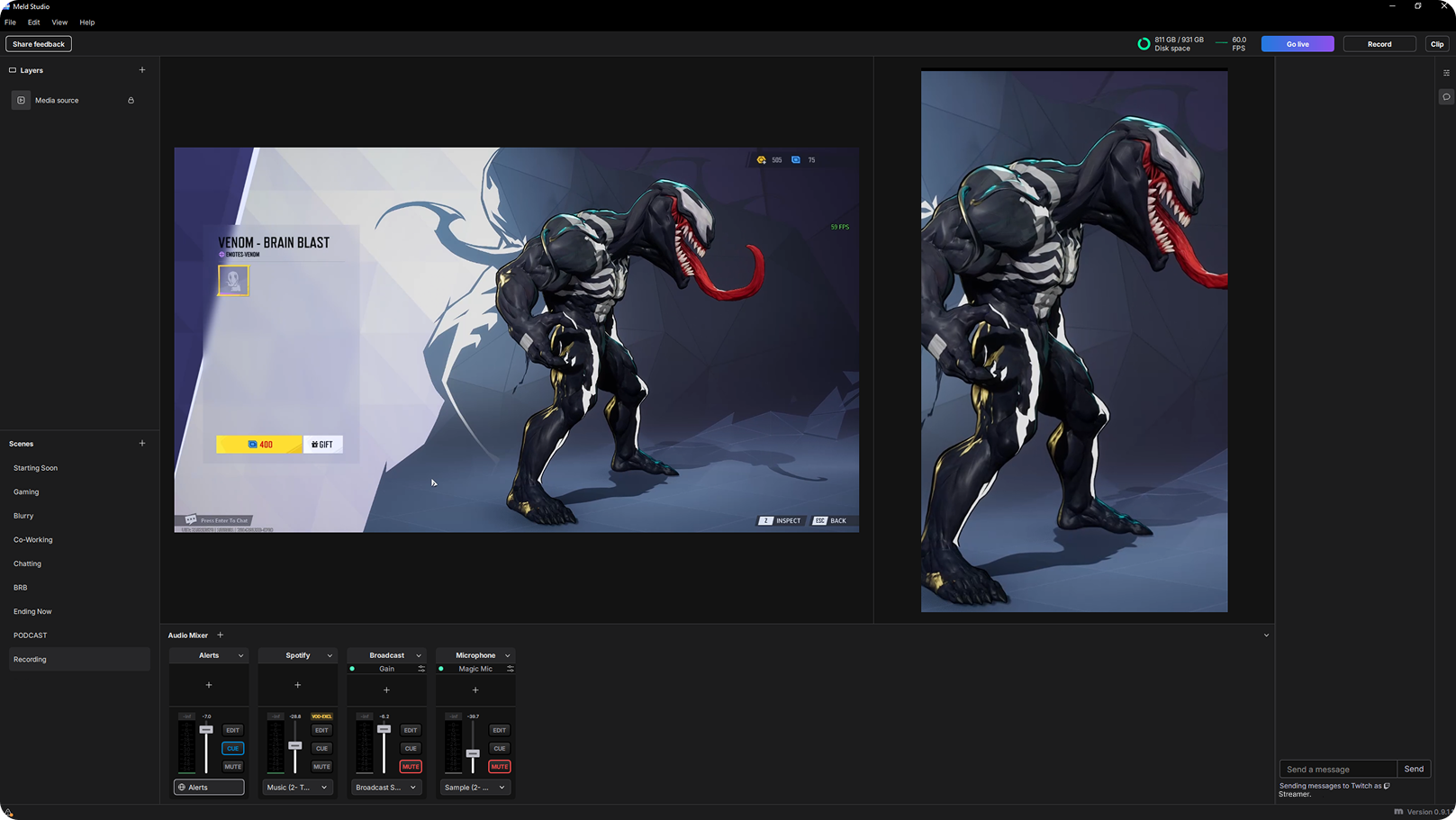
How to Add a Chat Dock in Meld Studio
In Meld Studio, your chat dock is ready to go once you setup your outputs by logging into Twitch and YouTube. On the right side of Meld Studio you will see a 🗩 (chat bubble) icon that you can click on to open up your chat dock.
If you want to add a chat bot, your Twitch dashboard, or anything else to the chat dock it is quick and intuitive. Here's how to do it:
- Open Meld Studio and head to File > Preferences > User Interface.
- Toggle on Use Custom Chat Dock.
- Log in to your streaming platforms (Twitch, YouTube, etc.) if you haven’t already.
- Meld will automatically pull your chats into one unified dock.
- Resize the dock to fit your personal workflow.
That’s it! Your chat is now part of your studio setup.
🔄 Multi-streaming? Meld Studio’s chat dock even supports multi-chat. See messages from Twitch, YouTube, and more in one place.
Built and Designed for Streamers and Creators
Whether you’re live gaming, hosting interviews, or just vibing with your audience, having an easy to use chat dock inside your streaming software can make a huge difference. Meld Studio was built to take the pressure off so you can focus on what you do best: creating great content and connecting with your community.
FAQ
What is a chat dock in streaming software?
A chat dock is a built-in panel within your streaming software that displays your live chat messages from platforms like Twitch or YouTube. It keeps your chat visible and accessible without needing to open separate browser windows or keep track of multiple tabs.
Why should I use a chat dock as a streamer?
Using a chat dock helps you stay engaged with your audience by reading and responding to messages in real time without having to go searching for your chat. This streamlines your setup and improves viewer interaction.
Is docking chat available in all streaming software?
Not all streaming software includes a built-in chat dock feature. Some require third-party plugins. Meld Studio offers a native, easy-to-use chat dock that supports multiple platforms in one place.
Can I see messages from multiple platforms in one chat dock?
Yes. With multi-chat support you can see and respond to messages from Twitch and YouTube in a single, unified dock.
Do I need a second monitor to see my chat dock?
Absolutely not! It lives inside your main studio window, so you can keep everything in one place, even if you're working with a single screen.
Is it hard to set up a chat dock?
Not at all. Most modern streaming tools make it quick and easy. In Meld Studio, for example, it's as simple as logging into your platforms and clicking the 🗩 speech bubble on the left side of the software to open up docked chat.