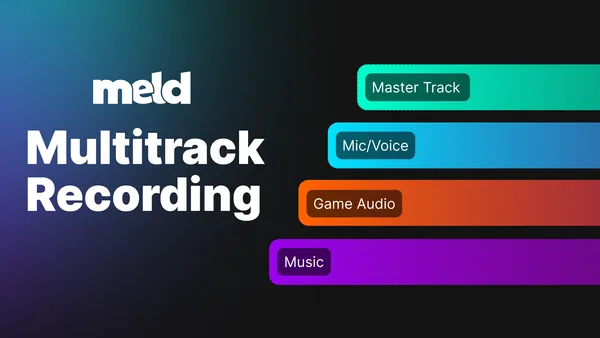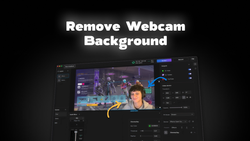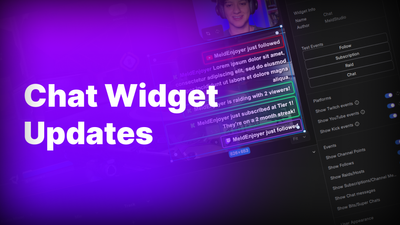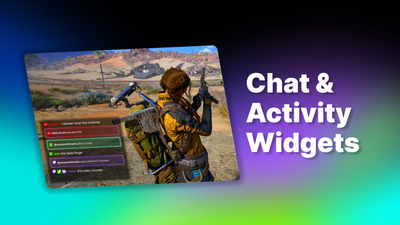On this page
We’re excited to introduce Multitrack Recording in Meld. This feature lets you assign audio sources to tracks so they’re saved separately in your recordings. Whether you’re editing a highlight reel, polishing a podcast, or creating clips for social media, you’ll now have complete flexibility to work with each track individually.
Easier Editing with Multitrack Recording
Now when you record, you can split your mic, game, music, and other audio sources into separate tracks. This means faster, cleaner mixes and pro-level control in your editing software. No more trying to edit audio from one singular track.
With separate tracks, you can fix the issues every creator runs into! Lower gameplay audio without touching your voice, clean up background noise from Discord chatter, or mute alerts when making highlight reels.
You can rename audio tracks to keep your setup organized and make it easier to see which sources belong where. For example, label a track as ‘Game Audio’ or ‘Discord’ so you always know exactly what’s on each track when recording or editing.
Whether you edit in Premiere, DaVinci Resolve, or any other software, each source appears on its own track so you can fine-tune just the parts you need.
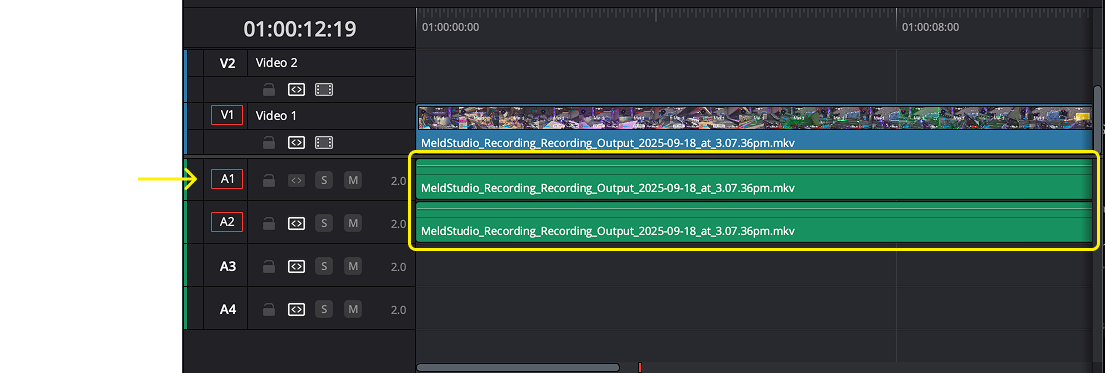
Alongside your separate tracks, Meld always saves a full mixed track. This is useful for fast exports or platforms that only accept one stereo track. Need more info? We have a tutorial up on YouTube going over multi track recording.
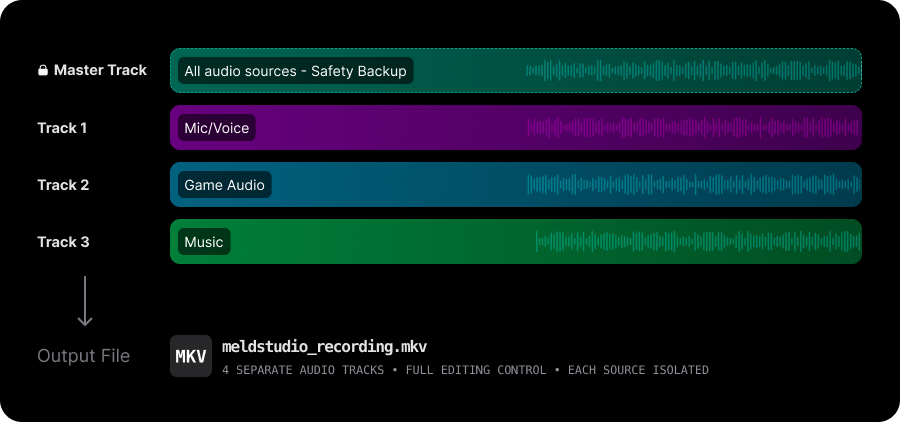
Video Tutorial
Watch Our Video Tutorial on setting up Multi Track Recording.
Reasons to use Multitrack Recording
If you've ever opened a VOD and discovered your mic, game and music jammed into one track then you know the pain. With multitrack recording, you can do the following with your editing software:
- Remix your Audio - Lower music under dialogue without having to use audio ducking for the whole file.
- Targeted cleanup - Reduce crowd or game noise while keeping voice clarity for your edited videos.
- Faster Exports - Fix only the audio you need to and not the entire mix.
New to multitrack recording for editing? You can check out this article about mixing multichannel audio from Adobe.
Enhancements
Getting started in Meld is now even easier. If you open a blank canvas without any scenes, Meld will prompt you to import your OBS session. This allows you to carry over your scenes and get to streaming faster. This is especially handy if you're migrating from OBS Studio and want to keep your existing layout and sources.
Quality of Life Fixes
We also shipped a round of refinements to keep your workflow smooth:
- HDR Display info fixes for fullscreen windows and multi-monitor setups. Better accuracy and fewer surprises when working with HDR content on Windows 11.
- Refreshed paste menu behavior for more predictable editing.
- Removed noisy logs for a cleaner, lighter experience overall.
FAQ
What is Multitrack Recording and why should I use it?
Multi Track Recording takes your mic, game, music, and other sources to separate audio tracks inside one video file. In your editing software, you can then adjust, clean, or mute each track independently. This means faster fixes, cleaner mixes, and more control.
Is "Multitrack" the same as "Multi Channel"?
Not quite! A channel is an audio signal (Left/Right), while a track is where signals are recorded/arranged. Many workflows user one mono channel per track, such as your mic on track 1. Knowing the difference helps when mapping in your editing software.
Will my normal video player play all the tracks at once?
No it will not. Most players play one track at a time, which is normal. Multi track recording is mainly used for editing software, not for general playback.
Which recording container should I use: MKV or MP4?
Record to MKV for safety (it protects your recording if something crashes), then remux to MP4 for editing/sharing. This preserves quality (it repackages the data).
Can I export each audio track as its own file automatically?
Your recorder typically creates one video file containing multiple audio tracks. If you want separate audio files (WAV/MP3 per source), use your editor or a utility like ffmpeg to split them after recording.
I stream to Twitch. Does Multitrack help with VODs?
Yes! Twitch supports a VOD track concept: you can send one audio feed to the live stream and a different one to the VOD (commonly used to exclude music from the VOD).
How do I keep game audio and Discord separate if Windows mixes everything?
Route each source to its own device so your recorder can capture them to different tracks.
I recorded multiple tracks, but my editor only shows one. What now?
This is likely a mapping issue. Ingest settings may be collapsing channels, or your container/codec isn't being interpreted as separate tracks. Re-import and check audio channel mapping.