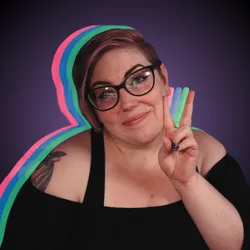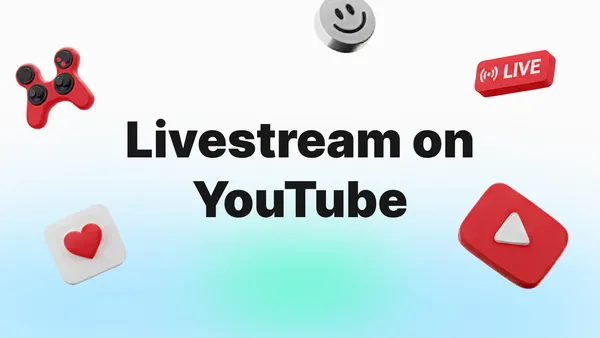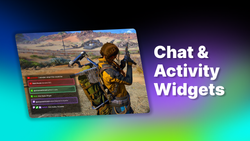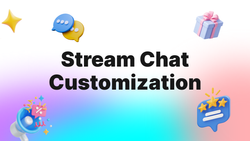On this page
Livestreaming is no longer just a trend, but it's the fastest way to build real-time connections, drive engagement, and unlock powerful monetization on YouTube. With over 30% of daily logged-in YouTube viewers watching live content, the opportunity to grow your channel has never been better.
To help you capitalize on this, YouTube is constantly rolling out significant upgrades. This comprehensive guide will walk you through the latest in the platform's updates, explore the major benefits of going live, and provide a step-by-step guide on launching a professional-grade stream using Meld Studio.
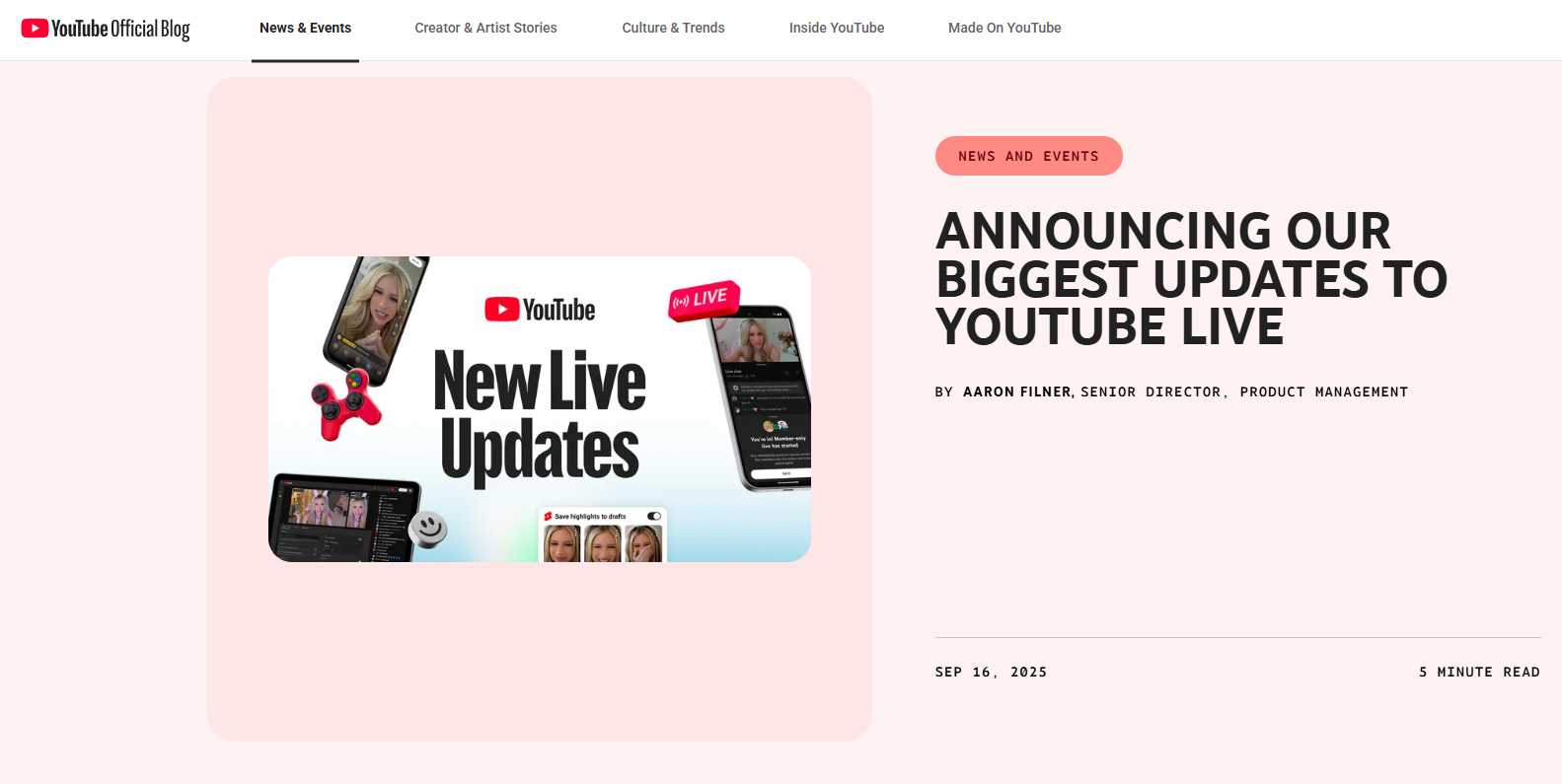
YouTube Must-Know Updates
YouTube announced its most comprehensive set of live streaming upgrades yet, focusing on discoverability, monetization, and ease of use. Integrating these features into your strategy is essential for high SEO discoverability and maximizing your overall audience reach.
We're only going to touch on this a little here but will expand on it in another post. Here are some of the key changes every creator needs to know about in the YouTube updates:
- Practice Before You Go Live: Test your camera, mic and stream settings in a private environment before you broadcast to your audience.
- Playables on Live: Play lightweight, interactive games while streaming.
- Simultaneous Horizontal & Vertical Streaming: Broadcast in both horizontal and portrait modes at the same time with a unified chat.
- AI-Powered Highlights: AI finds the most compelling moments from your stream to create ready-to-share Shorts.
- Side-by-Side Ads: A format for less intrusive ads to ensure you're earning revenue without pulling your audience away from your stream.
- Public to Members-Only Transition: Switch from a public live stream to members-only without having to end and restart, allowing for a smooth transition without affecting your retention.
You can read the official YouTube announcement on their blog.
Why Livestream on YouTube?
Creating live content brings advantages that on-demand video simply cannot match. Research backs this up: live streaming satisfied audiences' need for up-to-the-moment content, real-time interaction, and a shared experience.
Here are four major benefits and how they tie into discoverability and monetization:
Deep Community Engagement
When you're live, you can interact instantly! Calling out a viewer's name, answering a question, responding to chat, this all fosters a genuine connection and a sense of loyalty. According to livestreaming research, the immediacy of interaction massively increases engagement. For creators this means viewers feel seen and heard, which will result in them staying longer and improving the algorithm for your stream.
Enhanced Discoverability
Livestreams often get prioritized by YouTube's algorithm which results in them showing higher in a subscriber's feed, in the "Live" tab, or even on the homepage. Combine this with the new simultaneous horizontal and vertical formats, and you're reaching both traditional viewers and mobile/Shorts audiences. More formats = more discoverability!
Immediate Monetization
Unlike with videos that have been pre-recorded and scheduled on your channel, livestreams unlock real-time monetization options through Super Chats, Super Stickers, Channel Memberships, live ad placements, etc. Combined with YouTube's new side-by-side ad format, creators can earn without compromising the viewer's experience.
Content Repurposing Goldmine
As seen with the new AI tools, a single livestream can generate endless content. You can repurpose them into:
- Highlight clips and Shorts
- Full VODs for evergreen content
- Podcast episodes (use Meld's multi-audio track for adjustable audio!)
- Social media snippets
This means your effort goes a whole lot further and isn't just one singular livestream, but becomes several pieces of content!
Your Guide to Going Live on YouTube
Before using your streaming software, you need to enable live streaming and schedule your event in YouTube Studio.
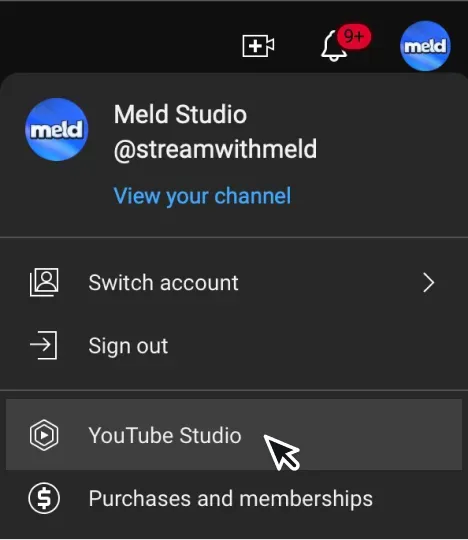
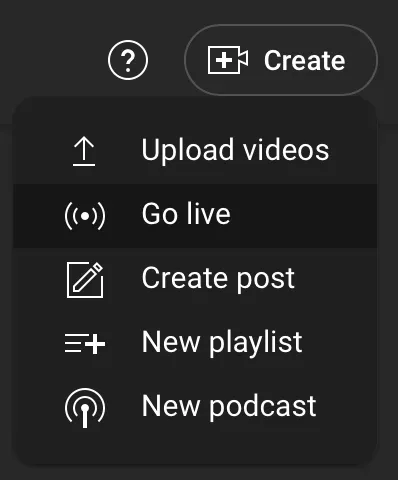
Go to your YouTube Studio under Settings and select Go Live to setup YouTube Live Streaming.
- Enable Live Streaming: Go to YouTube Studio, click the "Go Live" button. You may need to verify your account and wait 24 hours for the feature to activate if it's your first time.
- Schedule Your Stream: In YouTube Studio, select "Manage" under the Live tab, then click "Schedule Stream." Fill out the title (include SEO keywords to the title!), description, tags, and custom thumbnail.
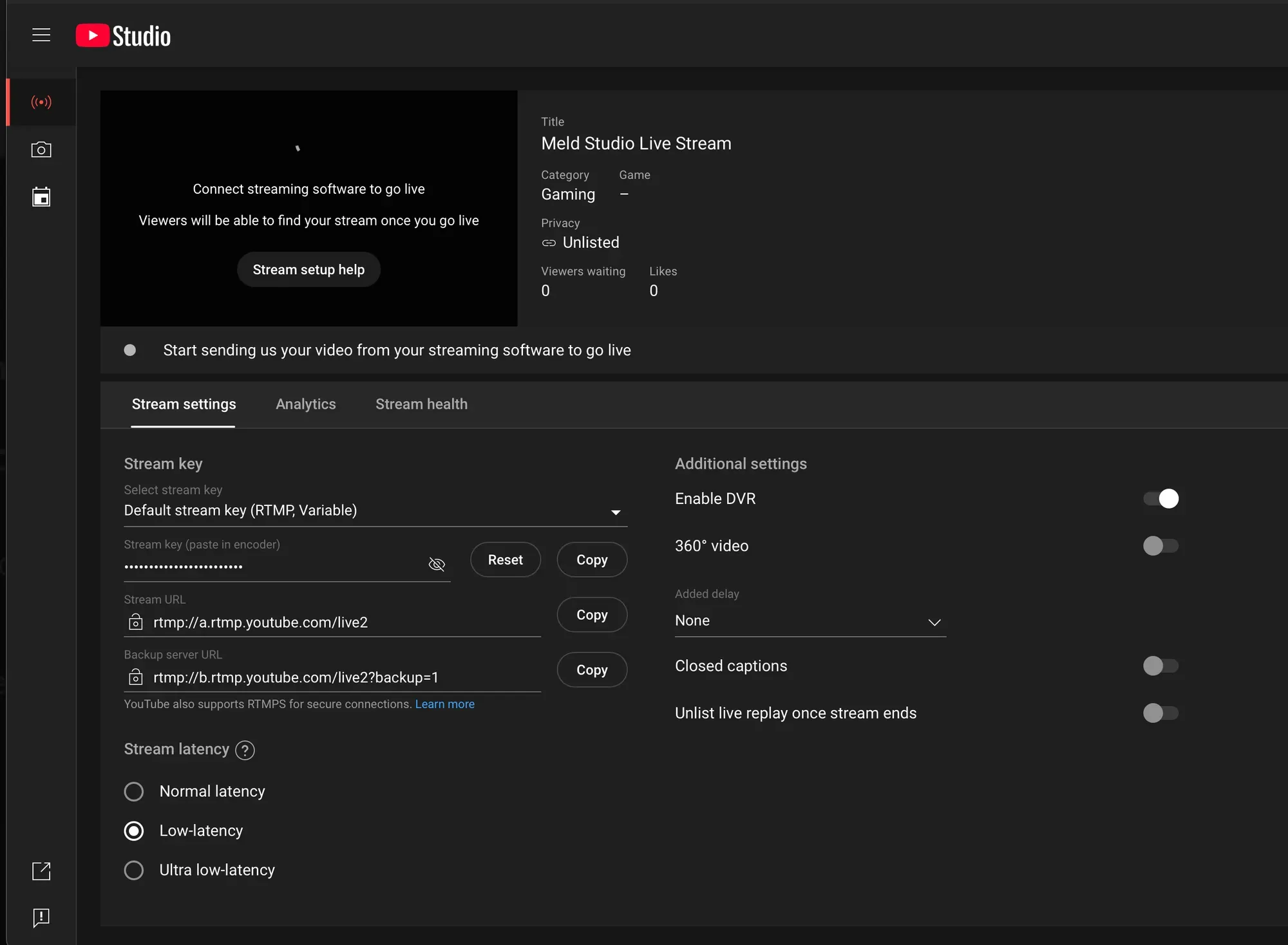
- Get Your Stream Key and URL: Once scheduled, YouTube Studio will display your Stream Key and Stream URL (RTMP/RTMPS). These are critical pieces of information you will input into your streaming software. Keep your Stream Key safe and a secret!
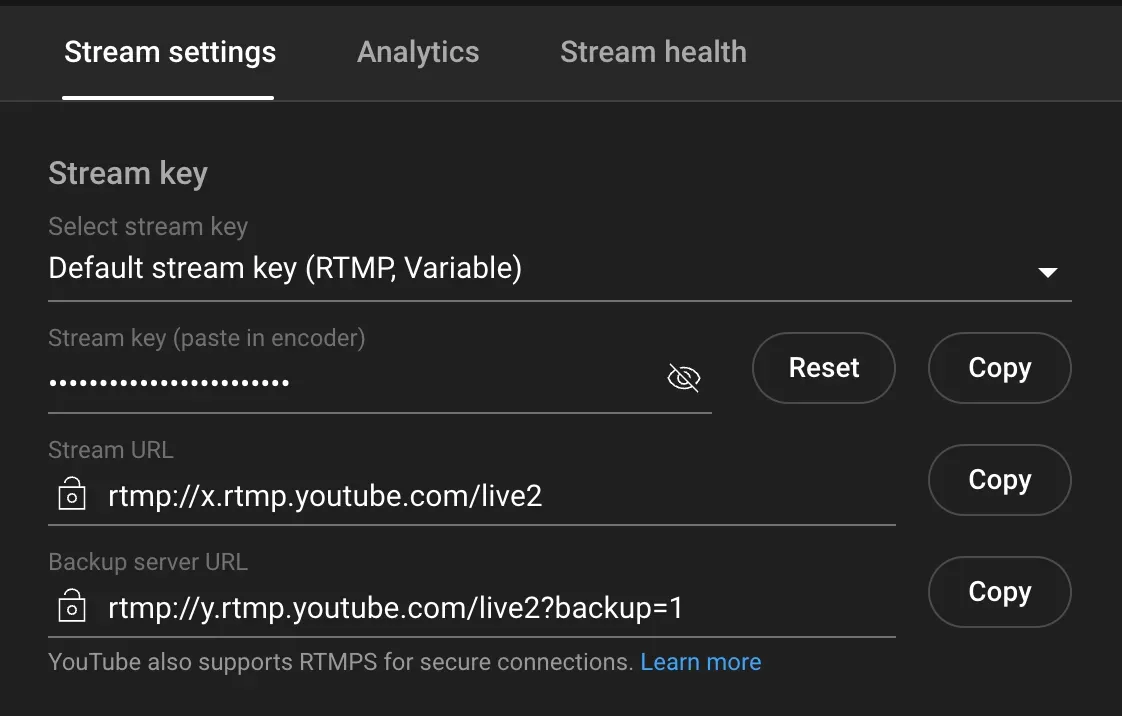
How to Go Live Using Meld Studio
To produce a high-quality stream you need to have software that is going to be able to handle all the complexities without being too taxing on your PC. Meld Studio is a perfect example of a software that allows you to manage all your assets and send one seamless feed to YouTube.
Follow these steps to connect Meld Studio and go live:
- Download and Open Meld Studio: Launch the Meld Studio application on your desktop. You can download it here for MacOS and Windows.
- Add Your Output Settings: Navigate to Settings within Meld Studio. You can do this by selecting the plus "+" on the right of Outputs or by going to File > Preferences > General and select + Add output.
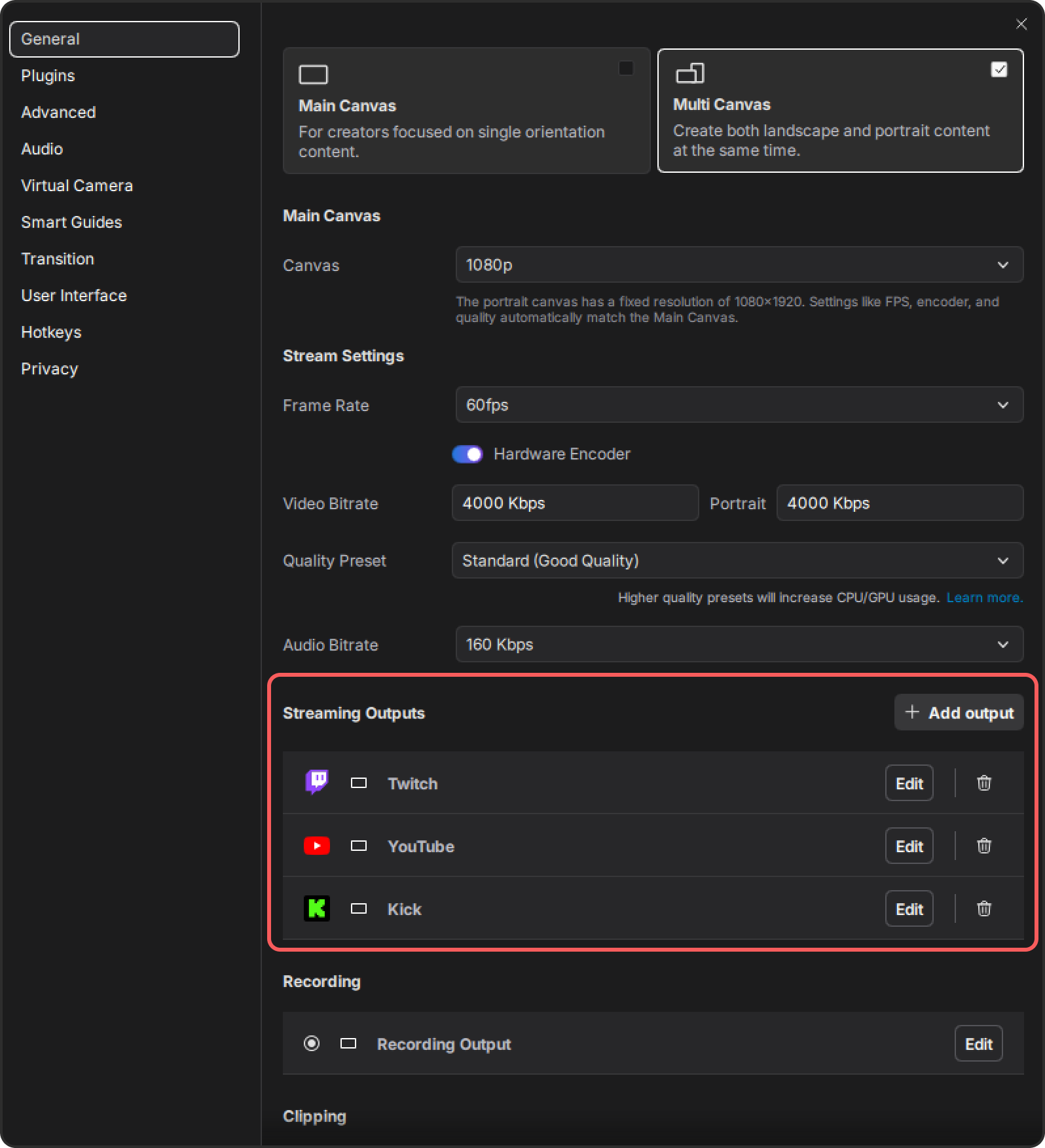
- Select YouTube Service: Choose YouTube as the streaming service and log directly into your YouTube channel.
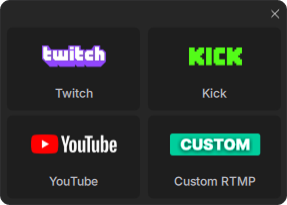
- Configure Your Streaming Setup: In Meld Studio, set up your scenes, add your webcam, microphone, screen capture, graphics, and text overlays.
- Start Encoding: In Meld Studio, click the Go Live button. This sends your video feed from your computer to YouTube's servers.
- Go Live on YouTube: You should see a preview of your feed in your YouTube livestream dashboard. Once you are ready, click the final Go Live button in YouTube Studio.
Inspire Your Next Stream
Are you looking for inspiration for your next livestream? Successful YouTube streams vary widely but share a common denominator: high engagement and unique value. Here are a few ideas:
Educational Workshops
An educational workshop looks different depending on what your niche is. If you're a cooking channel, you could host a two-hour livestream where you teach your audience how to bake sourdough bread. During the session, answer questions from chat while you're mixing together ingredients and baking.
Product Launches & Demos
If you sell products or are a tech channel you could try premiering a new gadget, using the real-time chat to collect feedback and run Q&A's with the product designer.
Gaming & Interaction
As a gaming creator then show off different games live on stream. Create challenges for your community members to get high scores in an interactive game while offering commentary.
Commentary & Reactions
If you're savvy with words and like to do a lot of commentary, then being a film critic may be for you! Use the React Live feature to give analysis and commentary on a major awards show or movie trailer release with other creators.
Conclusion
The streaming landscape on YouTube is rapidly evolving, making it more flexible, rewarding and accessible than it ever was before. By streaming with Meld Studio you can significantly elevate your channel's authority and achieve high discoverability in the creator space. Now is the time to hit that Go Live button!
FAQ
How do I go live on YouTube for the first time?
To go live for the first time be sure to log into your YouTube Studio, click Go Live and verify your account if you haven't already.
What software do I need to livestream on YouTube?
You'll need streaming software to send your video and audio to YouTube's servers in real-time. Meld Studio is the perfect software for the job!
How do I monetize my YouTube livestreams?
YouTube offers several monetization options for creators:
- Super Chats & Super Stickers: Fans can pay to have their messages highlighted.
- Channel Memberships: Give subscribers exclusive perks like emojis and member-only chats.
- Ads & Side-by-Side Ads: Display ads that don't interrupt your stream.
- Merch Shelf & Affiliate Links: Promote products directly under your live player.
Can I stream to both YouTube and TikTok or Twitch at the same time?
Yes! You can multistream with Meld Studio to multiple platforms simultaneously without additional plugins or any cost to you. This maximizes the visibility and helps you reach different audiences in one session.
Why should I use Meld Studio to livestream?
Meld Studio offers a creator focused, all-in-one workflow:
- Built-in support for multi canvas streaming
- Per-scene audio and VST3 plugin support
- Integrated activity feed for chat interactions
- Stream Info Manager to change titles, tags, and categories mid-stream
- Built for creators who want professional results without a complex setup
How do I keep my streams accessible?
Accessibility is key to growing your community. Add live captions in YouTube Studio, use high-contrast overlays in Meld Studio, and include alt-text in images and post-stream descriptions.