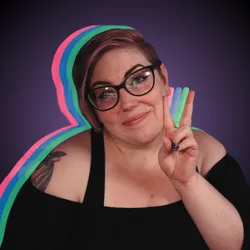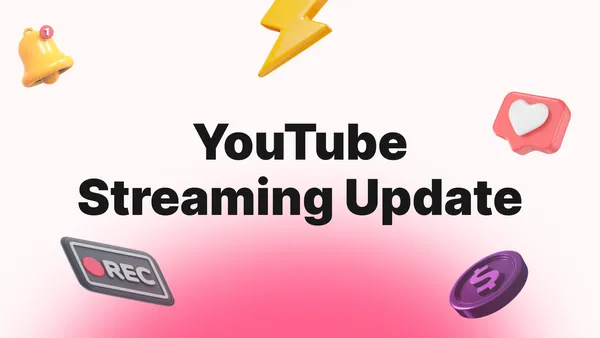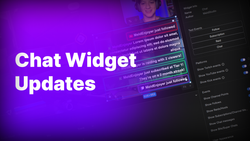On this page
When YouTube announced its most recent livestreaming upgrade, covering discoverability, monetization, and stream format flexibility, we at Meld studio were quietly cheering. Because these changes directly align with our mission: making it easier and more powerful for creators to go live, engage deeply, and turn streaming into a passion.
Here's how you should think about these updates, and how you can use Meld Studio to make the most of them.
Why It Matters
According to YouTube's post, in Q2 of 2025 over 30% of daily logged in YouTube viewers watched live content. That kind of scale means two things: Firstly that livestreaming isn't niche anymore, it's actually core to YouTube's engagement strategy. And second of all, creators who treat it like a professional workflow will have a major advantage.
YouTube states that the update is "our most comprehensive yet... grounded in community feedback... designed to help creators get discovered, grow their channel and increase their earnings." That's exactly the opportunity Meld Studio is built for! You're not just going live with Meld, you're crafting an experience that draws in viewers, keeps them watching, and builds community and revenue.
Key Updates & How Meld Studio Supports Them
Let's take a look at the four major updates from YouTube and map them to how Meld Studio can help you take advantage of them.
Practice Before You Go Live
YouTube introduces a new feature in this update that allows creators to test their streaming setup before going live to their audience. With Meld's scene preview you can check your camera, overlays, audio levels, chat integration and alerts before hitting the "Go Live" button.
Playables on Live
YouTube is rolling out interactive games from a library of 75+ lightweight titles that creators can launch within their live streams.
Meld Studio Usage Tip
Create a scene called "Playables Mode" where you capture the game window, overlay chat, include a "Viewer Challenge" graphic, and switch to it when you start a mini-game segment. That allows the audience to know when it's time for a playable mini-game with clear and concise visuals.
Streaming in Horizontal and Vertical with Unified Chat
Arguably one of the most significant updates (and my favorite!) is support for broadcasting in both horizontal (landscape) and vertical (portrait) formats at the same time with a unified chat feed.
How Meld Studio Helps
- Select the Multi Canvas format in Meld Studio so you have one horizontal and one vertical canvas. No plugins required!
- Utilize the same chat overlay and alerts for both canvases to ensure that chat is consistent no matter which orientation the viewer is watching from.
AI-Powered Highlights, Side-by-Side Ads, & Members-Only Transition
Okay, this is more than one update in this section but the point is these all focus on repurposing content, monetization, and premium community content.
- Ready-to-Share Shorts: YouTube uses AI to select moments from your livestreams to cut down into Shorts format for quick and easy content you can post after your stream.
- Side-by-Side Ads: Allows you to monetize your content without any interruption to your stream flow so your viewers don't miss those epic moments.
- Members-Only Transition: Smoothly switch from a public livestream to members-only without having to stop, adjust, and then start your stream again.
How Meld Studio Aligns
So now that you know what these features do, how do you make them work for you with Meld Studio? I'm glad you asked!
- Export Recordings: After your livestream you'll have clean audio tracks and video through Meld. Use those to polish clips and video edits for your channel.
- Scene Management: With clean scene management in Meld, you can designate scenes such as "Members Only" with exclusive overlays and backgrounds. Keep the stream flow going without messing with retention while also making your members feel special.
Three Steps for Meld Studio Creators
So how can you prepare today for these changes? Here are a few suggestions:
- Update Your Layouts & Templates: include horizontal and vertical canvases. Test switching between scenes and your overlay visibility in both formats.
- Cue Your Audio: Check all of your audio tracks by selecting the CUE button so that you can make sure your volume levels are adjusted appropriately for your viewers.
- Plan Your Post-Stream Workflow: Make sure you're taking clips natively within Meld Studio during stream to create Shorts, record your streams for easy edits and schedule your content to go live at a time that works for your viewers.
Conclusion
Streaming is always evolving and YouTube is making big moves to be a viable platform creators to go live and connect with their community. With these new updates going live is even more flexible, more rewarding, and more discoverability-friendly than ever before. Using Meld Studio positions you to elevate your channel, reach new audiences, and build a deeper community relationship through polished, professional streams.
So what are you waiting for? Hit Go Live and start streaming!
FAQ
What exactly are the new YouTube Live streaming features announced by YouTube?
YouTube's September 16, 2025 blog post lists key enhancements such as practice mode so you can rehearse before you go live, Playables for interactive mini-games during stream, unified chat for vertical and horizontal streams, less intrusive ads, and seamless transitioning from public to members-only streams.
How do these updates improve discoverability and growth on YouTube?
Streaming in horizontal and vertical formats opens you to mobile and TV/desktop audiences, while unified chat keeps the community together no matter which style they're watching. This also improves the engagement metrics which YouTube's algorithm likes.
Why should I use Meld Studio instead of another streaming software?
Meld Studio gives you an easy-to-use workflow so you spend less time configuring and more time creating. Meld is also optimized for performance so your PC isn't overburdened, helping you avoid dropped frames and degraded quality.
How do I set up horizontal and vertical streaming in Meld Studio for YouTube?
In settings you can select between Main Canvas and Multi Canvas. Choose Multi Canvas so that you will have a horizontal and vertical canvas that you can work with. Make your templates and overlays look professional by adjusting them per canvas so no matter what format your viewers are watching they will have a great viewing experience without missing anything.
What's the best way to monetize my YouTube streams with these changes?
Here are a couple of great ways you can take advantage of monetization with the YouTube changes:
- Use side-by-side ads to monetize without interrupting your stream flow.
- Plan members-only segments and transition mid-stream.
- Leverage the AI-generated Shorts from your live content to help drive new viewers to your full stream archives or future live events.
- Use interactive features such as Playables to boost engagement, which improves watch time and signals quality to the algorithm.
How can I repurpose my livestream content after it ends?
- Record with Meld Studio so you have a clean, high-quality recording for editing with separate audio tracks.
- Identify high-moment segments: peaks in chat interaction, epic gameplay moments, Q&A, etc. Use these for YouTube Shorts (through YouTube's AI highlight tool) or through native clips made with Meld.
- Turn your streams into VODs, extract audio for podcasts, create media clips for social media, or create a highlight reel. Doubling or tripling your content output from one livestream.
- Plan out your streams with sections that you intend to clip for short-form content. If you know something is funny or interesting, clip it!