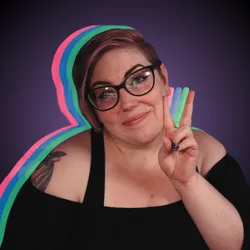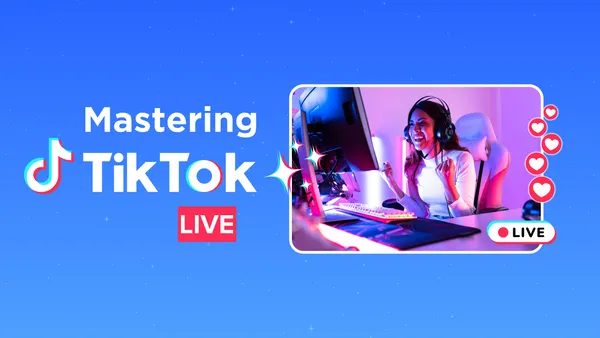On this page
In this guide, we’ll explore how to seamlessly integrate Meld Studio's Virtual Camera with TikTok Live Studio, helping you elevate your live streams with professional overlays, smoother visuals, and custom designs. Whether you’re a seasoned creator or just starting out, this step-by-step tutorial will get you set up in no time.
What is Meld Studio Virtual Camera?
Meld Studio is a powerful streaming tool that allows you to enhance your live streams with overlays, alerts, and custom graphics. Its Virtual Camera feature outputs your customized stream setup as a virtual webcam, making it compatible with various streaming platforms, including TikTok Live Studio. Is your current setup on OBS? With Meld Studio's OBS Importer tool you can transfer over your setup in a matter of seconds!
Why Use Meld Studio Virtual Camera for TikTok Live Studio?
Meld Studio Virtual Camera is a game-changing tool for TikTok creators looking to enhance their live streams with a professional edge. By integrating this feature into TikTok Live Studio, you can transform your content with visually appealing branded overlays and graphics that give your stream a polished, high-quality appearance. Whether you’re promoting your personal brand, showcasing a product, or simply wanting to stand out from the crowd, Meld Studio makes it easy to customize your visuals and leave a lasting impression on your audience.
One of the standout features of Meld Studio is its ability to support dynamic scenes. This means you can switch effortlessly between layouts for different segments of your stream, such as gaming, chatting, or special events. For example, you can create a sleek gaming setup with a webcam overlay for commentary and then transition smoothly into a full-screen chat mode to connect with your viewers. This versatility helps keep your content engaging and ensures a seamless viewing experience.
By leveraging Meld Studio Virtual Camera with TikTok Live Studio, you not only enhance the quality of your streams but also create a more interactive and engaging experience for your audience, helping you stand out in the competitive world of TikTok live streaming.
Step 1: Set Up Meld Studio
By setting up Meld Studio correctly, you’re laying the foundation for a high-quality live streaming experience that will captivate your TikTok audience and keep them coming back for more.
Download and Install Meld Studio
Begin your journey by visiting the official Meld Studio website to download the latest version of this powerful streaming tool. Make sure you’re downloading from the official source to avoid any compatibility issues or malware. Once the download is complete, follow the on-screen instructions to install the software on your computer. After installation, launch Meld Studio to get started.
Create Your Scene
Crafting your perfect scene is a crucial step to making your TikTok Live stream visually engaging. In Meld Studio, you can effortlessly add elements to build your scene. Start by adding your webcam, screen captures, or media files like videos and images. With Meld Studio’s intuitive drag-and-drop interface, you can customize the layout and arrange these elements exactly how you want them. Want to make your stream truly stand out? Import your own custom overlays or choose from Meld Studio’s library of built-in effects to give your stream a unique and polished appearance.
Enable the Virtual Camera
Once your scene is ready, it’s time to connect Meld Studio to TikTok Live Studio using the Virtual Camera feature. Navigate to the right side panel in Meld Studio and toggle on the Virtual Camera. This function enables TikTok Live Studio to capture the enhanced visuals and layouts you’ve designed in Meld Studio, ensuring your stream is professional and eye-catching. Don’t forget to test the Virtual Camera to confirm that it’s working seamlessly before moving on to the next step.
Step 2: Set Up TikTok Live Studio
By setting up TikTok Live Studio correctly and connecting it to Meld Studio, you’re ensuring a smooth transition from planning to streaming. This seamless integration allows you to present a polished and visually appealing stream that will engage and impress your TikTok audience.
Download TikTok Live Studio
To get started with TikTok Live Studio, head to the official TikTok website and download the software. Ensure you’re downloading the latest version to access all the features and updates TikTok Live Studio offers. Follow the installation prompts to set up the program on your computer. Once the installation is complete, open TikTok Live Studio to begin configuring your live stream setup.
Log In to Your TikTok Account
When you launch TikTok Live Studio for the first time, you’ll need to log in using your TikTok credentials. Enter your username and password or use the QR code, then authenticate your account if prompted. Logging in allows TikTok Live Studio to connect directly to your TikTok profile, ensuring a seamless experience when you go live. Double-check that you’re logged into the correct account to avoid any confusion later on.
Add Your Virtual Camera as a Source
Now it’s time to integrate the visuals you’ve created in Meld Studio. In TikTok Live Studio, select Add Scene on the bottom left. Click it to add a new Camera. From the list of available devices, select "Meld Studio Virtual Camera." This step links the high-quality, customized scene you designed in Meld Studio to TikTok Live Studio, giving your live stream a professional edge. Adjust the placement and sizing of the video feed within TikTok Live Studio to ensure everything looks perfect before going live.
Step 3: Optimize Your Settings for TikTok Live
- Resolution and Frame Rate
- In TikTok Live Studio, adjust the resolution to 720p or 1080p, depending on your internet speed and preferences.
- Set your frame rate to 30fps or higher for smooth visuals.
- Audio Settings
- Ensure that your audio sources are configured in Meld Studio.
- Double-check audio levels in TikTok Live Studio to prevent echo or feedback.
- Test Your Setup
- Use the "Preview" feature in TikTok Live Studio to ensure everything looks and sounds as expected.
Step 4: Go Live!
Now that everything is set up, it's time to hit that "Go Live" button in TikTok Live Studio and bring your content to life. This is your moment to shine as you stream to your TikTok audience with the enhanced visuals and overlays powered by Meld Studio. While you're live, take advantage of TikTok's chat features to connect with your viewers in real time. Respond to comments, answer questions, and keep the interaction flowing to create an engaging and memorable experience. With your polished stream setup, you're ready to captivate your audience and make a lasting impression!
Troubleshooting Common Issues
Even with the most well-prepared setup, technical hiccups can happen. Here are some common issues you might encounter while using Meld Studio’s Virtual Camera with TikTok Live Studio and practical steps to resolve them.
Virtual Camera Not Showing
If your virtual camera isn’t appearing in TikTok Live Studio, don’t panic. Start by restarting both Meld Studio and TikTok Live Studio to refresh their connection. Often, this simple step can resolve minor glitches. Additionally, check if your computer's drivers are up to date. Missing or outdated drivers could prevent the camera from being recognized, so ensure everything is up-to-date before trying again.
Laggy Stream
A laggy stream can disrupt the flow of your live session and impact viewer engagement. If you notice stuttering or delays, consider lowering the resolution or bitrate settings in Meld Studio. High-resolution streams demand more processing power and internet bandwidth, which might not be optimal for all setups. Adjusting these settings to better match your system’s capabilities can significantly improve performance and provide a smoother viewing experience for your audience.
Audio Out of Sync
Audio that doesn’t match your visuals can be jarring for viewers. To address this issue, check the audio settings in both Meld Studio and TikTok Live Studio. Ensure the sample rates and configurations are consistent across both platforms. If the problem persists, be sure to check Meld Studio's Audio documentation for a more in-depth explanation of how our audio works. A few adjustments can make all the difference in delivering a professional and polished stream.
By keeping these troubleshooting tips in mind, you’ll be better prepared to handle any technical challenges that come your way and ensure a seamless streaming experience for your audience.
Tips for Success on TikTok Live
Going live on TikTok is an excellent way to connect with your audience in real time, but creating a standout stream takes more than just hitting the "Go Live" button. A successful live session requires planning, creativity, and a touch of strategy. From setting the tone with captivating visuals to promoting your stream ahead of time, every detail counts. Whether you're a seasoned content creator or just starting out, these tips will help you deliver engaging, polished, and memorable TikTok Live experiences.
Stay Engaging
One of the keys to a successful live stream is staying engaged with your audience. Take the time to respond to comments and acknowledge viewers who participate in the chat. This interaction not only helps build a sense of community but also keeps your audience invested in your content. Consider creating interactive moments, like asking viewers questions, hosting live polls, or giving shoutouts to make your stream feel more personal and dynamic.
Experiment with Overlays
Keep your streams visually appealing by experimenting with different overlays. Meld Studio offers a variety of customization options, making it easy to update your visuals. Whether it’s a cozy winter theme, a festive holiday look, or something tailored to your unique brand, fresh overlays can keep your streams exciting and memorable. Changing up your design periodically also gives your audience something new to look forward to.
Promote Your Streams
Maximize your reach by promoting your TikTok Live schedule on other platforms. Share updates on Instagram, Twitter (X), and your Discord server to let followers know when you’ll be live. You can create teaser posts or stories to generate excitement and encourage cross-platform engagement. By spreading the word, you’ll attract more viewers and give your streams a boost in visibility.
Implementing these tips can help you take your TikTok Live streams to the next level, ensuring a more engaging and rewarding experience for both you and your audience.
FAQ
What is the Meld Studio Virtual Camera?
The Meld Studio Virtual Camera is a feature that allows you to output your live stream or recorded scenes from Meld Studio directly to other applications, such as TikTok Live Studio.
Why can’t I see the Meld Studio Virtual Camera in TikTok Live Studio?
Ensure the Virtual Camera is actively running (toggle "Virtual Camera" on in Meld Studio). If issues persist, try restarting both applications.
Can I use overlays with the Meld Studio Virtual Camera?
Yes, Meld Studio supports custom overlays. Set up your overlays in Meld Studio as part of your scene. These will appear in TikTok Live Studio as part of the virtual camera feed.
Why is my video feed lagging or stuttering?
Lagging or stuttering may occur due to:
- High CPU or GPU usage on your computer.
- Incorrect resolution or frame rate settings.
- Network issues.
To troubleshoot:
- Lower the resolution or frame rate in Meld Studio settings.
- Close unnecessary applications running in the background.
- Check your internet connection and ensure it meets TikTok’s streaming requirements.
Can find the Virtual Camera on macOS?
Currently, Meld's Virtual Camera is only available for Windows users. The Virtual Camera support for macOS is on the way.
How do I add filters or effects to my video in Meld Studio?
- Select your video source in Meld Studio.
- Select the effects on the right side panel.
- Add effects to customize your video.
- These filters will appear in TikTok Live Studio through the virtual camera feed.
What are the benefits of using Meld Studio Virtual Camera with TikTok Live Studio?
- Seamless integration of professional-quality overlays and scenes.
- Customizable resolutions and aspect ratios.
- Enhanced visual effects through filters and effects.
- Streamlined workflow for content creators.
Conclusion
Using Meld Studio Virtual Camera with TikTok Live Studio is a game-changer for creators who want to stand out. With the right setup, you can deliver high-quality, engaging live streams that resonate with your audience.