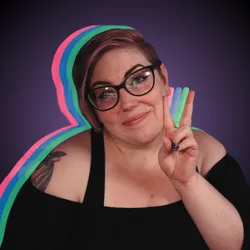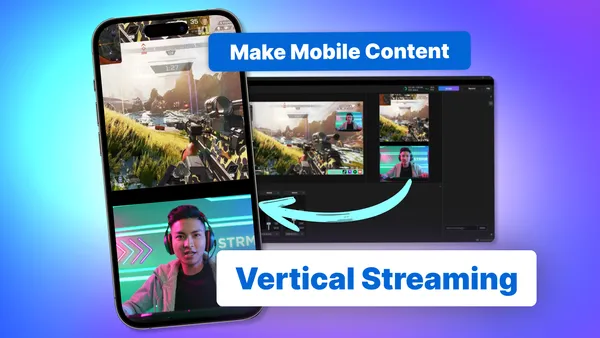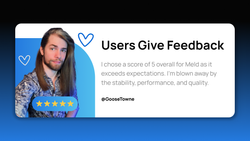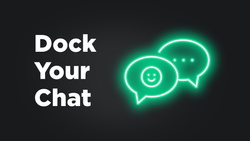On this page
If you’ve ever found yourself scrolling through TikTok or YouTube Shorts then you already know: vertical video is the go-to format for today’s mobile audiences. And as a streamer or content creator, adapting your content to meet viewers where they are is the key to standing out.
Why Vertical Streaming Is the Future for Content Creators
Did you know that more than 90% of social media browsing happens on mobile? The 2025 social media video statistics shows that 89% of businesses use video and short-form content to reach their audience. That means vertical content fits naturally into a users' feeds, maximizing screen space and keeping viewers engaged longer. Whether you're a Twitch or Kick streamer looking to repurpose your gameplay or a creator trying to break through on TikTok, vertical content is going to be your secret weapon.
Benefits of Streaming in Vertical Format
Let's talk about some of the benefits of streaming and creating content in a vertical format. We already know there are platforms that require their content to be in vertical such as TikTok and YouTube Shorts, but does that truly make the impact that people are saying it does? Let's get into it:
Maximize Reach on Mobile-First Platforms
TikTok and YouTube Shorts prioritize native vertical video in their algorithms. Going vertical gives your content a better shot at landing on the For You Page or Shorts shelf. Of course you will also need to come up with a great hook to title your content to help with searchability as well. Not convinced yet? Even Google has mobile-first indexing!
Create Once, Repurpose Everywhere
Stream once and slice your content for Instagram Reels, Snapchat Spotlight, Facebook Stories, and more. Vertical format makes your content portable across platforms. Don't just rely on your audience to create clips for you during your livestream, though. Even Twitch has gotten onboard with vertical content! You can learn all about creating and sharing clips with Twitch's vertical clip editor on their blog.
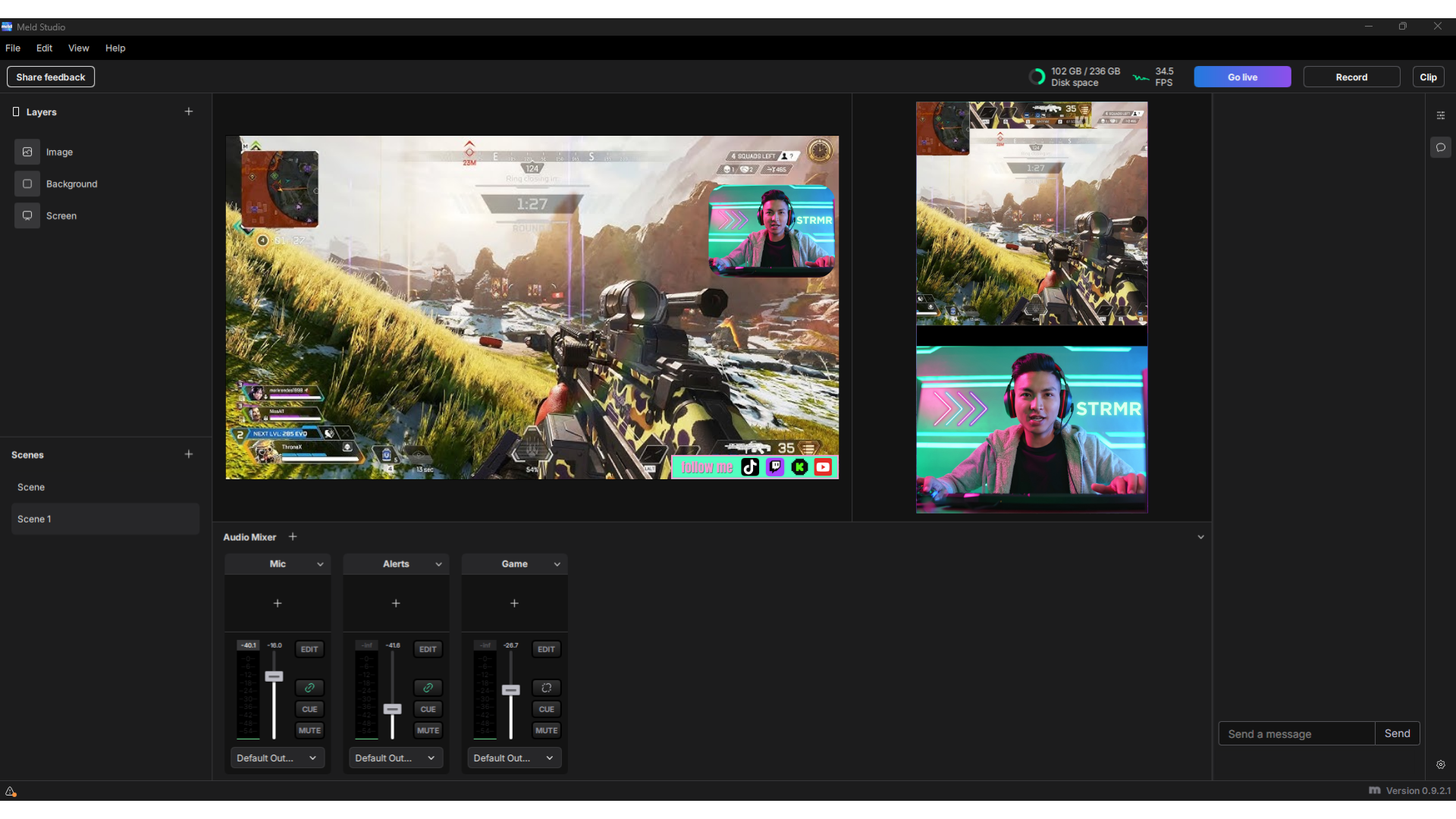
Create High-Quality Clips
You can use Meld Studio to create high-quality vertical clips natively that will ensure your uploads to vertical platforms have a crisp, clear video. You can enable clipping within Meld Studio and select which canvas you would like to clip (in this instance you'll want to clip your Vertical Canvas), and select the clip length, which can be 10, 30, 60, 90 or 120 seconds long. So there's no worrying that you're going to be clipping footage "too late". To set up your clipping head to the bottom right of Meld Studio you will see a ⚙️ symbol which will bring you directly to your settings so you can make any adjustments you need!
To learn more about creating short-form content out of clips check out our blog post titled Create Short-Form Content from Your Streams with Clips.
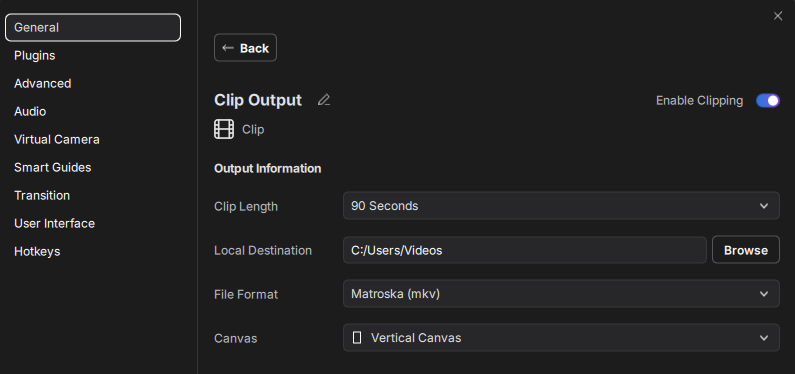
Stand Out in Crowded Feeds
Even if you stream primarily on Twitch, creating a vertical-friendly layout makes it easier to clip and share standout moments without cropping or reformatting later. Most streamers like to have clips that they can go through when they're done streaming that they can repurpose on other platforms. Reusing your content in this way helps you engage and find new viewers on other platforms, giving them a look into what they can expect if they come to your livestreams.
Engage Viewers Where They Are
Content that fills the entire screen tends to keep viewers' attention longer, especially on platforms where scroll speed is high. Vertical layout equals more immersion. This is why you should be adapting your content to fit the platforms you're posting on. To put this into perspective from a business point of view, when asked, 21% of marketers for businesses have claimed that short-form videos deliver the highest ROI (return on investment), while live-streaming videos rank third at 15.53%. As a content creator your business is YOU.
How to Set Up an Eye-Catching Vertical Layout
Creating vertical content doesn’t just mean cropping your feed. Come up with smart, engaging layout choices that make the most of your space. Here are some best practices:
- Keep Yourself Center Stage
Use a full-body webcam shot or a tight portrait crop to stay front and center. Mobile viewers want to see your face, reactions, and personality. - Use Large, Readable Text
Add your name, callouts, or captions in bold, legible fonts near the top or bottom of your layout. Be sure to avoid crowding the center. - Stack Your Content Vertically
Position your gameplay or visual content on top half, and your camera feed on the bottom. This balances the layout while keeping viewers engaged with both. - Leave Margins for Captions
If you're planning to repurpose clips for TikTok or Shorts, leave space for native text overlays and captions. - Think Mobile-First
Watch your content on your phone to see just how it looks for your audience. If it’s hard to read or feels cramped, adjust your sizing.
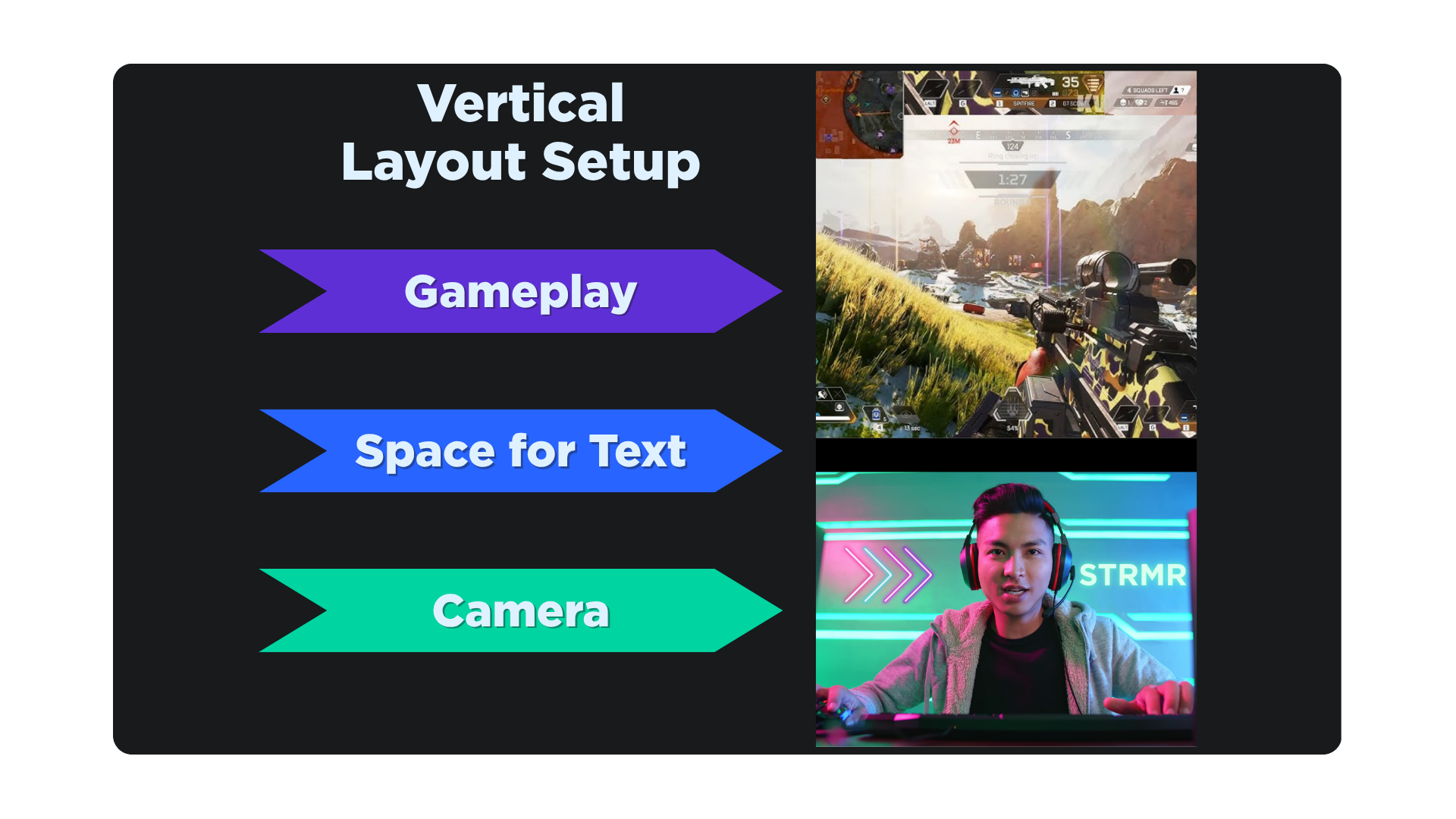
How to Stream in Vertical Format Using Meld Studio
Meld Studio makes vertical streaming easier than ever with its powerful multi-canvas support.
Step-by-Step Tutorial:
- Open Meld Studio
Launch Meld Studio and select the ⚙️ symbol at the bottom right to get to settings. - Select between Main Canvas and Multi Canvas
If you're wanting to stream in both horizontal and vertical at the same time then select Multi Canvas. If you only want to use vertical canvas then select Main Canvas and select one of the following Canvas types: Portrait 4k, Portrait 1080p, Portrait 720p. - Build Your Layout
Drag in your webcam, gameplay feed, and any widgets (alerts, chat, etc.). Use Meld’s easy drag-and-drop interface to position elements vertically. - Add a New Output
Go toFile > Preferences > Generaland create a new streaming output for your preferred vertical platforms. - Assign the Vertical Canvas to Your Output
In the output settings, set your newly created vertical canvas as the source. - Go Live!
Toggle the vertical output to go live and you’re streaming in portrait mode!
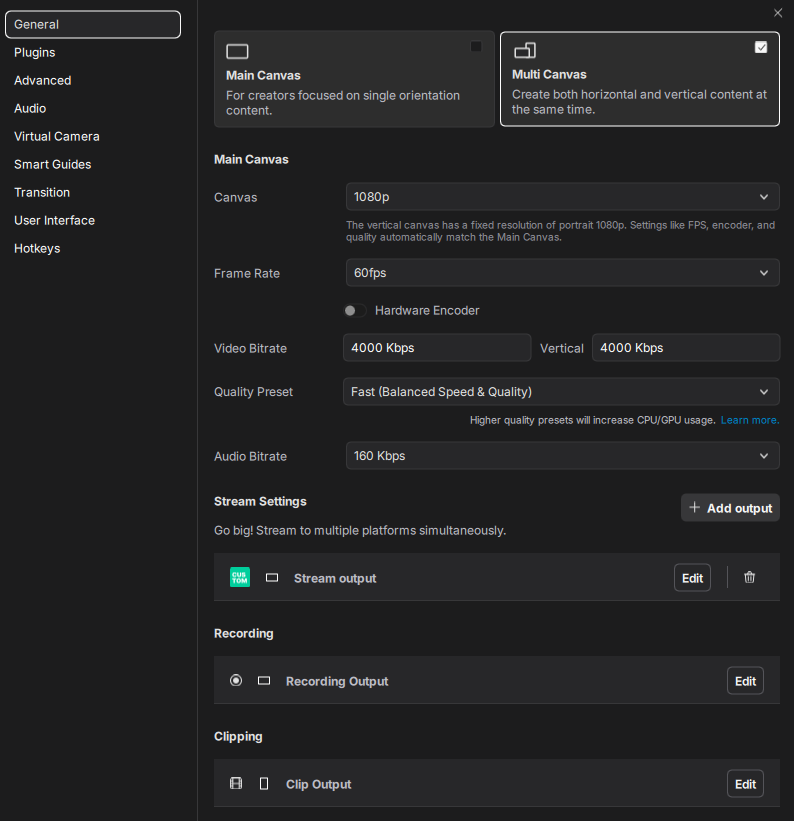
Final Thoughts
Streaming in vertical format isn’t just a trend, it’s a powerful strategy for content creators and streamers looking to grow on mobile-first platforms like TikTok and YouTube Shorts. With the right layout and tools like Meld Studio, you can make your content more discoverable, shareable, and engaging without needing a full editing suite.
FAQ
Why should I stream in vertical format?
Vertical video takes up more screen space on mobile devices. Since this is where most users consume content, it can help boost your engagement on platforms like TikTok, Instagram and YouTube Shorts.
What platforms support vertical content?
TikTok, Instagram, YouTube Shorts, and even Twitch all support vertical or repurposed vertical content.
Can I stream to both vertical and horizontal formats at the same time?
Yes! Meld Studio makes it easy to stream in both horizontal and vertical with Multi-Canvas outputs. This allows you to stream to TikTok vertically and Twitch, Kick, YouTube or any other platforms in widescreen simultaneously. It's the easiest way to grow across platforms.
What content works best for vertical livestreams?
Content that works great for vertical livestreams include Q&As, behind-the-scenes chats, IRL moments, gameplay and reactions. Keep vertical content engaging to maximize retention.
Can I repurpose vertical livestreams for short-form content?
Absolutely! Vertical streams make it easier to post content already in the appropriate format for platforms such as TikTok. In Meld Studio, you can even clip your vertical streams natively so they remain high-quality and take less time to edit.
Do I need different stream keys for vertical and horizontal platforms?
Yes! You will need separate stream keys for each platform. If you're planning on livestreaming to YouTube and YouTube Shorts, you will need two separate keys for that as well. Meld Studio gives you the ability to assign each key to a specific canvas as well.
How do I avoid important visuals getting cut off on mobile?
Easy! By setting up your vertical canvas in Meld Studio you will be able to setup your layouts and see it exactly how your mobile viewers will. Adjust sizing and be mindful of where text shows on platforms such as TikTok when creating your layout.