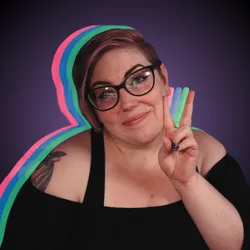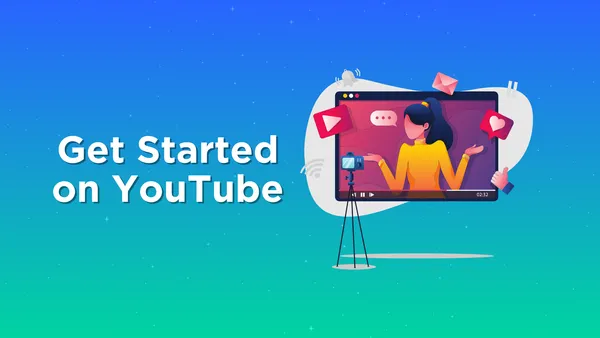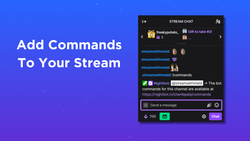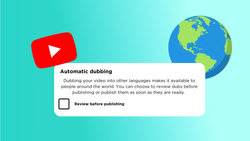On this page
Starting a YouTube channel is an exciting journey, but it can feel overwhelming when you're preparing to record your first video. Whether you're sharing your passion, expertise, or creative ideas, getting your debut video just right is crucial for building your audience. In this comprehensive guide, we'll walk you through each step to ensure your first YouTube video is successful. Let’s dive in!
Step 1: How to Plan Your First YouTube Video
Before you press record, planning your YouTube video content is essential for creating a compelling and engaging video. Follow these tips to lay a strong foundation for your debut video.
Choose your Niche
Your YouTube niche is the foundation of your channel, helping you stand out and attract a specific audience. Choose a niche that excites you, as your passion will resonate with viewers. A well-chosen niche shapes your brand, guides your content, and builds a loyal subscriber base.
Identify Your Target Audience
Understanding your target audience is key to creating YouTube content that resonates. Identify your ideal viewer—their age, interests, and needs—and consider how your videos can solve their problems. Tailoring your YouTube content builds loyalty and boosts engagement.
Outline Your Video Structure
An organized video structure is vital to keep your audience engaged from start to finish. A well-structured video includes three main components: an introduction, the main content, and a conclusion.
- Start with a Hook: Grab the viewer's attention right away with an intriguing question, bold statement, or a sneak peek of what they’ll learn or experience.
- Organize the Main Content: Break the video into logical segments to ensure clarity. Use bullet points or a script to stay on track and cover all your key points without losing focus.
- Finish with a Strong Conclusion: Reinforce the purpose of your video and include a clear call-to-action like subscribing, commenting, or watching another video.
With a solid outline, you’ll feel more confident while recording, and your viewers will have an easier time following your content, which can increase retention and encourage subscriptions.
Step 2: Gather the Right Equipment for Recording Your First YouTube Video
Quality equipment is key to producing engaging YouTube videos. While content matters most, clear visuals and crisp audio enhance the viewer experience. You don’t need an expensive setup—budget-friendly gear can still deliver professional results.
Choosing the Best Camera for YouTube Videos
Your camera is crucial for your YouTube video's visual quality. Choose one based on your budget, content type, and desired video quality. Beginners can start with a smartphone, as many offer excellent video capabilities and ease of use.
- DSLR or Mirrorless Cameras: Offer superb image quality, manual controls, and interchangeable lenses for a more professional look.
- GoPro: Ideal for action-packed or outdoor content.
- Webcam: Perfect for budget-friendly streaming or sit-down videos.
Regardless of your choice, ensure your camera supports 1080p resolution at 30fps, as this is the standard for most YouTube videos. To stabilize your shots and achieve a professional look, consider investing in a tripod or stabilizer.
Select the Right Microphone for YouTube Videos
Audio quality is just as important as video quality when recording YouTube videos. Viewers are more likely to overlook minor visual imperfections than poor sound quality, so investing in a good microphone is essential.
- USB Condenser Microphone: This is a great entry-level option for creating sit-down videos. It offers clear, crisp sound and easy setup.
- Lavalier (lapel) Microphone: This microphone clips to your clothing and captures direct voice audio for recording vlogs or tutorials.
- Shotgun Microphone: Ideal for outdoor shoots as it captures sound from a specific direction and minimizes background noise.
- Headset Microphone: If you're creating gaming content on a budget, a high-quality headset microphone will work.
Whatever you choose, ensure you test your audio setup to reduce any unwanted echoes or background noise for crisp, professional sound.
Setup Lighting for Your YouTube Videos
Good lighting is key to making your YouTube videos look polished and professional. Proper lighting ensures that your subject is well-lit, colors are vibrant, and shadows are minimized, creating an engaging viewer experience.
- Natural Lighting: Cost-effective option for beginners. Record during the day to achieve soft, flattering lighting. However, natural lighting has limitations, especially in terms of time of day.
- Ring Lights: Popular choice among YouTubers, offering even, diffused lighting that enhances your face and reduces harsh shadows.
- Shadowbox Lights: Used for larger setups or product showcases, providing a broader, more natural light source.
- LED Panels: Versatile and adjustable, allowing you to control brightness and color temperature for a customized look.
Position your lights at an angle in front of your subject to ensure an even, flattering glow. Proper lighting, combined with your camera setup, will enhance your YouTube video quality and help keep viewers engaged.
Choosing the Best Editing Software for YouTube Videos
Editing is where your raw footage comes to life, transforming it into a polished video that tells a compelling story.
- Best Free Options: iMovie (macOS), Windows Video Editor (Windows), DaVinci Resolve (cross-platform)
- Best for Mobile: Kinemaster (iOS/Android), Adobe Premiere Rush (cross-platform)
- Best for Learning More Advanced Editing: DaVinci Resolve, Shotcut, HitFilm Express
- Best Web-Based Option: Veed.io, Lumen5 (great for quick, simple edits)
Choose editing software with an intuitive workflow to easily import, edit, and export videos. Experiment with sound mixing, overlays, and animations to enhance your content. Mastering your editing software will help you create engaging, high-quality YouTube videos that attract and retain viewers.
Step 3: Set Up Your YouTube Recording Space for Professional Content
Creating the perfect YouTube recording space is essential for producing high-quality, distraction-free videos. Your recording environment plays a significant role in both the visual and audio quality of your content.
Declutter Your YouTube Recording Background
A clean, organized background keeps the focus on your content. Remove distractions or use a plain wall, simple backdrop, or green screen for a polished look. An intentional background enhances professionalism and audience engagement.
Minimize Background Noise for Clear Audio
Minimizing background noise is crucial for clear audiowhen recording your YouTube videos. Record in a quiet space, close windows, and doors, and avoid noisy environments. Use a noise-canceling microphone and add soft furnishings like curtains or rugs to reduce echo. Clear audio keeps your audience focused on your message.
Step 4: Practice Before You Record Your First YouTube Video
Practicing before recording your first YouTube video is key to a smooth, confident delivery. Rehearsing reduces anxiety, clarifies your message, and ensures engaging content. Familiarity with your material and setup helps create polished, professional videos.
Familiarize Yourself with Your Script for a Confident Delivery
Familiarizing yourself with your script is crucial for a natural, confident delivery. Use your script as a guide, not a crutch, and practice key points and pacing. Highlight pauses and emphasis to enhance your message, and add personal anecdotes for relatability.
Test Your YouTube Recording Equipment
Testing your equipment is essential for a smooth first video. Check your camera's resolution and frame rate, adjust microphone settings for clear audio, and ensure your lighting is even and flattering. Do a test recording to catch issues like flickering, noise, or shadows. Proper testing ensures a professional and hassle-free shoot.
Step 5: Record Your First YouTube Video
You’ve prepared your equipment, perfected your script, and practiced your delivery—now it’s time to hit record and create your first YouTube video! Recording your first video can be exciting, so remember to stay calm, enjoy the process, and focus on delivering your message. Follow these tips for a smooth recording experience and ensure that your video stands out on YouTube.
Engage Your YouTube Audience
Engage your audience by asking questions, encouraging comments, and responding to feedback on social media. Use calls-to-action like asking viewers to like, subscribe, and turn on notifications. Personalize your content with relatable stories to build loyalty and encourage sharing. Consistent engagement fosters a strong community.
Stay Concise and On-Point
To keep your audience’s attention, keep videos concise and focused. Stick to your main message and avoid unnecessary tangents. A clear, well-structured video will engage viewers and encourage them to watch until the end. As you gain experience, you'll find a balance between being informative and entertaining.
Step 6: Edit Your YouTube Video
Editing is where the magic happens, transforming your raw footage into a polished, engaging YouTube video. A well-edited video can make a huge difference in how your content is perceived, helping it stand out and capture your audience’s attention. Follow these tips to ensure your video is clear, professional, and enjoyable to watch.
Trim Unnecessary Clips for a Polished Video
Start editing by trimming unnecessary clips to keep your video concise and engaging. Remove long pauses, mistakes, or irrelevant sections to maintain a smooth flow. This ensures each moment adds value, keeping the video professional and holding the viewer's attention.
Add Transitions for Seamless Flow
Transitions help maintain a smooth flow between scenes. Simple transitions like fades or wipes make scene changes feel seamless and polished. Use subtle transitions between topics or camera angles to keep the video cohesive. Avoid overusing them—minimal, effective transitions keep the focus on your message and enhance the viewer’s experience.
Enhance Audio for Clear, Professional Sound
Clear, high-quality audio is crucial for a professional YouTube video. Adjust audio levels to ensure clarity without distortion, and use filters to remove background noise. Add background music at a low volume to enhance the atmosphere, but ensure it doesn’t overpower your voice. Use equalization (EQ) for better sound clarity and balance the audio between voice, music, and sound effects for a polished result.
Use Effects to Add Visual Interest
Visual effects can enhance your YouTube video and emphasize key moments. Use slow motion to highlight important actions or zoom in on details. Text overlays and animations can reinforce key points, while subtle effects like light flares or motion graphics add dynamism without overwhelming the viewer. When used sparingly and purposefully, effects keep your video engaging and focused on the content.
Insert Graphics for Clear Communication
Graphics can enhance your YouTube video by reinforcing key messages and improving presentation. Use lower-thirds for titles, on-screen annotations for extra info, and charts for complex ideas. Ensure graphics are clear, not distracting, and align with your branding to enhance understanding and give your video a polished look.
Step 7: Upload and Optimize Your YouTube Video
After editing your video, it's time to upload it to YouTube, but the work doesn’t stop there—optimization is essential to help your video reach a wider audience. By following these steps to optimize your video, you increase its visibility, improve search rankings, and grow your channel.
Craft an Engaging Title and Description
A clear, concise title with relevant keywords (60-70 characters) and an optimized description are essential for discoverability. Expand on your YouTube video content with keywords to boost search rankings, and include links, video recommendations, and social media profiles for engagement. A strong title and description will attract clicks and clarify your YouTube video’s content.
Design a Custom Thumbnail
A custom YouTube thumbnail is crucial for your video’s success, as it’s the first impression viewers get. Design a visually appealing thumbnail with bold, easy-to-read text, high-quality images, and bright colors. A well-designed YouTube thumbnail boosts click-through rates and improves discoverability.
Optimize Tags and Categories
Tags and categories are crucial for YouTube’s algorithm to understand and promote your content. Use relevant tags with both broad and specific keywords, including synonyms and related terms. Proper tagging and categorization increase your chances of appearing in search results and recommended YouTube videos.
Include a Call to Action
Encouraging viewer engagement is vital for channel growth. Include clear calls to action (CTAs) like asking viewers to like, comment, share, or subscribe. Be specific with CTAs, such as "Hit subscribe and turn on notifications." Ask questions or request feedback in the comments to spark conversation.
Create an Engaging YouTube Thumbnail in Meld Studio
Meld Studio simplifies creating eye-catching YouTube thumbnails. Start by selecting a high-quality image that clearly represents your content. Adjust brightness, contrast, and saturation to make your thumbnail pop. Add bold text with various fonts and effects to highlight your video's main theme. Include overlays, icons, and custom graphics to align with your branding for a cohesive look. Meld Studio’s intuitive interface makes creating professional, engaging thumbnails easy and effective.
How to Set Up Your Scenes in Meld Studio for YouTube Recording
To set up scenes in Meld Studio, choose a template or start from scratch. You can even transfer over your OBS setup with the OBS Importer tool. Upload and arrange images or video clips, adjusting size, cropping, or rotating to fit your layout. Use layers for better organization and depth, incorporating text, icons, and graphics. Enhance your design with backgrounds, animations, and visual effects that match your video’s theme. Experiment with color, text styles, and overlays for a cohesive, branded look. This simple setup process helps you create professional-quality thumbnails and video scenes, even as a beginner.
Utilize Meld Studio for YouTube Video Recording
Recording YouTube videos in Meld Studio is simple and efficient. Set up your scene by positioning images, text, and clips, then record directly within the platform. Adjust lighting and camera settings for clear visuals, and add dynamic transitions, overlays, and animations to enhance your video. After recording, easily edit within the same interface to create a polished, ready-to-upload video.
Configuring Your Recordings
To configure your recordings, adjust the Encoder settings:
- Navigate to Preferences → General → Encoder Settings.
- Choose a Canvas resolution.
- Set the Output to the same as canvas so your recording will match the canvas resolution.
- Define your desired Framerate for the recording (e.g., 30fps, 60fps).
- Set the Video Bitrate, this sets the output quality and file size of your recordings.
- The Hardware Encoder is enabled by default to maximize performance on supported devices.
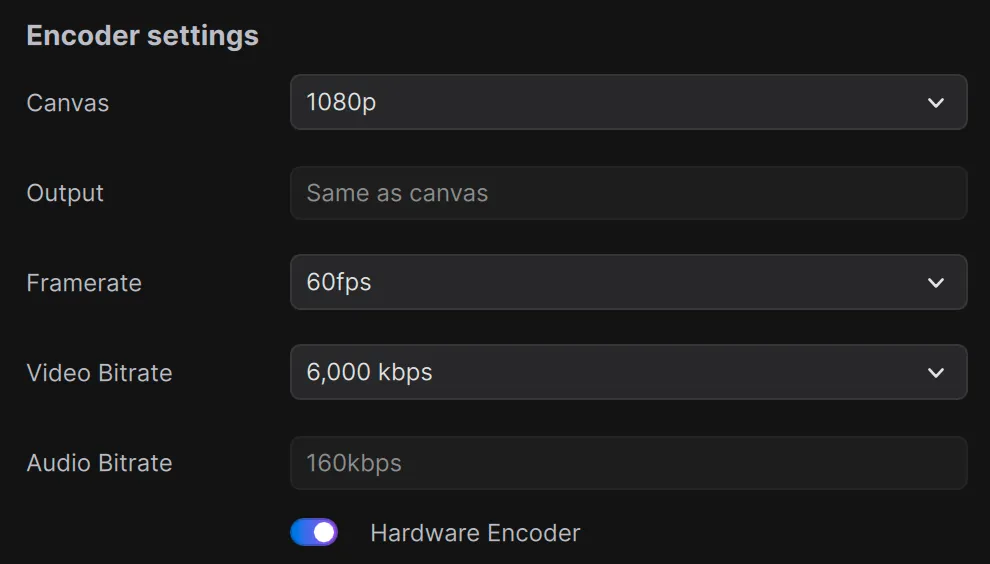
Recording Output Settings
You can choose where your recorded files are saved by setting a local destination:
- Navigate to Preferences → General → Recording
- Under the Recording section, locate the Local Destination field.
- Click the Browse button.
- Select the folder or directory where you want your recordings to be saved.
- Optionally, you can also manually paste a file path URL, such as:
file:///Users/MainUser/Recordings/Tutorial
Your recordings will now automatically save to the specified folder.

Recording File Format
Meld Studio offers three file format options for recording:
- QuickTime (mov)
- Matroska (mkv)
- Flash Video (flv)
Bonus Tips for Your First YouTube Video
- Create an Introduction Video: Introduce yourself and explain what your channel is all about.
- Don’t Worry About Perfection: Focus on improving with each video. Your audience will appreciate authenticity.
- Learn from Other Creators: Watch tutorials and engage in creator communities to continuously improve.
FAQ
What equipment do I need to start recording YouTube videos?
To start recording YouTube videos, you’ll need a camera (DSLR, mirrorless, or even a smartphone), a good microphone, and lighting equipment. A tripod to stabilize your camera and video editing software will also help. Consider investing in a green screen if you plan on creating professional-quality backgrounds for your videos.
How do I improve my YouTube video’s SEO?
Improving your YouTube video’s SEO involves using relevant keywords in your title, description, and tags, creating an engaging custom thumbnail, and categorizing your video correctly. Additionally, make sure to add captions, timestamps, and a call to action (CTA) to encourage viewer engagement. Sharing your video across social media platforms also boosts its visibility.
What is the best video editing software for YouTube beginners?
For beginners, user-friendly video editing software like iMovie (Mac) or Shotcut (Windows) is a great choice. For those willing to invest, Adobe Premiere Pro or Final Cut Pro offers advanced features. Editing tools like Wondershare Filmora and DaVinci Resolve also offer great options for both beginners and advanced users.
How can I make my YouTube thumbnails stand out?
Create visually appealing thumbnails with high-quality images, bold text, and bright colors. Use close-up shots of faces, as they tend to draw more attention. Make sure your thumbnails are easy to read, even in smaller sizes, and incorporate your branding for consistency across your channel. Tools like Meld Studio can help you design professional thumbnails easily.
How long should my YouTube video be?
The ideal length for YouTube videos depends on your content type. For tutorials, aim for 8-15 minutes. For vlogs or entertainment, shorter videos of 4-8 minutes tend to perform better. Keep your videos concise and engaging to hold viewers’ attention. Focus on delivering value rather than sticking to a specific time frame.
How do I write a good YouTube video description?
A good YouTube description is informative and includes relevant keywords that reflect your video’s content. Start with a short summary, then provide more details about the video, links to related content, and social media profiles. Ensure the description is between 150-300 words for optimal SEO performance.
What is the best way to engage my YouTube audience?
To engage your YouTube audience, encourage them to like, comment, and share your videos. Ask questions, request feedback, and respond to comments to build a sense of community. Also, include calls to action (CTAs) that prompt viewers to subscribe and hit the notification bell to stay updated with new content.
How can I increase YouTube views for my first video?
To increase YouTube views, focus on optimizing your video’s title, description, and thumbnail. Use relevant tags and share your video across your social media channels. Consistent posting, collaboration with other creators, and engaging with your audience through comments and CTAs can also help increase views and grow your channel.
Can I upload YouTube videos from my phone?
Yes, you can upload videos to YouTube directly from your phone using the YouTube app. Simply open the app, tap the "+" icon, select your video, and add a title, description, and tags before publishing. However, for better video quality and editing options, uploading from a computer may be more effective.
How do I use tags to get more views on YouTube?
Tags help YouTube categorize your content, making it more discoverable to people interested in your topic. Use a mix of broad and specific keywords related to your video’s content. Research popular and trending tags in your niche, and include alternative search terms or synonyms to increase your chances of ranking higher in search results.
Final Thoughts
By following these steps, you’ll be well on your way to creating your first successful YouTube video. Remember, every creator started from scratch, and with each video, you’ll continue to improve. Press record and leap—your audience is waiting!