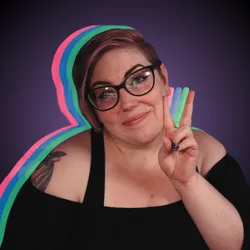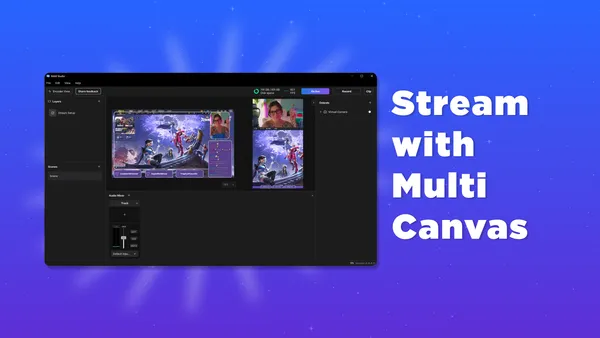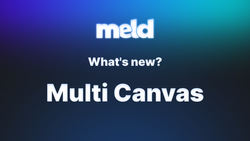On this page
Want to reach both your Twitch and TikTok audiences without making any compromises to the quality of your streams? With Meld Studio’s new multi-canvas feature, you can stream horizontal to Twitch and vertical to TikTok or YouTube Shorts at the exact same time. No subpar streaming software. Just a clean, native way to go live everywhere.
What is Multi-Canvas Output?
Multi-canvas output in Meld Studio lets you create and output multiple scene layouts simultaneously. That means you can have:
- A 16:9 horizontal canvas (perfect for Twitch, Kick, or YouTube), and
- A 9:16 vertical canvas (ideal for TikTok Live, YouTube Shorts, or Instagram Live),
They can run side-by-side and output during the same streaming session! This is a game-changer for creators who want to take advantage of reaching multiple platforms in both horizontal and vertical without doubling the workload.
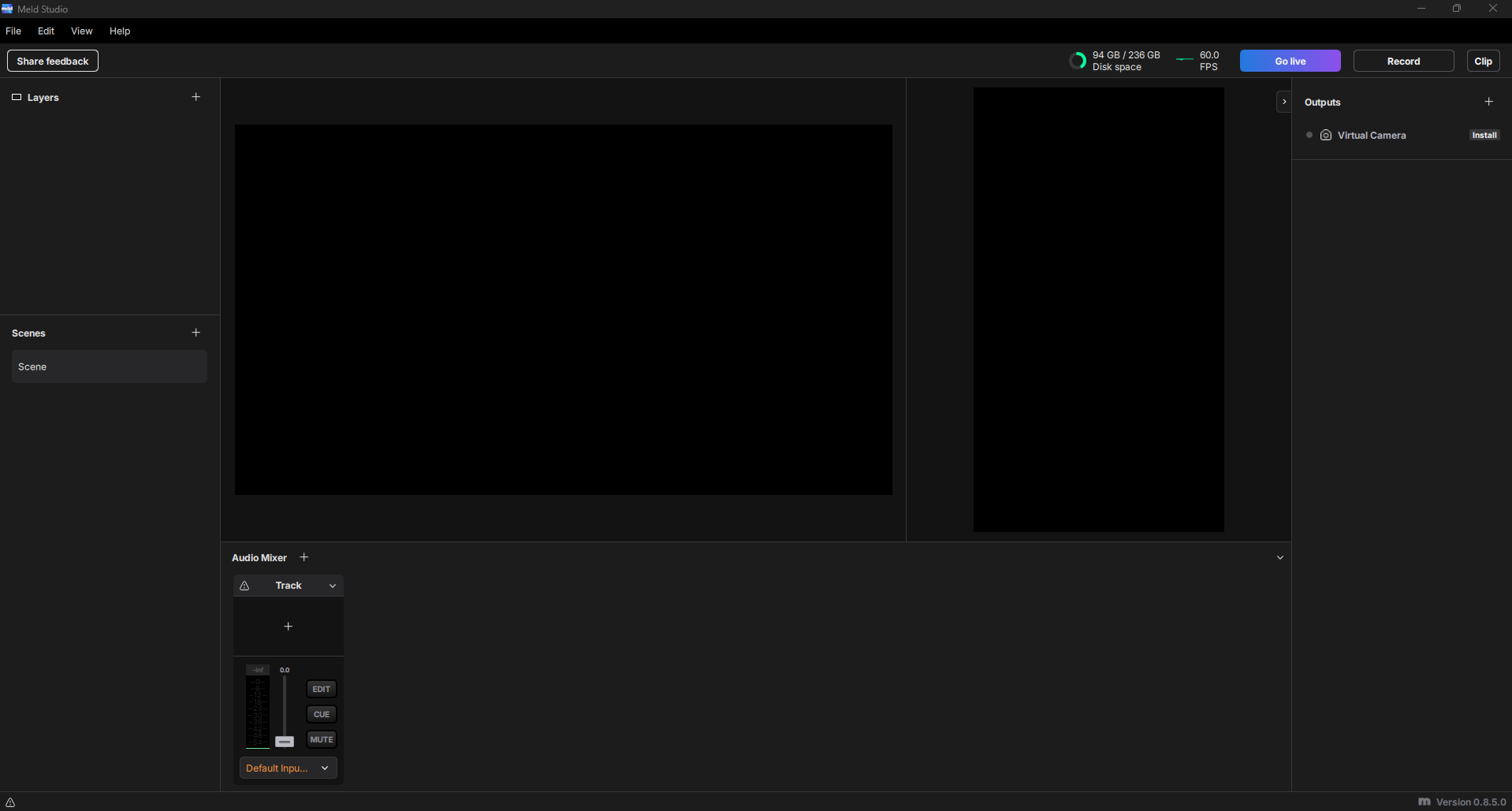
Why Stream in Both Formats?
You may be asking why you should be streaming in two different formats and the answer is fairly simple: different platforms have different vibes and users have different preferences based on the platforms. If you're streaming in horizontal to a platform that caters to vertical layouts then your stream may not look as appealing to the users of the platform.
Platforms like Twitch and Kick are great for horizontal streaming, while TikTok and YouTube Shorts thrive on vertical, mobile-first content. By streaming to both, you're meeting your audience where they already are without forcing them to switch platforms.
Meld Studio makes this seamless and easy!
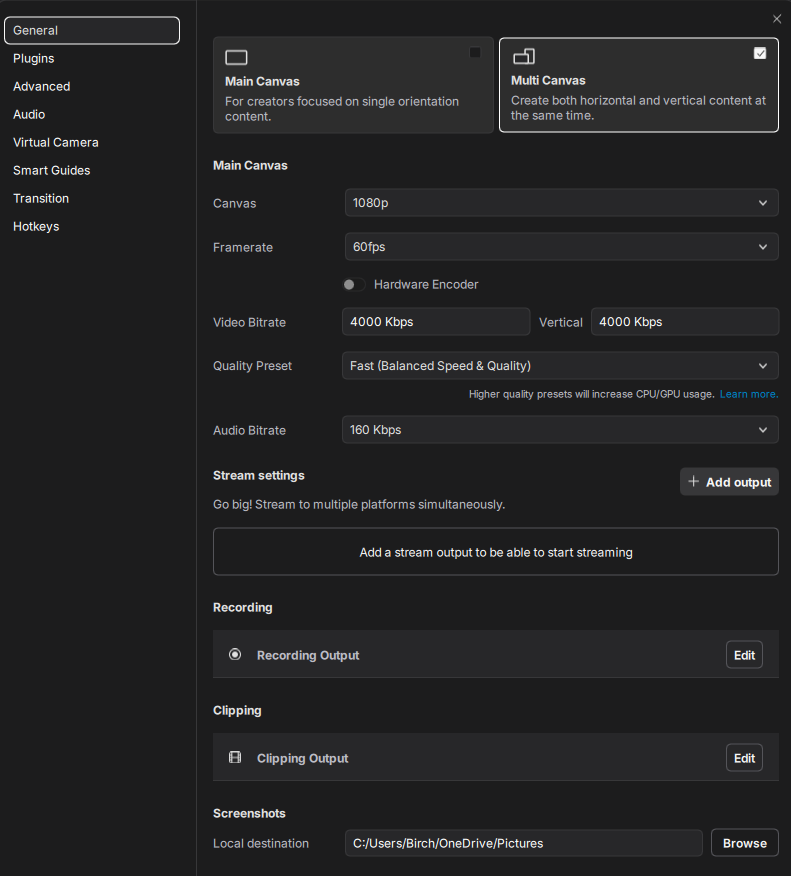
How to Set Up Multi-Canvas Streaming in Meld Studio
Here’s your step-by-step guide:
Setting up your Canvasses
Whether you are a new user opening Meld Studio for the first time or a frequent user, with the new update you will be greeted with a pop-up menu that will allow you to choose between Main Canvas (horizontal) or Multi Canvas. Want to add multi canvas but you already closed the pop-up menu? Simply go to File > Preferences > General and you will have the option to toggle between Main Canvas and Multi Canvas.
You can click between the two canvasses in order to make easy adjustments as well as copy and pasting layers.
Connect Your Platforms
Meld Studio makes it easier for you to go live on the platform your audience is on. You can log directly into Twitch and YouTube right from Meld Studio—no extra setup is required. Want to stream to a different platform? As long as you have an RTMP URL and stream key, you’re good to go.
Once your platforms are connected, you can assign each canvas to a specific output. That means you can send one layout to Twitch, a totally different one to YouTube, and another to a custom RTMP destination all at the same time. It’s streaming, your way.
Go Live in Vertical and Horizontal
Now that you have the outputs set up for all of your live streaming platforms, you are ready to hit that "Go Live" button! You'll be live on both Twitch and TikTok at the same time, optimized for each platform's layout all in one easy setup.
If you do not have a stream key for TikTok you can also utilize Meld Studio's virtual camera with vertical canvas and add that directly into TikTok Studio.
Tips for a Smooth Multi-Platform Stream
Before you get started with multi canvas streaming we have a couple of tips to help get you started:
Design Smart
You don't want to just crop your horizontal feed for vertical. Doing so can make your vertical stream look less professional. Customize each canvas for what will work for its platform–bigger text, centered camera, and a mobile-friendly layout are going to look better to viewers than if you just copy and paste your horizontal layout.
When you're creating your vertical canvas consider what information is important for the viewer to see. If you are playing a game like Fortnite your viewers may want to see your health and shield bars, what equipment you have in your inventory, and how much time is left before the storm rolls in.
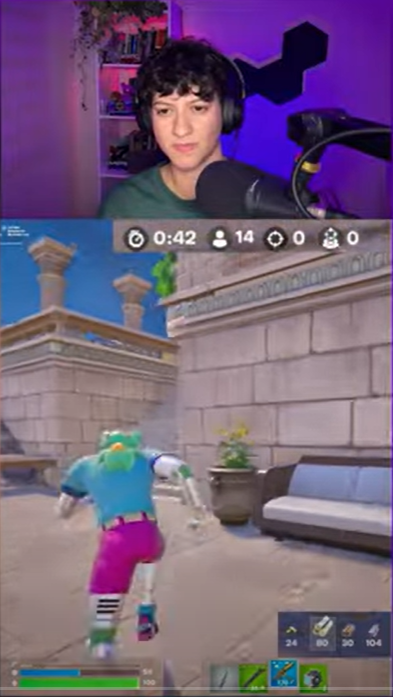
Need some inspiration? Check out Meld Studio's YouTube video The Ultimate Fortnite Vertical Layout for some fantastic ideas!
Engage on Their Terms
Your Twitch viewers might be tuning in to watch your gameplay, but TikTok viewers could be there more for the personality and vibes. Do your best to make an effort to connect with each audience in ways that resonate–speak directly to them when it feels natural and tailor your energy and attention to match the platform.
Check Your Bitrate
Meld Studio now allows you to fine-tune your bitrate settings for each output individually. Need to lower the bitrate for TikTok while keeping your Twitch stream crystal clear so you can give your viewers the best viewing experience? No problem. With flexible bitrate support and new encoder settings, you can optimize your stream quality for every platform–no compromises needed.
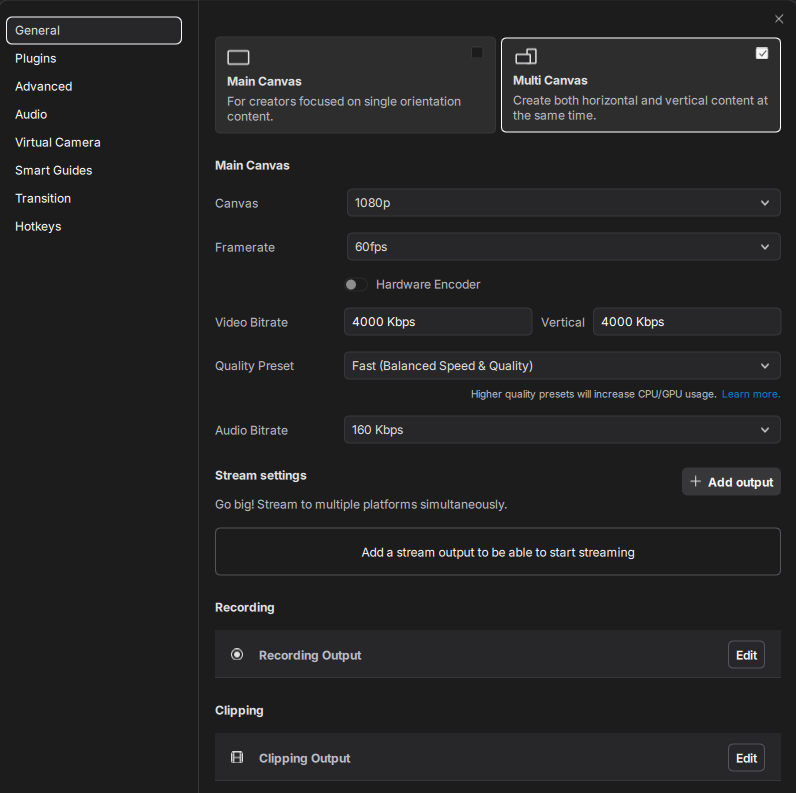
Select the Right Canvas
Multi-canvas support brings another powerful feature to Meld Studio: the ability to choose which canvas style to use for recording and clipping your content. Just head to Preferences > General, and you'll find options to customize both Recording and Clipping (as shown in the image above). From there, you can decide whether you want to use the main canvas or the vertical canvas giving you even more control over how your content is captured.
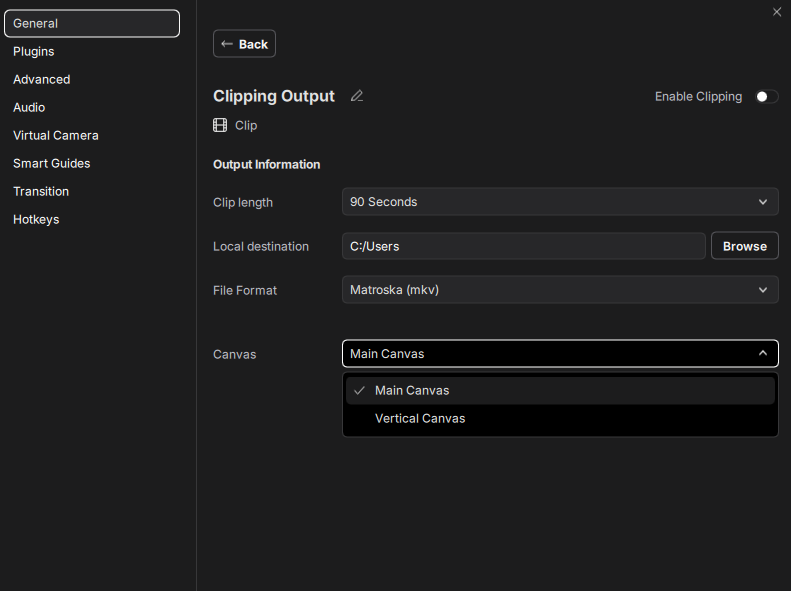
Ready to Try It?
With Meld Studio's multi-canvas output rolling out be sure to give it a spin! Whether you're streaming live to your viewers on multiple platforms or recording a video, this update is your ticket to do more easily while Meld Studio handles the complexity.